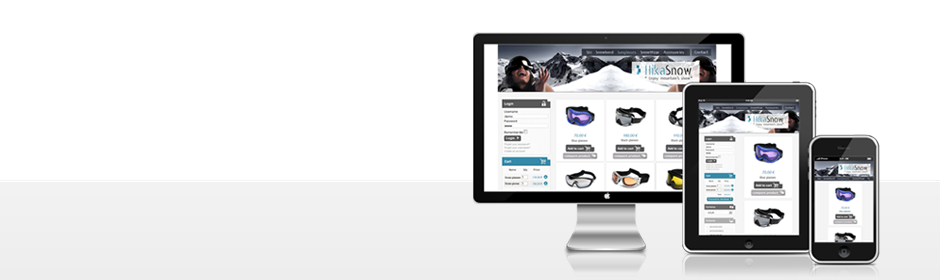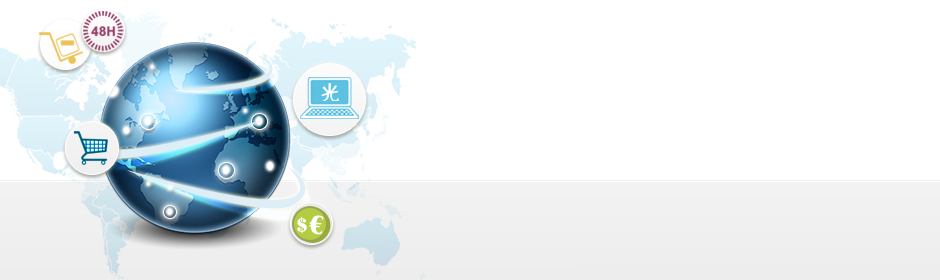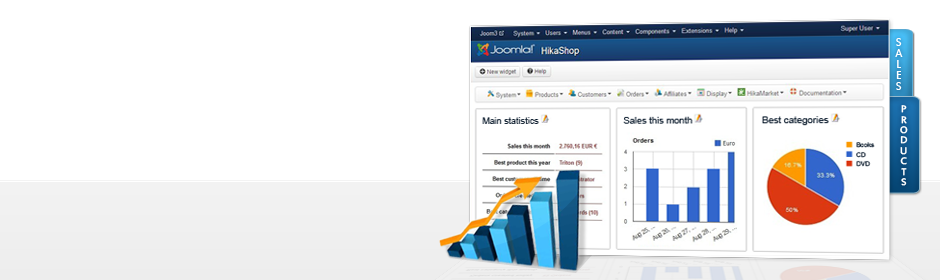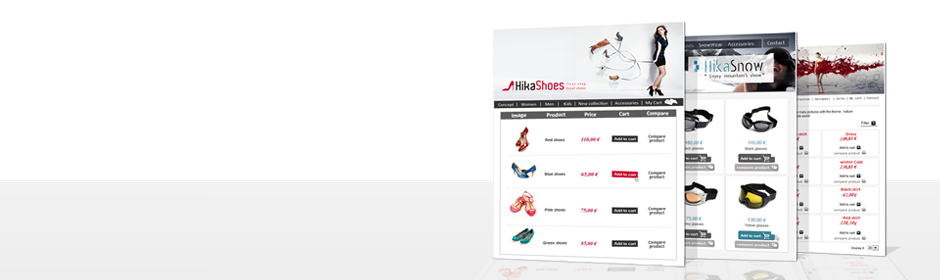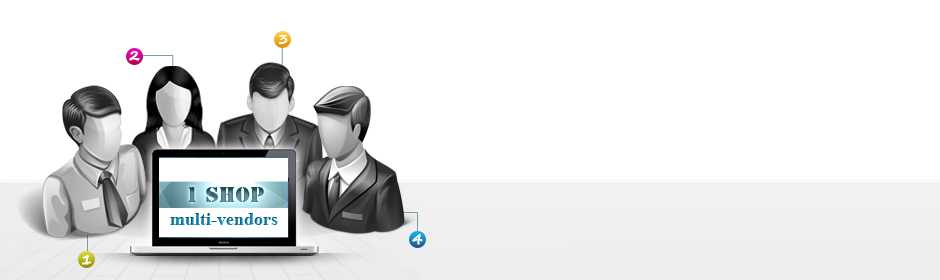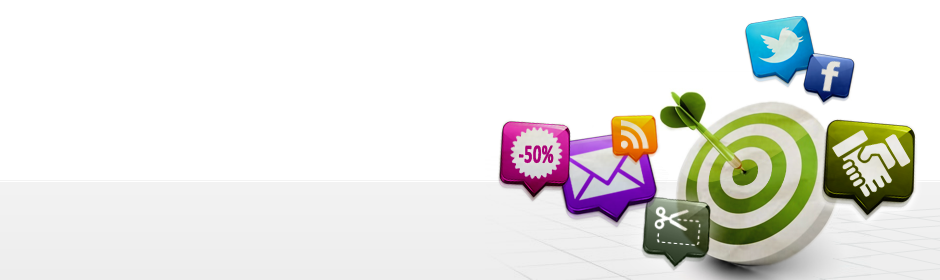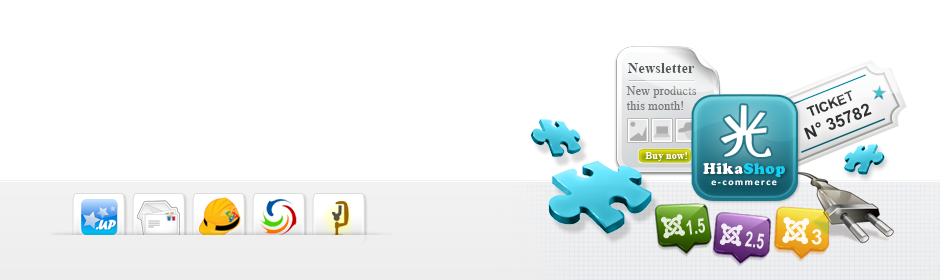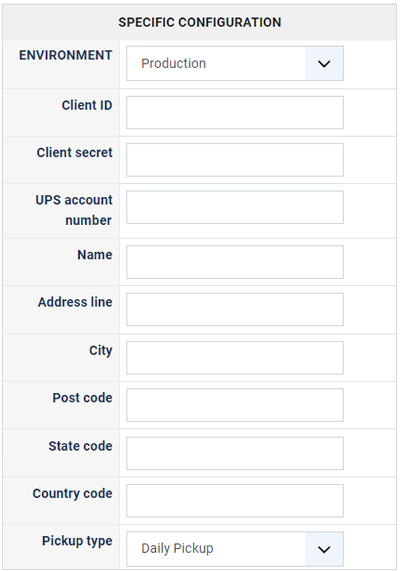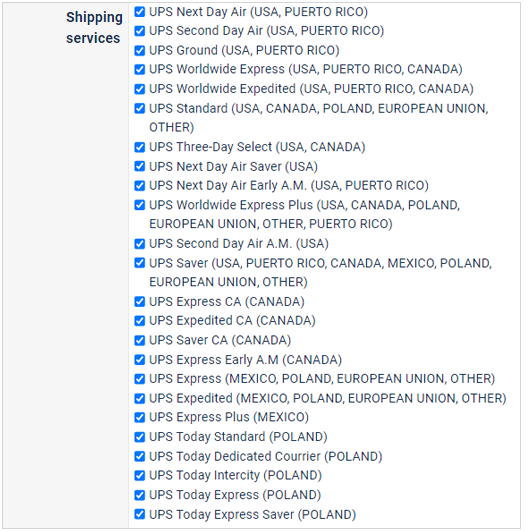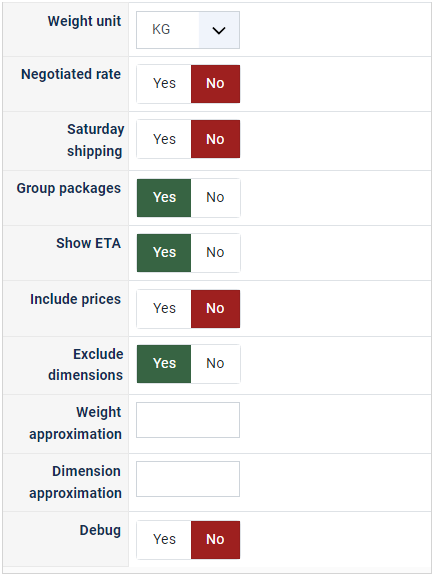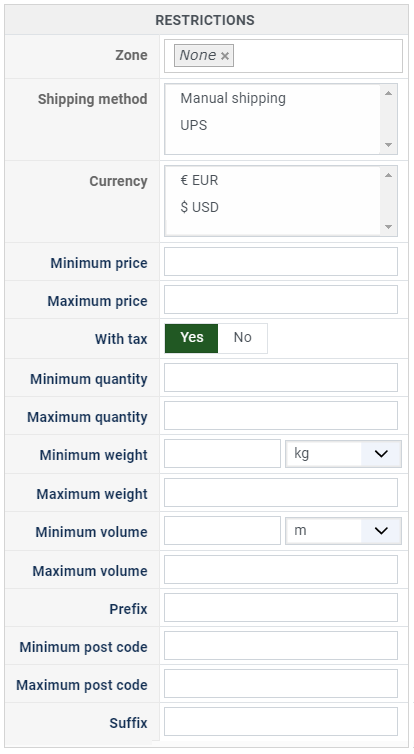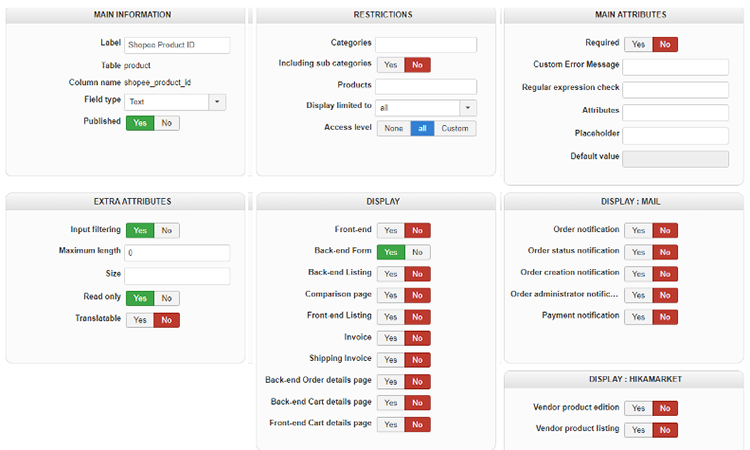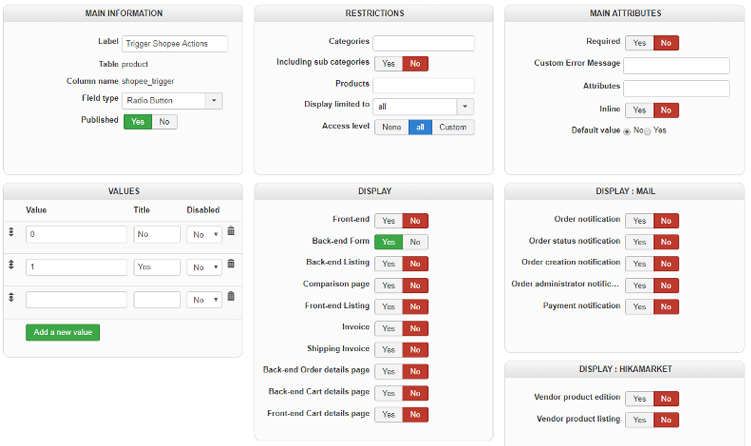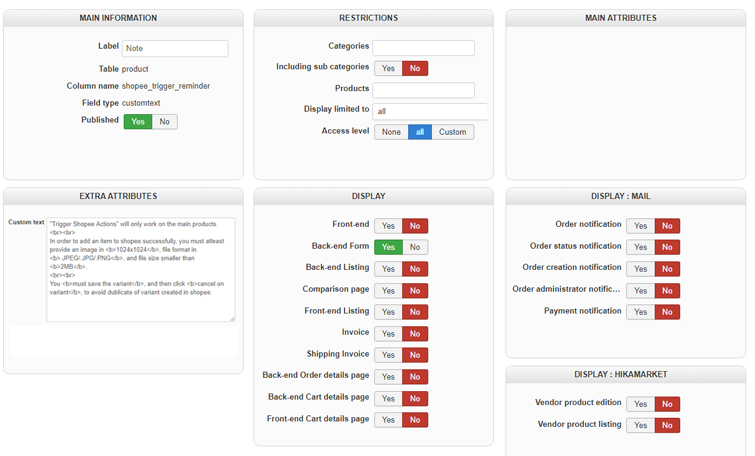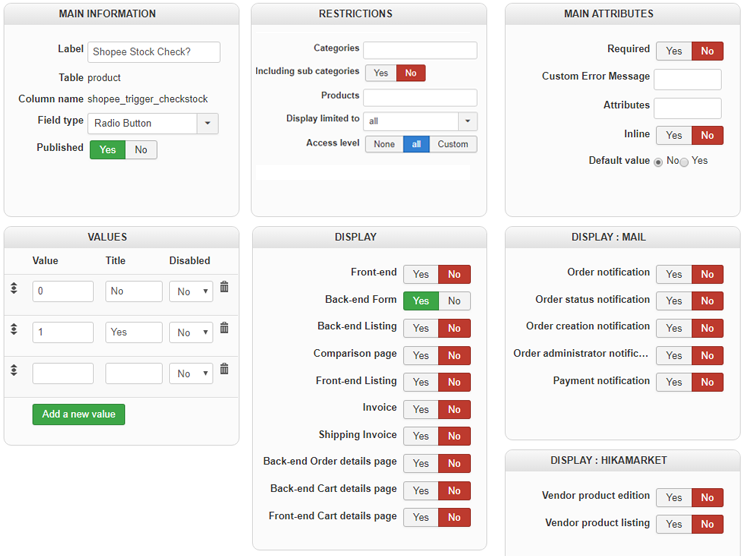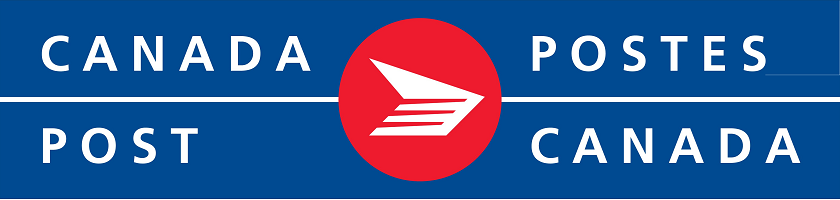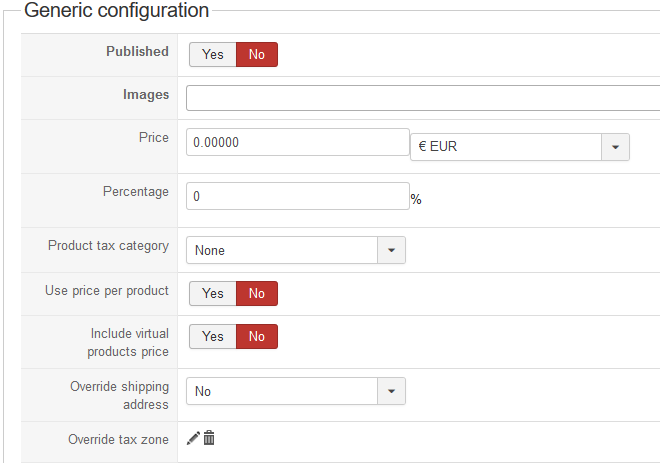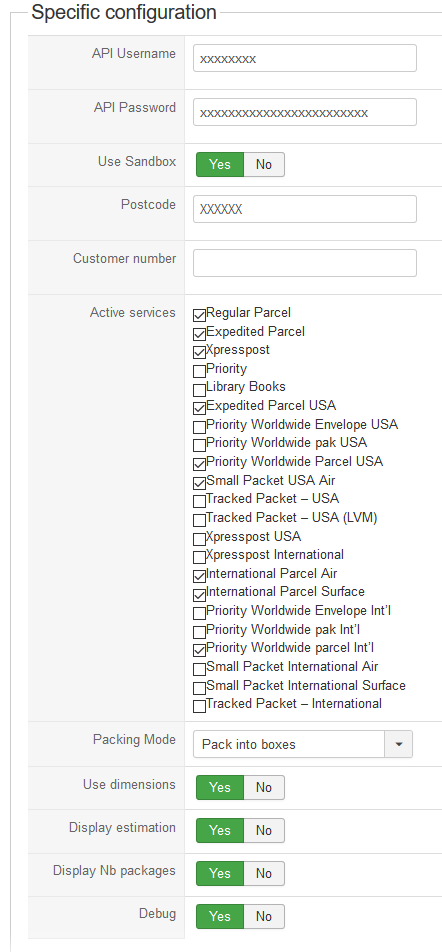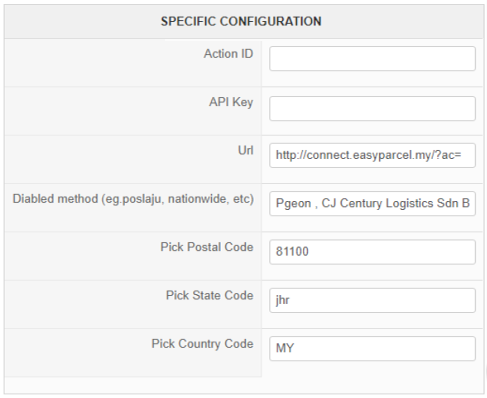- Home
- Extensions
 HIKASHOP ESSENTIAL 49,95€The basic version. With the main features for a little shop.
HIKASHOP ESSENTIAL 49,95€The basic version. With the main features for a little shop.
 HIKAMARKETAdd-on Create a multivendor platform. Enable many vendors on your website.
HIKAMARKETAdd-on Create a multivendor platform. Enable many vendors on your website.
 HIKASERIALAdd-on Sale e-tickets, vouchers, gift certificates, serial numbers and more!
HIKASERIALAdd-on Sale e-tickets, vouchers, gift certificates, serial numbers and more!
 MARKETPLACEPlugins, modules and other kinds of integrations for HikaShop
MARKETPLACEPlugins, modules and other kinds of integrations for HikaShop
 HIKASHOP BUSINESS 99,90€The best version for a big shop online. With all the best features.
HIKASHOP BUSINESS 99,90€The best version for a big shop online. With all the best features.
 HIKAAUCTION 40€Add-on Create auctions and let your customers bid for products.
HIKAAUCTION 40€Add-on Create auctions and let your customers bid for products.
 HIKASHOP MULTI-SITES 385,00€Hikashop Business edition for multiple sites.
HIKASHOP MULTI-SITES 385,00€Hikashop Business edition for multiple sites.
 ACCESS THE CHECKOUTClick here to access the payment area
ACCESS THE CHECKOUTClick here to access the payment area
- Download
- Support
- Demo