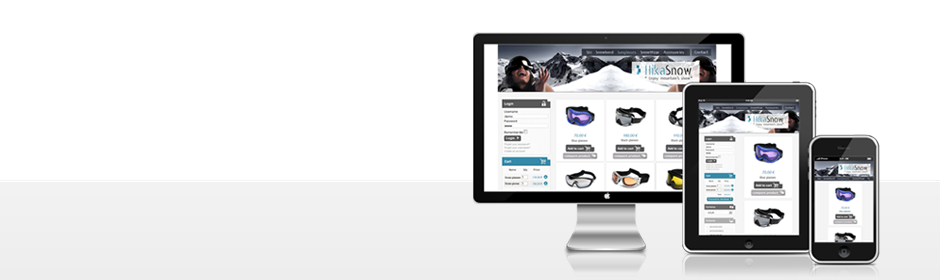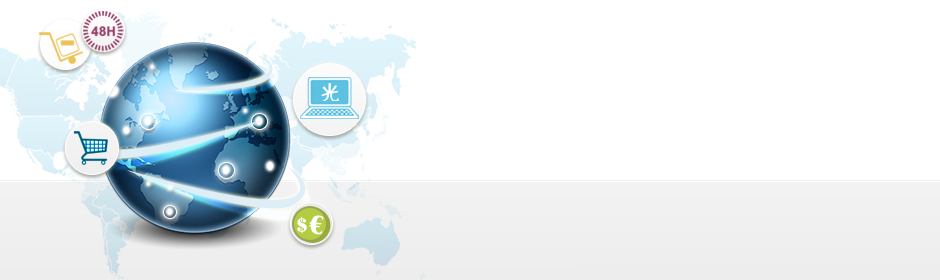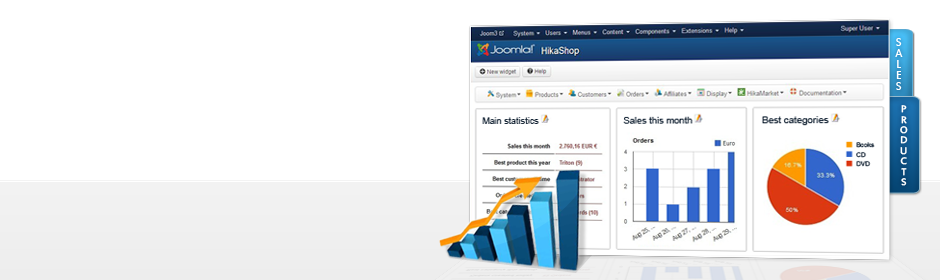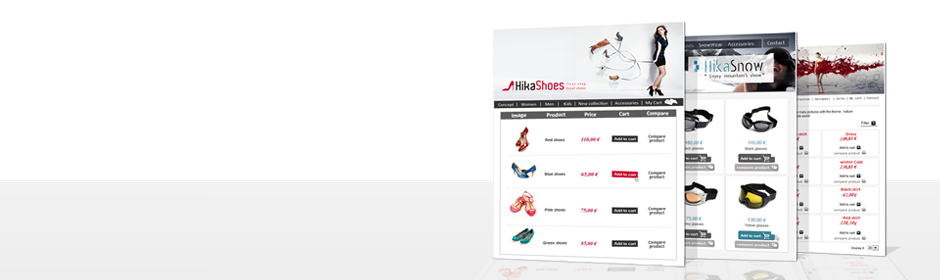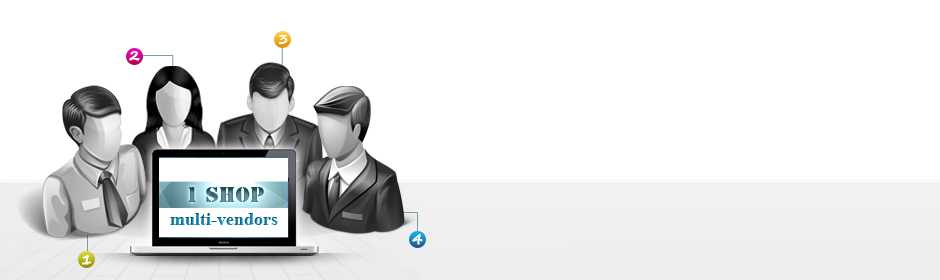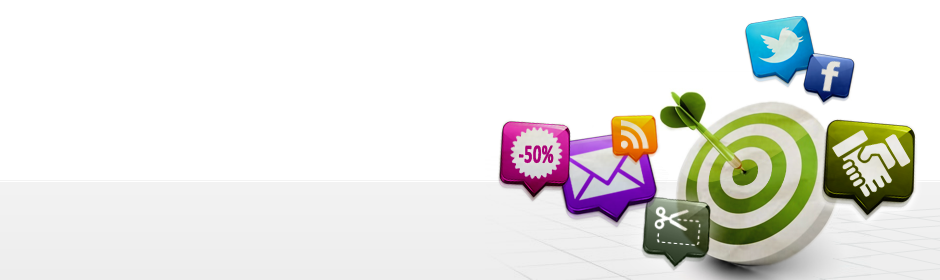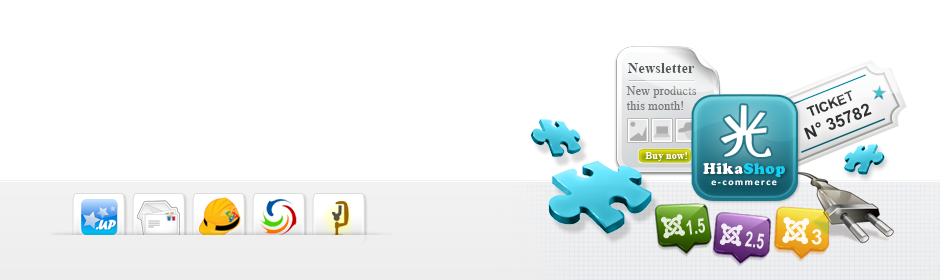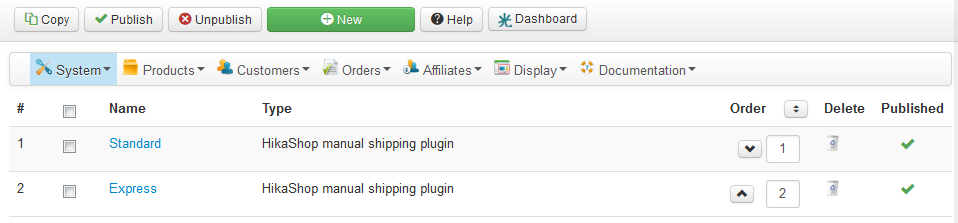|
|
Description
This screen enables you to manage all your manual shipping methods handled by the manual shipping plugin. Shipping methods will be filtered on checkout based on the limitations you set for each shipping method. Then, they will be displayed to the user for him to choose which shipping method he prefers for his order.
Toolbar

- Copy : Thanks to that button, you can duplicate the manual shipping methods that you selected on the listing.
- New : Enables you to create a new shipping method.
- Cancel : Return to the previous screen without saving the modifications.
- Help : This button enables you to turn ON/OFF the help section, this screen will appear or disappear.
Column Headers

-
# : An indexing number automatically assigned for ease of reference.
- Name : Name of the shipping method. You can click on it to edit the shipping method.
- Type : Display the type of the shipping method, for example manual, UPS, etc.
- Order : You can reorder the shipping methods.
- Delete : You can delete a shipping method.
- Published : If a shipping method is published it means that it can be used by your customers during the checkout.
FAQ
-
I don't see any shipping methods during the checkout, what is the problem ?
There are several things which you could have missed.
- 1/ Check that the manual shipping plugin is installed and published
- 2/ Check that you have some shipping methods defined in the Manual shipping methods listing in System->Shipping methods
- 3/ If those shipping methods have restrictions make sure that your methods cover all the possible cases (if you have one for weight 20 kg, if the order weights 15kg, the system won't find any suitable shipping methods)
- 4/ Check that your template is able to display error messages: http://www.hikashop.com/en/support/documentation/61.html
- 5/ Check that your products have a weight, otherwise, the system won't display any shipping methods as it will consider the products as virtual goods.
- 6/ Check that you have the shipping view in the checkout workflow option of the configuration
- 7/ If you restricted your shipping methods to zones, check that the address you're using is inside those zones ! Otherwise the shipping methods will be filtered out.
- 8/ Be sure to have valid units in the configuration as only a set of units are valid as stated in the documentation of the configuration page : http://www.hikashop.com/support/documentation/54.html#main
- 9/ Please try to use the same weight and dimension units as the first unit configured in the unit option of the configuration. For example, if you have the units m,dm,cm,mm configured and you use mm for your products dimensions, HikaShop will convert all your dimensions into the first unit (m in that case) to run the comparisons. However, the comparisons are limited to a certain number of decimals and your dimensions might end up as being considered as 0. So, in that case, you would have to change the unit option of the configuration to mm,m,dm,cm