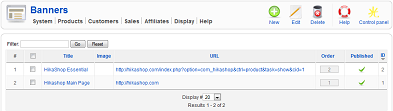|
|
Description
This screen enables you to manage all your banners.
Banners can be used to present examples of links to your website pages so that your partners can easily modify and include them on their websites. Then, when customers come to your website from their website, they will get a retribution which will motivate them to produce a high quality content and also keep your banner on their website generating more traffic for you and thus more sales.
You can sort your banners by any field and search using the "filter" box.
Toolbar
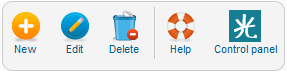
- New : Enables you to create a new banner.
- Edit : Select a banner and then click on this button in order to edit its information.
- Delete : Select one or several banners and click on this button in order to completely delete them.
- Help : This button enables you to turn ON/OFF the help section, this screen will appear or disappear.
- Control panel : You can go back to the control panel using this button.
Column Headers
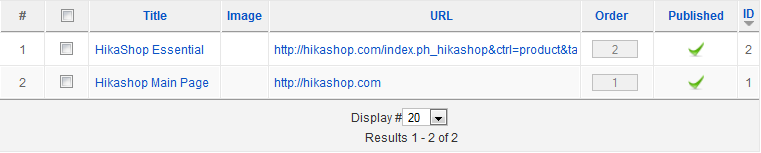
-
# : An indexing number automatically assigned for ease of reference.
-
Checkbox : Check this box to select one or more items. To select all items, check the box in the column heading. After one or more boxes are checked, click on the delete button in order to delete the selected banners.
- Title : title of the banner. You can directly click on it to edit the banner. If you provide an image link, it will be the alt message of the image. Otherwise, it will be the text of the link.
- Image :An image url for the banner. If provided, the banner will be in the form of a clickable image.
- Url : The url you want the customers to be directed to on your website. You need to enter an absolute url. The partner id will be automatically added to it when displaying the banner to the partner so that it's easier for him to include the banner to his website.
- Order : This column enables you to order the banners the way you want.
- Published : If a banner is published it means that it can be seen by your partners in your shop.
- ID : This field indicates the ID of the banner.