|
|
Description
This screen enables you to edit the UPS shipping method options. Shipping methods will be filtered on checkout based on the zone you set for them, if any. Then, they will be displayed to the user for him to choose which shipping method he prefers for his order.
This method include a warehouse management in order to allow you to shipping from different locations. You can also choose among the UPS services you want to use.
Toolbar

- Save & Close : Save the shipping method options and return to the shipping methods Management screen.
- Save : Apply the modifications to the shipping method and stay on the same screen.
- Cancel : Return to the previous screen without saving the modifications.
Main Information
If you use one of our commercial versions, you will be able to enter the name and description in different languages. This feature requires to have joomfish installed and can be activated in the configuration page, in the display tab. The languages available will be the ones in joomfish. If you don't enter something for a translation, it will just use the default information in the Main information tab instead. After you click on save or apply an additional publish icon will appear next to the fields where you entered something in the languages tabs so that you can easily enable or disable them. The default publish status can also be changed in the configuration page of HikaShop.

Additional Information

- Tax category : You can apply taxes on the shipping price. Taxes are already included in the price returned by the system. However, you can use this as a mean to increase the price of the shipping to allow you some room in case the packages are a bit heavier. So you would create a special tax category for shipping apply to it a tax perentage with a tax rule and the shipping price will be increased.
- UPS Access Key: Your UPS Access Key. You can get this key on this page if you already have an UPS account.
- UPS User ID : Your UPS user ID on the UPS website (This is the ID you are logged with).
- Password : The password of your UPS account.
- Shipper number : Your UPS account number (You can see your account number on the UPS website: My UPS > Profile > Maintain Your UPS Account )
- Pickup type: Choose here your pickup type in the list. (Prices will vary based on the pickup type)
- Destination type: You can select here the destination type of your clients. If you choose auto-determination, the destination type will be based on the address_company custom field of the address (if this field is filled by the user, the destination type will be commercial, otherwise, it will be residential). You will want to publish the address_company field via the menu Display->Custom fields if you use the "Auto-determination" option (Prices will vary based on this parameter)

- You have here the possibility to manage your warehouses. Once they are configured, if two warehouses can send to the same place, the best price will be automatically chosen and display in the checkout.
- Name : The name of your warehouse (for your reference).
- Post Code : The post code of your warehouse (prices will vary based on the post code entered).
- Country : The country of your warehouse (prices will vary based on the post code entered).
- Zone : You can choose here the zone where package can be send from this warehouse. If you don't set a zone, it means that the warehouse can send anywhere in the world. You can create new shipping zones with the countries of the zone attached as sub-zones in the System->Zones menu.
- Units : The UPS shipping method sends the weight and dimension information of your products in order to get the most precise price. So you have to select the unit of the zone where package will be sent.
- Currency : Choose here the currency of the covered zone.
- Delete : You can delete here the warehouse.
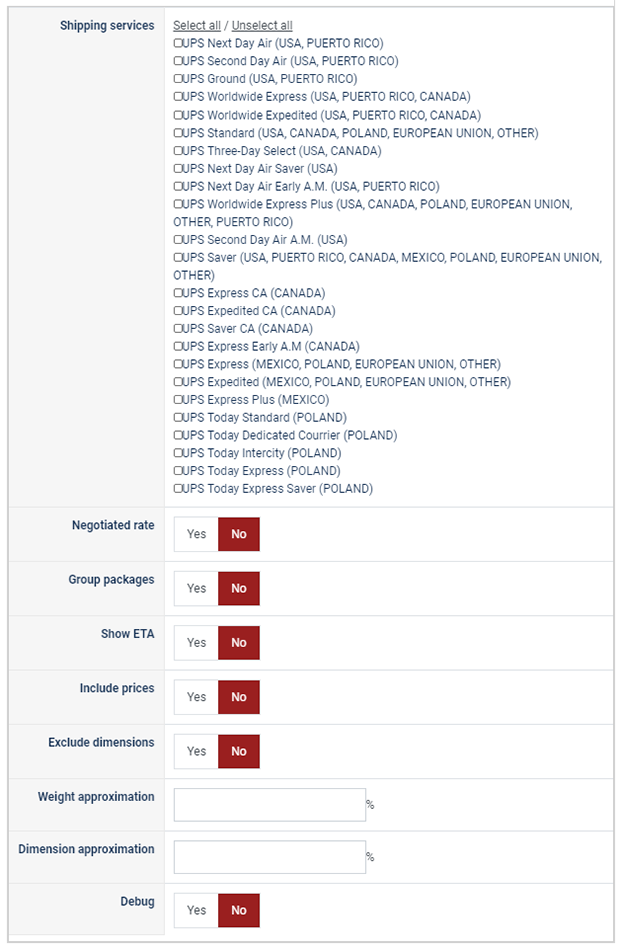
- Shipping Services : Select here the UPS services you want to use. Note that not all the UPS services are available to you. It depends on where your warehouses (the place from where you ship your goods) are located.
- Negotiated rate : If you have negotiated rates with UPS, you can share or not theses rates with your customer.
- Group packages : If this option is activated, products will be grouped together. Otherwise, every product will have its own package (more expensive).
- Include prices : If this option is activated the price of goods is given to UPS so that it can add the shipping insurance in the prices (more expensive).
- Exclude dimensions : If this option is activated your packages will be sent without any dimension but with a weight.
- Weight approximation : You can add here a percentage to the weight of your products.
- Dimension approximation : You can add here a percentage to the dimensions of your products.
Restrictions
You can set restrictions on shipping methods. Based on the products in the cart of the user, the system will calculate which shipping methods the customer can choose from.
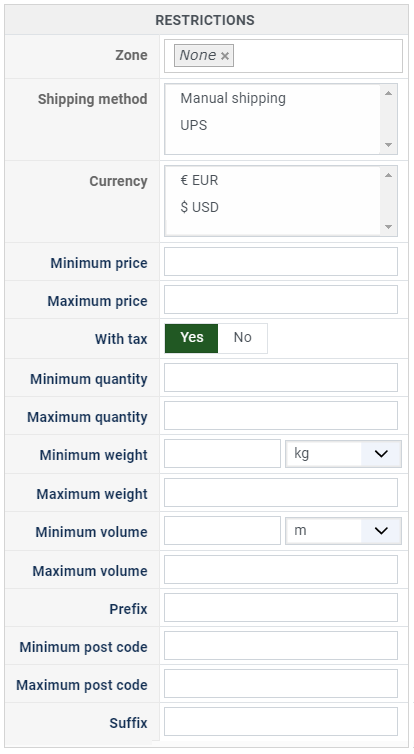
- Zone : You can restrict a shipping method to a zone. By clicking on the edit icon, a popup will open enabling you to select a zone. You can also remove this limitation by clicking on the delete icon.
- Warehouse : You can restrict the shipping method on a warehouse, the warehouse management will come in a future release of HikaShop. Note that Shipping methods which have a selected warehouse can only be used by products which have the same warehouse.
- Minimum price : The shipping method can be available for only orders above a minimum price. This price uses the shipping method price currency even if the price is 0.
- Maximum price : The shipping method can be available for only orders below a maximum price. This price uses the shipping method price currency even if the price is 0.
- Include virtual products price : If you activate this option, the price of virtual goods (no weight) is taken into account for the maximum and minimum price restrictions above as well as the percentage price calculation. Otherwise, only the real goods (with a weight) are taken into account.
- With tax : The price restriction can be set on the taxed price or the price without tax depending on this option
- Minimum quantity: You can set a minimum quantity so that orders below it won't be able to be shipped with the current shipping method. The quantity of the order will be calculated based on the quantity of each products in it.
- Maximum quantity: You can set a maximum quantity so that orders over it won't be able to be shipped with the current shipping method. The quantity of the order will be calculated based on the quantity of each products in it.
- Minimum weight : You can set a minimum weight so that orders below it won't be able to be shipped with the current shipping method. The weight of the order will be calculated based on the weight of each products in it.
- Maximum weight : You can set a maximum weight so that orders over it won't be able to be shipped with the current shipping method. The weight of the order will be calculated based on the weight of each products in it.
- Minimum volume : You can set a minimum volume so that orders below it won't be able to be shipped with the current shipping method. The volume of the order will be calculated based on the volume of each products in it. The volume is calculated with the width, height and length of the products.
- Maximum volume : You can set a maximum volume so that orders over it won't be able to be shipped with the current shipping method. The volume of the order will be calculated based on the volume of each products in it. The volume is calculated with the width, height and length of the products.
- Prefix : You can restrict your shipping methods to only post codes including such prefix with this option.
- Minimum post code : You can restrict your shipping methods to only post codes within a certain range whereby this is the minimum possible value
- Maximum post code : You can restrict your shipping methods to only post codes within a certain range whereby this is the maximum possible value
- Suffix : You can restrict your shipping methods to only post codes including such suffix with this option.



















