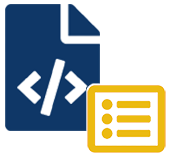|
|
Description
This screen enables you to customize all the HikaShop views. As you may know, HikaShop is an Open Source software thus all the code can be modified by the end-user. Moreover, it uses the standard Joomla MCV which means that you can override any view of HikaShop within your template. The big advantage of that over directly modifying HikaShop's code is that when you update HikaShop you won't loose any of your modifications and you won't have to reapply them. You can know more about that procedure on the joomla documentation wiki: http://docs.joomla.org/How_to_override_the_output_from_the_Joomla!_core
We decided to go on step further and provide you with an interface to customize HikaShop's views so that it becomes even more easy for you to customize HikaShop to your needs.
Toolbar

- Help : This button enables you to turn ON/OFF the help section, this screen will appear or disappear.
- Control panel : You can go back to the control panel using this button.
Column Headers
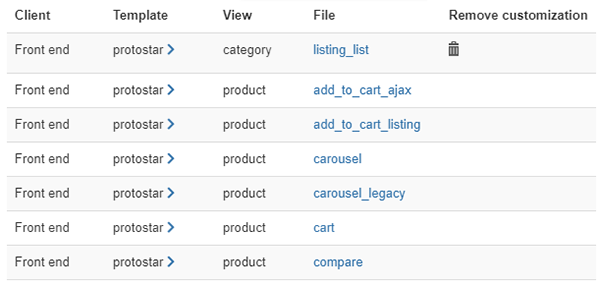
- Client : This will tell you whether the view is on the front end or the back end.
- Template : This will tell the name of the template for which you will override the view if you edit this view. You will find several lines for the same view but for different templates if you have several templates installed on your website.
- View : The name of the view. Note that in the Joomla world a view may have several files so you can customize one file of a view independently of the other files of the same view.
- File : The name of the file of the view. If you click on it, you will go to the customization page of this file.
- Remove customization : Once you saved a view on the customization page a delete button will be displayed here allowing you to remove a customization. If you do so, the normal view will be used by the system again.
Tutorial
As you'll see, there are many view files you can customize and it can be overwhelming when you first arrive here. So that's why we've written a tutorial to guide you on what file to edit based on what you want to change. You'll find it on this page
Filters

- The filter caption enables you to easily search in your views.
- Using the first dropdown, you will be able to display only the customizations on one template
- Using the second dropdown, you will be able to display only the customizations on the front end or the back end. The template dropdown will be adapted to what you choose here.