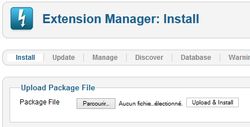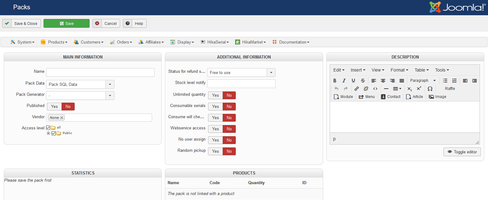HikaSerial Tutorial
Component Installation
First, you should have a Joomla! website with HikaShop installed.
The HikaShop edition does not matter, you can use HikaShop starter, HikaShop essential or HikaShop business.
HikaSerial could be installed like a classical Joomla! component, in the Extension Manger.
Once HikaSerial installed, his menu would be merged with the HikaShop menu. So at any time, in HikaShop or HikaSerial, you would have access to both component features.
Understanding the workflow
HikaSerial is like a toolbox for HikaShop. The main feature is the assignation of unique content elements (called Serial) with HikaShop orders.
For most case, that assignation depends on the products in the orders ; but is also possible to bypass and create your own rules (thanks to plugins).
Dependins the plugins you will use, you will build your workflow to feet to your needs. Each plugin is a tool which can interact with the other tools and the main system.
It is also possible to generate serials in other context, like sending a newsletter with Acymailing.
But the common usage is to assign a pack with a product so the customer will receive its serial(s) when the order is confirmed.
First configuration
The HikaSerial configuration screen does not contain a lot of options.
You have to check that the first option Assignable order statuses is configured accordingly to your order workflow.
It lists all confirmed order status where serials will be accessible by the user in his order.
During your tests, it is important to keep in mind that a created order won't provide serials to your customers. So if you do some test orders, you will have to confirm the order manually in the HikaShop order details in the backend.
For more details about the other settings, you can see the global configuration documentation page.
Database of serials OR generation of serials
One element to determine in your workflow is to know if you want to use serials from the database or generate them dynamically.
If you want to sell coupons for your store or unique content coming from an external list (sim card numbers, code for another website), the workflow is not the same.
In case of a fixed list of data, you do not need to use a serial generator and HikaSerial will pick up the information directly from what you have imported.
Otherwise, you will have to determine which serial generator will more suit to your needs.
Creating the first generator
HikaSerial contains several different generators (and you can create your own) which have different purposes.
In the HikaSerial menu, choose "Plugins". You will see the list of the plugins (with generators, consumers...).
You have to choose one generator and create an instance of configuration.
- Random generator for creating simple "random code" serials.
- EAN generator for creating random code which can be display as a 3D Barcode.
- Coupon generator for creating HikaShop discount codes (gift certificates).
- Series generator for creating a serie of serials (1,2,3,4...).
- Time limited generator for serial with an expiration date, when using consumption features.
- Points generator for embed a value of points that the user will earn during the consumption.
- Secure eBook generator for the integration with the "Secure eBook" plateform (deprecated)
- ...
With each generator you can create several configurations.
So you can create different "random generator" configurations with different parameters and use them in different packs for different products.
But depending the tool, you will get more or less flexibility. For example the coupon generator can change the coupon value depending the product that the customer bougth.
If you want to sell gift certificates, you could use one coupon generator and use the product cost be the value of the generated coupon.
Creating the first pack
In order to work and create serials, you first need a pack. A pack is a "pack of serial", it contains serials in order to group them for a specific purpose.
So you have to create a new pack.
In the configuration of the pack, you will be able to choose the generator previously configured.
Depending your workflow, if you want your serials to be consume or not, the configuration of your pack will be different.
If you're selling a content coming from a external list or if you're using the coupon generator, you don't want to use consumption since the information is related to something else than HikaSerial (coupons will be handle directly by HikaShop for example).
But if you're selling a serial that your customer will have to use to perform an action (enter into a concert, have a discount in a physical store, gain points, add a special product in the cart...), then you need the consumption.
Please note that, if there is someone, who is not the customer, to consume the serial (enter into a concert...) you have to activate the setting no user assign.
For more details about the other settings, you can see the pack configuration documentation page.
Associate the pack with a product
Once the pack created, you will want to associate it with an HikaShop product.
In the HikaShop product page, you will find a new section for serials.
Here we are, HikaSerial is configured !
Creating a gift certificate
If you want to sell gift certificates, in most of cases, you want to create HikaShop discount codes.
At this moment, you have to use the "coupon generator" and not the "random generator".
You can create a HikaShop coupon which will be use as template and create your first "coupon generator" configuration.
After that, you can associate this coupon generator with a new pack.
Each time a serial will be generated, a HikaShop coupon will be created too.
With the gift certificates, you may want to include an image in the order configuration email with the special code.
The customer will receive this image, could send it to someone else or could print it.
HikaSerial includes a "attach serial" plugin which allow you to create dynamic images for your serials.
This plugin is listed with other HikaSerial plugins. Like the generator plugins, you can create several configurations for "attach serial".
Each configuration is a specific image for one or several packs. The attach serial documentation page already includes a little sample configuration.