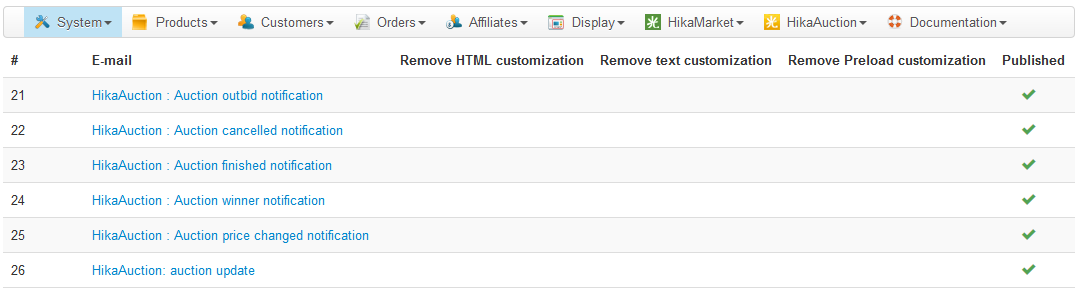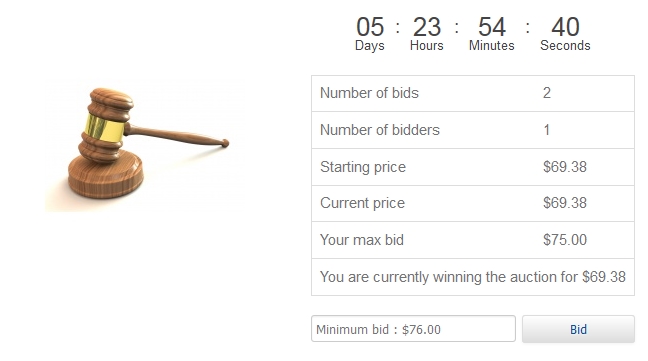|
|
Description
This tutorial will explain you how to make your first auction on your own store and have a feel of the HikaAuction basic functionalities.
First, we will add a product to the store. Then, we will enable the "Auction" mode on that product. We will see what to avoid regarding your auction front-end accessibility and finally we'll talk about auction emails.
Create an auction
To create an auction, you'll just have to go to the edition page of one of your existing product (or just create a new product), and make sure that :
- The Quantity option is set to 1
- A Price is set through the "prices and taxes" tab, that price will become your auction starting price*
- Available dates are set through the "Available from/To" options
- The Auction option is set to YES
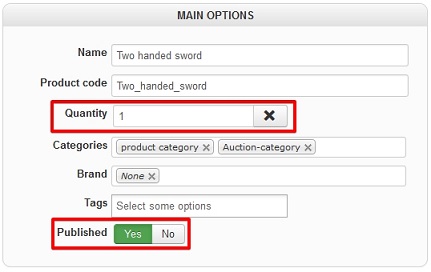
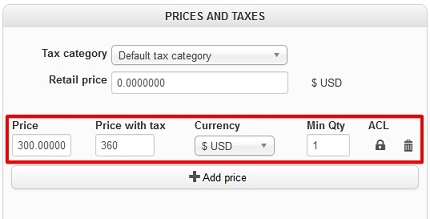
*The auction starting price is the minimum price that your customers will be able to bid to win the auction.
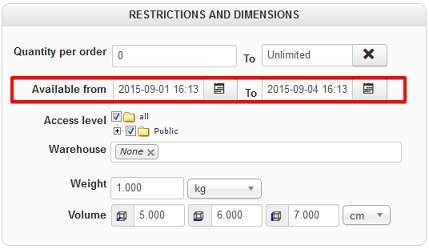
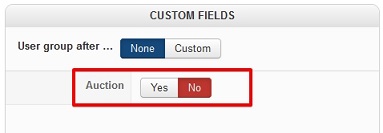
After that, you'll have to :
- Configure your auction system behaviour for the first time, especially the "bidding mode/increment" options.
- Enable the Hikashop "Payment of orders not paid immediately"* option via "Hikashop->System->Configuration->Main", so that the winner of the auction will be able to pay his product through his order listing.
Auction workflow
When your auction will be correctly created, configured, and accessible by your customers through your website, here are the different steps that your customers will potentially go though.
The bidding step
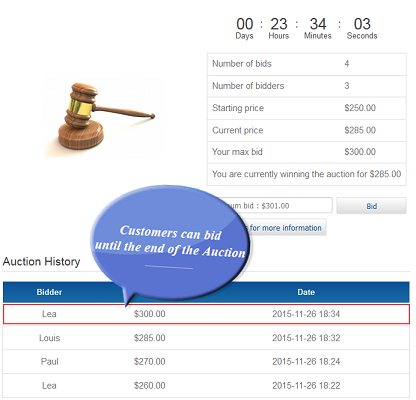
During that step :
- Every customers interested in your auction will bid for it until the end of the auction. Note that emails (Auction outbid notification) will be sent during that step to notify your customers of the evolution of the auction.
- After the auction countdown timer reaches zero, the winner of the auction will be the one with the highest bid and the auction will be closed.
- Emails will be sent to customers who lost the auction (Auction finished notification), and to the winner of the auction (Auction winner notification) so that he can use the link in that email to go to the "confirmation step".
The confirmation step
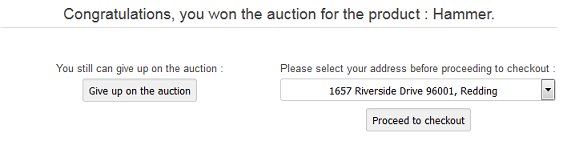
During that step your customer will have two choices :
- Giving up on that auction and an email to the customer with the second highest bid will be sent (Auction winner notification) notifying him that he finally won the auction.
- Selecting his billing/shipping address and proceeding to checkout.
Howerver, he will be able to pay for his auction through HikaAuction's custom checkout (Hikashop customer order listing), or directly through Hikashop's checkout depending on how you configured the option "Use hikashop checkout" through your HikaAuction configuration page ("HikaAuction->Configuration").
The payment step
Your customer will finally be able to pay his product through that step. Note that if you have :
- A starter edition of Hikashop, your customer will directly be redirected through the payment platform of your first payment method.
- A commercial edition of Hikashop, your customer will directly be redirected to the payment platform if you only have one available payment method. Else, he will be redirected to his order listing to correctly select his payment method and proceed to checkout.
Auctions in product listings
If you want to list your Auctions through your product listing, the first thing you'll have to do is to go to your Hikashop product listing content menu/module configuration page, and use these options :
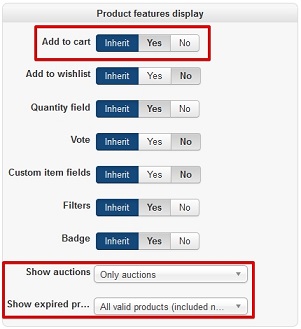
- Show auctions : That option can be used to filter products on your listing, and will enable you to show a product listing
- Only composed of auctions
- Only composed of products
- Composed of both auctions and products
- Show expired products : That option can be used to filter auctions on your listing, and will enable you to show only valid auctions or both valid and expired auctions
Auction emails
HikaAuction will instantly notify your customers for every news regarding your Auctions, these notifications can be easily managed through the Hikashop email listing via "Hikashop->System->Emails"