|
|
Description
This screen enables you to create or edit a characteristic and its values.
Characteristics are useful when your products have several variants. For example, you sell a table model which has 5 different colors possible. You have a stock for each color or you might have different prices, different weight, images, etc. But you want the table to be listed only once when your customers browse your shop. That's what characteristics are for. Then, on the product page, your customers will be able to change the characteristics value of the product.
Toolbar

- Save : Save the current characteristic and stay on the current configuration page.
- Save & Close: Save the current characteristic as previous but return to the characteristics Management screen..
- Save & New : Save the current characteristic and go to an another characteristics Management screen, in order to create a new one.
- Cancel : Return to the previous screen without saving the modifications.
- Help : This button enables you to turn ON/OFF the help section, this screen will appear or disappear.
Characteristic information
If you use one of our commercial versions, you will be able to enter the name in different languages. This feature requires to have joomfish installed and can be activated in the configuration page, in the display tab. The languages available will be the ones in joomfish. If you don't enter something for a translation, it will just use the default information in the Main information tab instead. After you click on save an additional publish icon will appear next to the fields where you entered something in the languages tabs so that you can easily enable or disable them. The default publish status can also be changed in the configuration page of HikaShop.
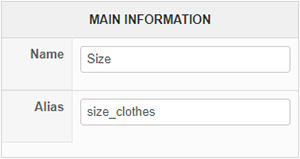
Values
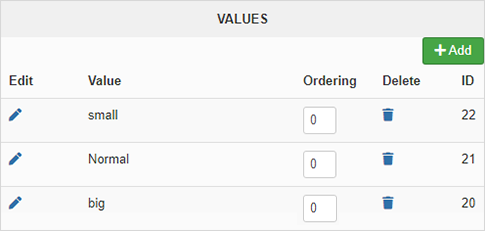
- Edit : Click on this icon to edit a value text.
- Value : The value.
- Ordering : Able to modiy value sorting.
- Delete : You can remove a value by clicking on this icon. You should not remove a value if it's used by some products.
- ID : The id of the value.
- Add button : You can add a new value by clicking on this button. A popup will come out for you to enter the information. The content of the popup will be either just a field for the name of the value or a tabbed translation interface with a field per tab for you to easily translate values if you use one of our commercial versions and that you have joomfish installed and the feature activated in the configuration.


















