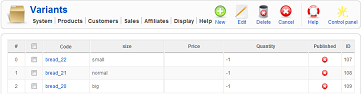|
|
Description
This screen enables you to manage all the variants of one product. You can access it through the Manage variant button when editing a product.
Based on the characteristics of a product you will have one variant per characteristic combination. For example, if your product can be blue or red and old or new style, your product will have 4 variants: blue and old style, blue and new style, red and old style, red and new style.
Unlike most of the listings in HikaShop, this listing displays all the variants in one page so there is no filters nor pagination.
Toolbar

- New : Enables you to create a new variant.
- Edit : Select a variant and then click on this button in order to edit its information.
- Delete : Select one or several variants and click on this button in order to completely delete them.
- Cancel : This button will bring you back to the edit screen of the main product.
- Help : This button enables you to turn ON/OFF the help section, this screen will appear or disappear.
- Control panel : You can go back to the control panel using this button.
Column Headers
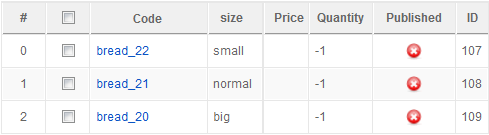
-
# : An indexing number automatically assigned for ease of reference.
-
Checkbox : Check this box to select one or more items. To select all items, check the box in the column heading. After one or more boxes are checked, click on the delete button in order to delete the selected variants.
- Code : The code of the variant is a unique identifier for each product. If you click on it, you will go to the edit screen of the variant. By default, when the variant is generated based on the characteristics of the product, the code uses the main product code plus the ids of the characteristics separated by an underscore. As long as you don't change it, the variant will be automatically deleted if the characteristic is removed from the main product.
- size : This is actually an automatically generated column. You will have on this listing one column per characteristic of the main product so that you can easily see which variant have which value.
- Price : The price of the variant. If you have prices in different currencies they will all be shown. The prices with a minimum quantity won't be shown. If empty, it means the variant uses the prices of the main product.
- Quantity : The quantity in stock for the variant. Unless the quantity is unlimited, people won't be able to buy over the stock and each time an order is made with this product, the stock will be adjusted. When an order is cancelled (there is an option in the configuration page to set the statuses involved), the stock will be restored.
- Published : If a variant is published it means that it can be seen by your customers in your shop. By default, all variants are unpublished.
- ID : This field indicates the ID of the variant.