|
|
Description
This screen enables you to create or edit a discount and its restrictions.
In HikaShop, coupons and discounts are handled the same way. Discounts are automatically applied to products prices, while coupons are applied on the order when the customer enters the coupon code during the checkout process. In the free version only basic restrictions like start date, end date, minimum order value and quota are available while in our commercial versions, you can set more advanced restrictions like a restriction on a category, a product or a zone.
Toolbar
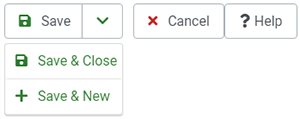
- Save : Save the current discount and return to the discounts Management screen.
- Save & Close: Save the current discount and return to the discounts Management screen.
- Save & New: Save the current discount and return to the discounts Management screen.
- Cancel : Return to the previous screen without saving the modifications.
- Help : This button enables you to turn ON/OFF the help section, this screen will appear or disappear.
Main information
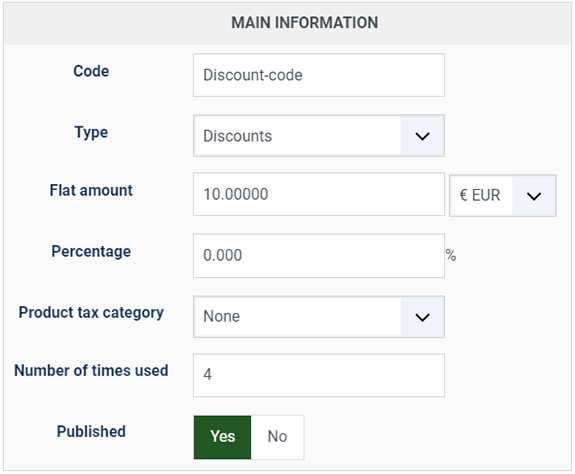
- Code : A code number is required for coupons. Your customers will have to enter it in the appropriate field while checking out in your store in order for the coupon to be applied. Individual codes can be sent to your users via email using our integration with AcyMailing. That will result in one coupon per user, so if you have a lot of users, you might prefer using general coupons with a quota and/or an end date. Usually discounts do not need a code as they are automatically applied. However, it can be useful in order to be able to click on it on the discount listing in order to edit the discount in one click.
- Type : You can create either coupons or discounts.
- Flat amount : You can have an amount for your discount in the currency you want. If you need the coupon value in different currencies, you can create several coupons, one per currency. If a customer enters a coupon in a different currency than the one of his order, the amount will be converted.
- Percentage : You can also set a percentage of discount on the order for coupons, or a percentage of discount on the price of goods for discounts. If a flat amount is set, the percentage won't be applied.
- Shipping percentage : You can also set a percentage of the shipping fee. In that case the calculated amount will be added to the coupon flat amount or the amount calculated from the "Percentage" setting above. (coupons only)
- Automatic taxes: For coupons, you can either let HikaShop calculate the taxes of the coupons for you or specify a specific tax category to be used with the option below
If you let HikaShop calculate it, it will use all the tax rates of all the products on which the coupon depends based on the percentage of the discount on each one. - Tax category : This option will only be displayed for coupons and only if the "automatic taxes" setting above is turned on. You can define here a tax category for the system to calculate the taxes on the discounted amount of the coupon.
- Number of times used : You can change the number of times a coupon has been used. It can be useful when you use quotas or just to know how much a coupon was used. It is NOT a restriction on the number of times a coupon can be used (that can be done with the "Quota" option in the "Restrictions" zone of the screen).
- Published : If a coupon is published it can be used by your customers. If a discount is published, it will be automatically applied based on restrictions.
Restrictions
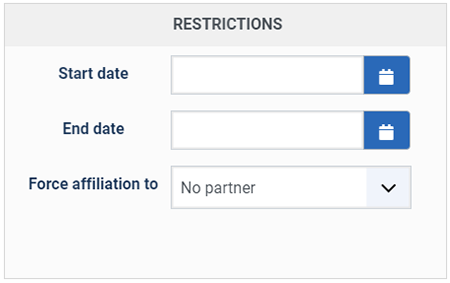
- Start date : You can set a starting date for a coupon or a discount.
- End date : You can set an ending date for a coupon or a discount. Note that prices are recalculated on each page so prices of products can change based on discounts applied to them as long as an order is not created. Once an order is created, the products in it have their prices fixed as well as any discount applied to them or any coupon applied to the order.
- Force affiliation to : This only applies to coupons, and will allow you to define if you restrict the coupon to customer from a specific partner
Note : Please, make sure that your server and website are configured with the same timezone to avoid any issue. As otherwise, you might notice discrepancies in the way the date restrictions are applied
Advanced Restrictions
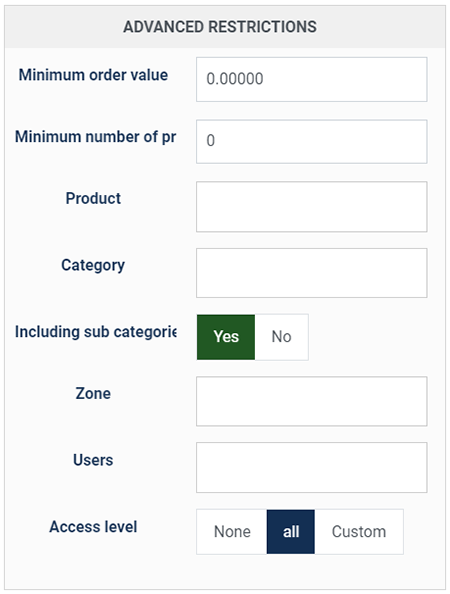
- Order value : This only applies to coupons. This setting has a "from" and a "to" field allowing you to configure a minimum and / or a maximum threshold. A coupon code won't be accepted if the total of the products in the cart is under the "from" value or above the "to" value. If the "Product" or "Category" settings below are used, then only the total amount of the products filtered by these settings will be taken into account. The currency used here is the one used for the flat amount field even if no flat amount is set.
- Number of products : This only applies to coupons. This setting has a "from" and a "to" field allowing you to configure a minimum and / or a maximum threshold. A coupon code won't be accepted if the total number of the products in the cart is under the "from" value or above the "to" value. If the "Product" or "Category" settings below are used, then only the total number of the products filtered by these settings will be taken into account. The currency used here is the one used for the flat amount field even if no flat amount is set.
- Product : You can limit a discount or a coupon to one product. For coupons, it means that you need at least once this product in your order for the coupon to be valid. For discounts, it means that the discount is applied to this product's prices only.
- Category : You can limit a discount or a coupon to one category. For coupons, it means that you need at least once a product of this category in your order for the coupon to be valid. For discounts, it means that the discount is applied to products prices in this category only. If you want the discount/coupon to apply to all the products, you can just leave the default "0" value.
- Include sub categories : If you limited the discount or the coupon to a category, you can limit it to products directly in this category and not in a sub category of this category.
- Zone :You can limit a coupon or discount to a zone. Based on the user billing address or shipping address (can be changed in the configuration), the coupon will be valid or not and the discount will be applied or not.
- Users : You can limit a discount or a coupon to one product. For coupons, it means that you need at least once this product in your order for the coupon to be valid. For discounts, it means that the discount is applied to this product's prices only.
- Access level : With the business edition of HikaShop, you will be able to limit a coupon or a discount to specific users.
Discount Features
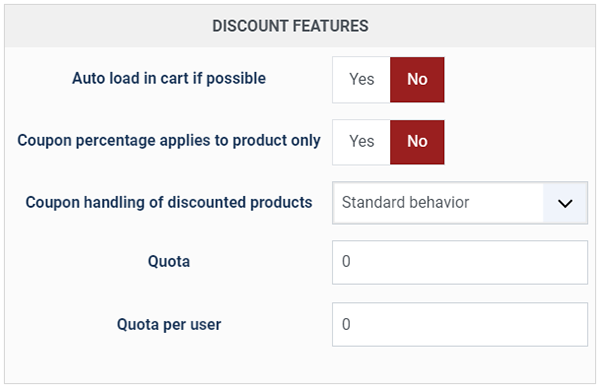
- Auto load in cart if possible : When turned on, the system will load the coupon in the cart on the checkout if the coupon restrictions are matched without your customers having to enter its code.
- Coupon percentage applies to product only : When a percentage is entered for the coupon and that a product or a category is selected for the coupon, if you activate that option, the coupon value will be based on the price of that product in the cart or on the sum of prices of all the products of the cart which are in that category.
- Coupon handling of discounted products : Using that option, you can decide how you want the coupon price to behave if products have discounts applied to them. For example, if a $100 product has a $20 discount and that this coupon is $30, with the standard behavior, you would get a $50 total in the cart as the discount and the coupon can be cumulative. However, if you set that option to "ignore discounted prices", if a discount is applied to a product price, the coupon won't apply on it. On the contrary, if you set that option to "override discounted prices", the coupon value would be reduced by the amount of the discount of the products.
- Quota : The maximum number of times a coupon can be used. Discounts won't be used if the quota is inferior to the number of times used but the number of times used is only incremented for coupons, so it's not really useful for discounts.
- Quota per user : This only applies to coupons. The maximum number of times a coupon can be used by one user.
- It will only use the discounts limited to the current zone ( if the user didn't fill in his address for the current session, the zone used will be the main zone set in the configuration page of HikaShop ) or not limited to a zone, which are published with valid start and end dates or not limited in time with a quota of uses superior to the number of used times. If no valid discount is found, the product won't have any discount applied.
- Else, In that pool of discounts, it searches for a discount limited to the product. If found, it uses it and stop searching.
- Else, in that pool of discounts, it searches for a discount limited to a category of the product. If several are found it will use the closest one. So, for example, if you have a category fruits with two sub categories red fruits and other fruits and that you have two discount, one limited to fruits and one limited to red fruits and that your product has only the category red fruits, HikaShop will use the red fruits limited discount. But if you remove the red fruit discount or that it expires, the fruits discount will be used. If found, it uses it and stop searching.
- Else it uses the first discount in the pool of valid discounts for the product.
- Finally, if you need the system to support several coupons, or if you need the system to allow customers to use coupon codes with flat amount they can redeem over several orders, or if you need customers to be able to use an auto loaded coupon and coupons at the same time, you can use the multi coupons plugin available on our marketplace
Note that the system will only use one coupon per order and one discount per product. So, for example, if you have two discounts which are limited to the same product, only one of the two will be used. But the discounts will be chosen accordingly to this pattern:


















