|
|
Description
This screen enables you to manage all your currencies.
Here, you will be able to activate the currencies in which your users will be able to see your products prices and/or pay for them. In order to make it faster for you to use HikaShop all common currencies are already entered so you should just have to publish or unpublish or activate the display or deactivate the display of the currencies you're interested in. You don't have to delete them if you don't use them, you can just leave them deactivated and unpublished. Note also that if you delete a default currency, it will automatically be restored when you update or upgrade HikaShop.
You can sort your currencies by any field, search using the "filter" box and directly modify some properties by clicking on the icons.
Toolbar

- Update rates : This button enables you to update automatically the rates of your currencies based on your main currency (that you can configure in the configuration page). The system will use either the European Central Bank feed ( http://www.ecb.europa.eu/stats/exchange/eurofxref/html/index.en.html ) which is updated daily or the Yahoo Finance API which is almost live based on the settings of the HikaShop currency rates update plugin. (Available only with HikaShop Business)
- New : Enables you to create a new currency.
- Edit : Select a currency and then click on this button in order to edit its information.
- Delete : Select one or several currencies and click on this button in order to completely delete them.
- Help : This button enables you to turn ON/OFF the help section, this screen will appear or disappear.
- Control panel : You can go back to the control panel using this button.
Column Headers
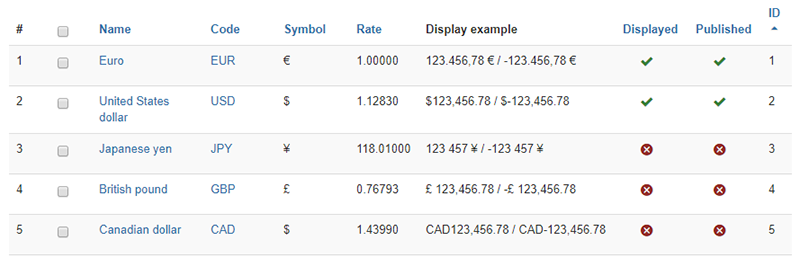
-
# : An indexing number automatically assigned for ease of reference.
-
Checkbox : Check this box to select one or more items. To select all items, check the box in the column heading. After one or more boxes are checked, click on the delete button in order to delete the selected currencies.
- Name : Name of the currency.
- Code : The international ISO code of the currency.
- Symbol : The symbol used to represent the currency in the regions where it's used.
- Rate : The rate of the currency based on the main currency set in the configuration page. The main currency will always have a rate of 1. As you can see, on this screenshot, the main currency is Euro.
- Display example : Two examples (one positive, one negative) of how the prices will be displayed throughout HikaShop with the current settings of the currency.
- Displayed : If a currency is published or is the main currency, this setting will be disregarded and the currency will always be usable by your customers on the front end. Otherwise, based on this setting, you will be able to select the additional currencies in which you users will be able to display prices of your goods. Those currencies won't be used in the cart display, nor during the checkout as long as they are not published. That can be useful when you want your customers to always pay you in one of several currencies but you also want them to be able to see an equivalent of the price in their own currency.
- Published : If a currency is published it means that it can be used by your customers to display your goods prices in this currency but also pay their orders in this currency. The main currency is always considered as published. Also, please note that each payment gateway ( like Paypal or authorize.net ) has a limited number of currencies they accept. So based on the payment plugins you use, before publishing a currency, please make sure that this currency is handled by them. Otherwise, you can still let your users see the prices in their currency while browsing your store but then pay in your main currency by turning the Displayed option to "yes" without publishing the currency.
- ID : This field indicates the ID of the currency.


















