|
|
Description
This screen enables you to edit the Envoimoinscher shipping method options. Shipping methods will be filtered on checkout based on the zone you set for them, if any. Then, they will be displayed to the user for him to choose which shipping method he prefers for his order.
Note that if you plan to use shipping methods with Pickup point selection like Mondial Relay, you need to add the "pickup point" block in the "Checkout workflow" setting of the HikaShop configuration, after enabling the EnvoiMoinsCher plugin.
Toolbar
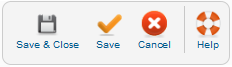
- Save : Save the shipping method options and return to the shipping methods Management screen.
- Apply : Apply the modifications to the shipping method and stay on the same screen.
- Cancel : Return to the previous screen without saving the modifications.
- Help : This button enables you to turn ON/OFF the help section, this screen will appear or disappear.
Main Information
If you use one of our commercial versions, you will be able to enter the name and description in different languages. This feature requires to have falang/joomfish installed and can be activated in the configuration page, in the display tab. The languages available will be the ones in falang/joomfish. If you don't enter something for a translation, it will just use the default information in the Main information tab instead. After you click on save or apply an additional publish icon will appear next to the fields where you entered something in the languages tabs so that you can easily enable or disable them. The default publish status can also be changed in the configuration page of HikaShop.
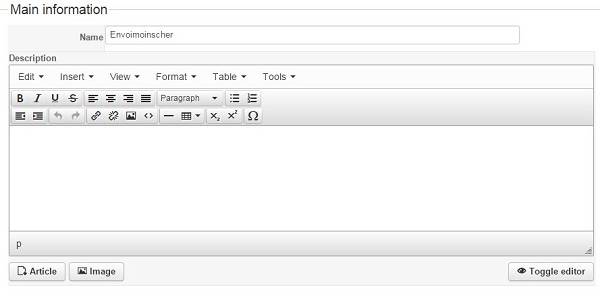
Additional Information
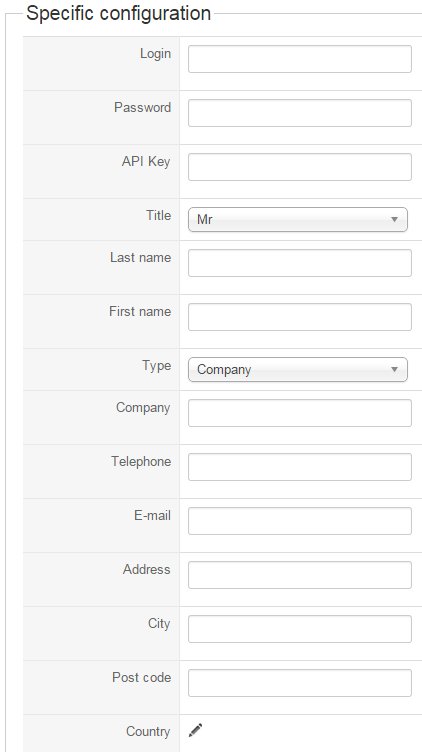
- Login : Your Envoimoinscher user ID on the Envoimoinscher website.
- Password: Your Envoimoinscher account password.
- API Key : Your Envoimoinscher API key. You have two keys with your account, for test and for production. With the API test key, requests will be sent to test.envoimoinscher.com where you can find all your test shipments.
- Title : Sender title.
- Last name : Sender last name.
- First name: : Sender first name.
- Type: Type of sender (Company or individual).
- Company : Sender company name (if you are an individual, do not fill this field).
- Telephone : Sender telephone number.
- E_mail : Sender email address.
- Address : Sender Address.
- City : Sender city.
- Post code : Sender post code.
- Country : Sender country.
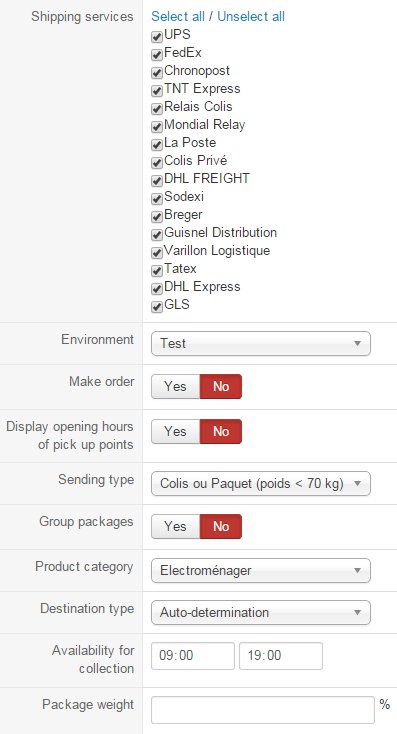
- Shipping services : You will find here the list of all carriers that envoimoinscher supports. You'll have 4 types of collection for these offers :
- POST-OFFICE : you have to bring your package to a post office.
- DROP OFF POINT : you have to bring your package to a relay point.
- COMPANY : a carrier comes to retrieve your package at your company.
- HOME : a carrier comes to retrieve your package at home.
You will have a drop down of some relay points next to the name of each carrier that you have activated. You have to select one for each. This way, when your client will choose a carrier where the collection is made at a drop off point, you will bring your package to the relay point you have selected. You have to provide your complete address and your envoimoinscher account IDs for this. - Environment : Your work environment (test or production). If you have provided your API test key, your environment must be "test" and if you have provided your API key for production, you must select "production"
- Make order : This option is very important. If it's activated and your environment option is set to "production", it will automatically make you pay your shipping order via the envoimoinscher.com platform when the order status will be set to "confirmed", after your customers have finished their payment of the order. Moreover, if you use this option, you have to set your payment method in your envoimoinscher account to "paiement différé".
- Display opening hours of pick up points : If your customers select an offer which will be delivered to a pick up point, they will see the opening hours of each pick up point.
- Sending type : The three sending types are :
- "packet" : limitation of the weight is 70 kg with this type.
- "post" : the limitation is 3 kg for the weight and 2 cm for the height.
- "cumbersome" : product whose weight generally exceeds 70 kg or 3 kg with large dimensions. - Group packages : If this option is activated, products will be grouped together. Otherwise, every product will have its own package (more expensive).
- Product category : The category of the products shipped by your envoimoinscher method. You will see the "Product category" option after providing your envoimoinscher account IDs and save once. You can set only one envoimoinscher shipping method for each type and category of product sold. For example you'll have only one method where the type option will be "packet" and category will be "electroménager" like in the picture. To do that, you'll have to link your products and your methods with the same warehouse.
- Destination type : You can select here the destination type of your clients. If you choose auto-determination, the destination type will be based on the address_company custom field of the address (if this field is filled by the user, the destination type will be commercial, otherwise, it will be residential). You will have to publish the address_company field via the menu Display->Custom fields if you use the "Auto-determination" option (Prices will vary based on this parameter).
- Availability for collection : When you select a shipping method and the collection is done at home or in your company, you'll have to inform your availability for the carrier.
- Package weight : You can add here a package weight percentage which will be calculated regarding your order products total weight. If this field is empty, the default value will be 1% for each package
Restrictions
You can set restrictions on shipping methods. Based on the products in the cart of the user, the system will calculate which shipping methods the customer can choose from.
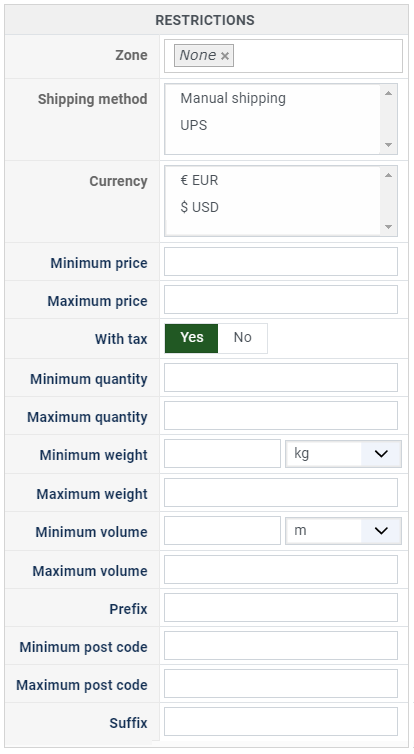
- Zone : You can restrict a shipping method to a zone. By clicking on the edit icon, a popup will open enabling you to select a zone. You can also remove this limitation by clicking on the delete icon.
- Warehouse : You can restrict the shipping method on a warehouse, the warehouse management will come in a future release of HikaShop. Note that Shipping methods which have a selected warehouse can only be used by products which have the same warehouse.
- Minimum price : The shipping method can be available for only orders above a minimum price. This price uses the shipping method price currency even if the price is 0.
- Maximum price : The shipping method can be available for only orders below a maximum price. This price uses the shipping method price currency even if the price is 0.
- Include virtual products price : If you activate this option, the price of virtual goods (no weight) is taken into account for the maximum and minimum price restrictions above as well as the percentage price calculation. Otherwise, only the real goods (with a weight) are taken into account.
- With tax : The price restriction can be set on the taxed price or the price without tax depending on this option
- Minimum quantity: You can set a minimum quantity so that orders below it won't be able to be shipped with the current shipping method. The quantity of the order will be calculated based on the quantity of each products in it.
- Maximum quantity: You can set a maximum quantity so that orders over it won't be able to be shipped with the current shipping method. The quantity of the order will be calculated based on the quantity of each products in it.
- Minimum weight : You can set a minimum weight so that orders below it won't be able to be shipped with the current shipping method. The weight of the order will be calculated based on the weight of each products in it.
- Maximum weight : You can set a maximum weight so that orders over it won't be able to be shipped with the current shipping method. The weight of the order will be calculated based on the weight of each products in it.
- Minimum volume : You can set a minimum volume so that orders below it won't be able to be shipped with the current shipping method. The volume of the order will be calculated based on the volume of each products in it. The volume is calculated with the width, height and length of the products.
- Maximum volume : You can set a maximum volume so that orders over it won't be able to be shipped with the current shipping method. The volume of the order will be calculated based on the volume of each products in it. The volume is calculated with the width, height and length of the products.
- Prefix : You can restrict your shipping methods to only post codes including such prefix with this option.
- Minimum post code : You can restrict your shipping methods to only post codes within a certain range whereby this is the minimum possible value
- Maximum post code : You can restrict your shipping methods to only post codes within a certain range whereby this is the maximum possible value
- Suffix : You can restrict your shipping methods to only post codes including such suffix with this option.



















