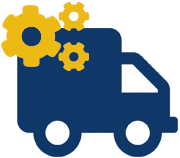|
|
Description
This screen enables you to create or edit a manual shipping method. Shipping methods will be filtered on checkout based on the limitations you set for each shipping method. Then, they will be displayed to the user for him to choose which shipping method he prefers for his order.
Toolbar

- Save & Close : Save the shipping method options and return to the shipping methods Management screen.
- Save : Apply the modifications to the shipping method and stay on the same screen.
- Cancel : Return to the previous screen without saving the modifications.
Main Information
If you use one of our commercial versions, you will be able to enter the name and description in different languages. This feature requires to have joomfish installed and can be activated in the configuration page, in the display tab. The languages available will be the ones in joomfish. If you don't enter something for a translation, it will just use the default information in the Main information tab instead. After you click on save or apply an additional publish icon will appear next to the fields where you entered something in the languages tabs so that you can easily enable or disable them. The default publish status can also be changed in the configuration page of HikaShop.

Generic configuration

- Published : If a shipping method is published it means that it can be used by your customers during the checkout.
- Images : You can click on the edit icon to select one or several images to display next to the name of the shipping method during the checkout process. Those images are stored in the folder media/com_hikashop/images/shipping so you can easily add more of them by uploading your images to this folder via FTP.
- Price : The price set for the shipping method.
- Percentage : Additionally to the price of the field above, you can also set here a percentage of the total of the order's products. The result amount will be added to the price so that you can have a fix minimum price and a percentage fee on top of it.
- Automatic taxes : If activated, the taxes that will apply on the shipping fee calculated for this shipping method will be based on the taxes applying on the products of the cart (or warehouse if you have warehouses configured). If you have one product costing 20€ with a tax of 10% and another one costing 80€ with a tax of 20%, the taxes of the shipping fee will be 0.2 * 10% + 0.8 * 20% = 2% + 16% = 18%
- Product Tax category : This option will only appear if the "Automatic taxes" option above is deactivated. In that case, you can select here a tax category that will apply to this shipping method shipping fee. The tax rules that you configured in the menu System>Taxes will apply based on that tax category.
- Use the prices per product: With that option, you can activate the price per product system for that shipping method. Two things will happen:
- You will get a "Price per product" option on that same screen where you will be able to configure a fixed shipping price for each product added to the cart which will be summed up and added to the main price of the shipping method.
- If you have activated the "HikaShop Shipping manual - Prices per product" plugin via the plugin manager of Joomla, you will be able to configure prices for that shipping method for each one of your products on their edition page
- Override shipping address: Allow you to set a default address instead of the user address, useful if you create a "Pick up" method.
- Override tax zone: In this setting, you can select a zone. When a shipping method with that option set is selected, the current zone used to calculated the taxes to apply to the order will be the one selected here instead of the one derived from the address of the customer. This option is useful when you want to offer a "pick up goods at the store" shipping method where the customer comes to your place to get the goods. In such case, you usually want to change the taxes based off the address of the store, and not the customer's address.
Restrictions
You can set restrictions on shipping methods. Based on the products in the cart of the user, the system will calculate which shipping methods the customer can choose from.
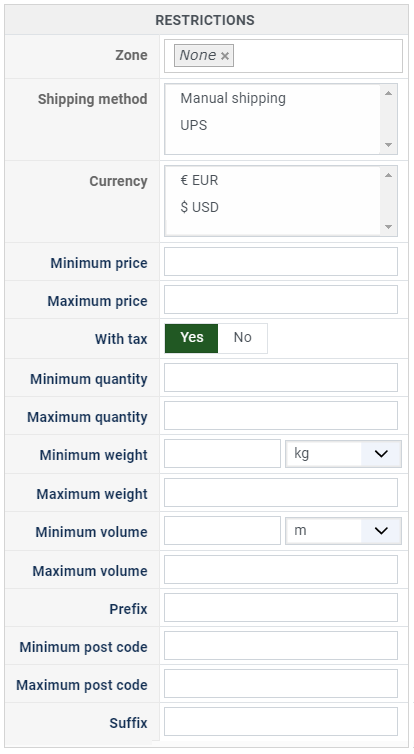
- Zone : You can restrict a shipping method to a zone. By clicking on the edit icon, a popup will open enabling you to select a zone. You can also remove this limitation by clicking on the delete icon.
- Warehouse : You can restrict the shipping method on a warehouse, the warehouse management will come in a future release of HikaShop. Note that Shipping methods which have a selected warehouse can only be used by products which have the same warehouse.
- Minimum price : The shipping method can be available for only orders above a minimum price. This price uses the shipping method price currency even if the price is 0.
- Maximum price : The shipping method can be available for only orders below a maximum price. This price uses the shipping method price currency even if the price is 0.
- Include virtual products price : If you activate this option, the price of virtual goods (no weight) is taken into account for the maximum and minimum price restrictions above as well as the percentage price calculation. Otherwise, only the real goods (with a weight) are taken into account.
- With tax : The price restriction can be set on the taxed price or the price without tax depending on this option
- Minimum quantity: You can set a minimum quantity so that orders below it won't be able to be shipped with the current shipping method. The quantity of the order will be calculated based on the quantity of each products in it.
- Maximum quantity: You can set a maximum quantity so that orders over it won't be able to be shipped with the current shipping method. The quantity of the order will be calculated based on the quantity of each products in it.
- Minimum weight : You can set a minimum weight so that orders below it won't be able to be shipped with the current shipping method. The weight of the order will be calculated based on the weight of each products in it.
- Maximum weight : You can set a maximum weight so that orders over it won't be able to be shipped with the current shipping method. The weight of the order will be calculated based on the weight of each products in it.
- Minimum volume : You can set a minimum volume so that orders below it won't be able to be shipped with the current shipping method. The volume of the order will be calculated based on the volume of each products in it. The volume is calculated with the width, height and length of the products.
- Maximum volume : You can set a maximum volume so that orders over it won't be able to be shipped with the current shipping method. The volume of the order will be calculated based on the volume of each products in it. The volume is calculated with the width, height and length of the products.
- Prefix : You can restrict your shipping methods to only post codes including such prefix with this option.
- Minimum post code : You can restrict your shipping methods to only post codes within a certain range whereby this is the minimum possible value
- Maximum post code : You can restrict your shipping methods to only post codes within a certain range whereby this is the maximum possible value
- Suffix : You can restrict your shipping methods to only post codes including such suffix with this option.