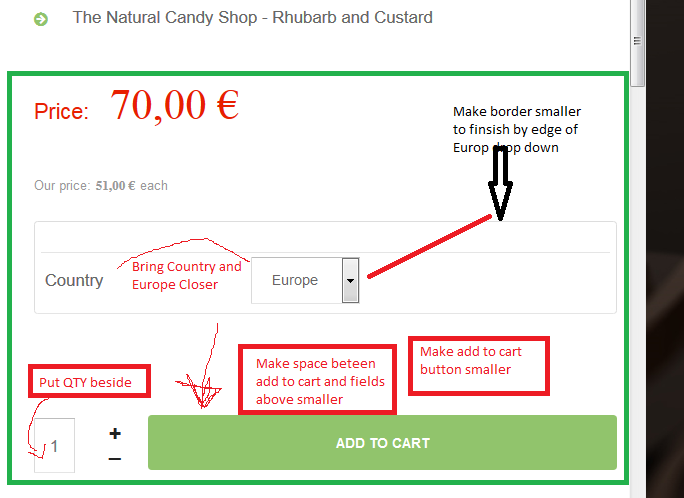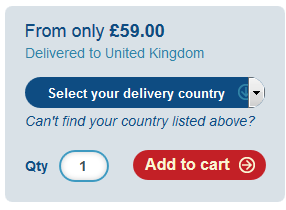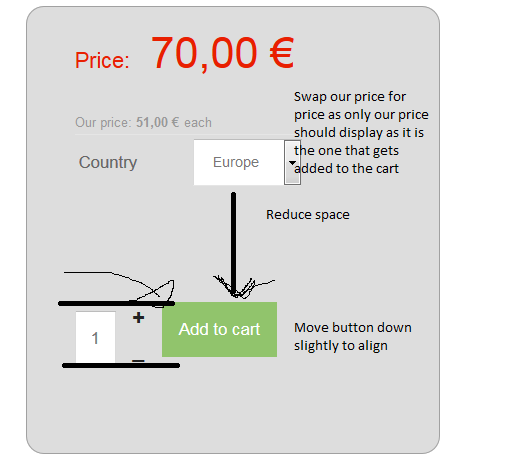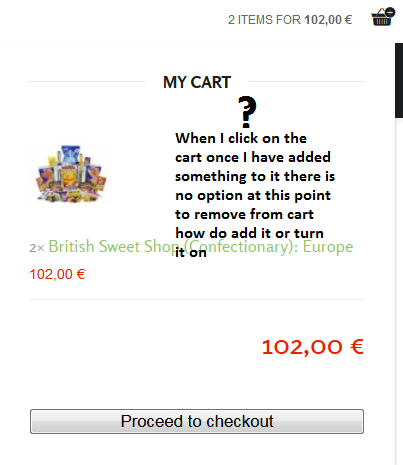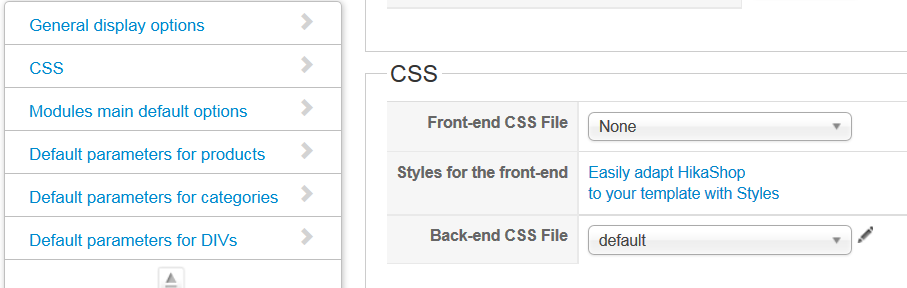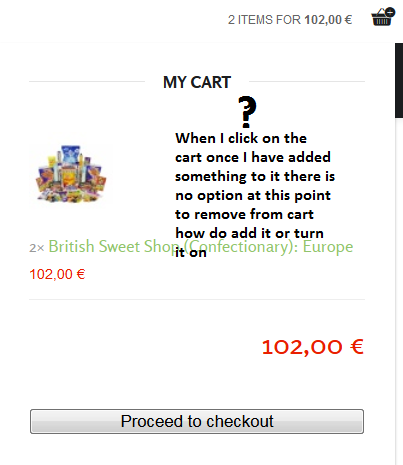-- HikaShop version -- : 2.3.1,
-- Joomla version -- : 3.3.4
-- PHP version -- : 5.4.31
-- Browser(s) name and version -- : Firefox latest
Hi there, I am fairly new and have managed to figure out how to change the display views, via product views etc.
Here is where I have come a little unstuck, I am sure it is quite simple with the right guidance, but i have ended up going in circles at the moment
I want to carry out the following on the product form
a) Make the Add to cart button smaller
b) shift the add to cart button and qty to the right a bit so to add the letter QTY beside qty, but to still be flush with the rest
c) To make the space between the above drop down Europe and Add to cart button smaller
d) TO bring the two fiedls closer country and Europe r at least to be flush with the right edge of the add to car button
e) to make the Border smaller but the border to encapsulate that whole section as shown in GREEN
Effectively I am trying to replicate something like this
Any guidance and a point in the right direction re:documentation etc or other threads would be great.
have brain freeze at the moment

Thanks
A
 HIKASHOP ESSENTIAL 60€The basic version. With the main features for a little shop.
HIKASHOP ESSENTIAL 60€The basic version. With the main features for a little shop.
 HIKAMARKETAdd-on Create a multivendor platform. Enable many vendors on your website.
HIKAMARKETAdd-on Create a multivendor platform. Enable many vendors on your website.
 HIKASERIALAdd-on Sale e-tickets, vouchers, gift certificates, serial numbers and more!
HIKASERIALAdd-on Sale e-tickets, vouchers, gift certificates, serial numbers and more!
 MARKETPLACEPlugins, modules and other kinds of integrations for HikaShop
MARKETPLACEPlugins, modules and other kinds of integrations for HikaShop