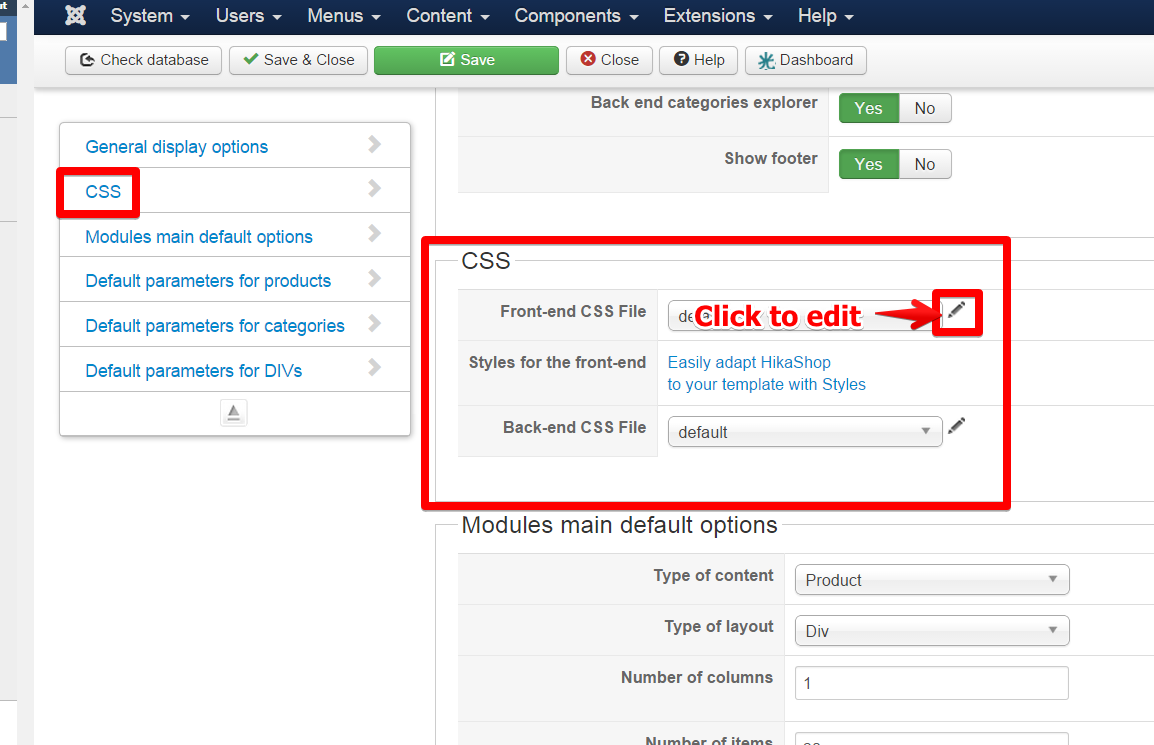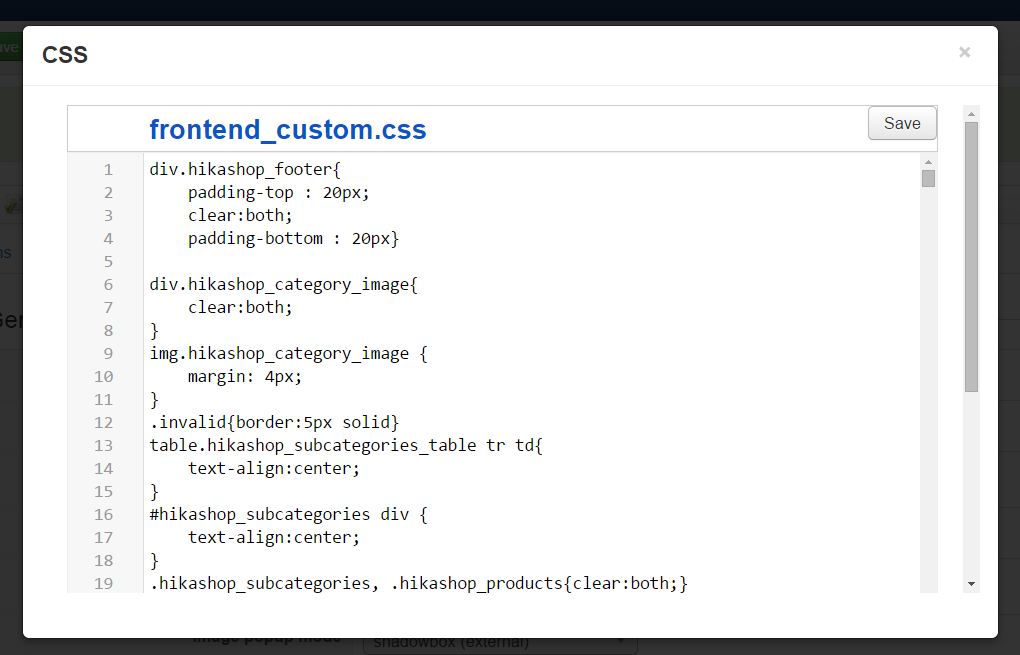Hello,
You don't have to change the default Css command (from HikaShop), you just have to add your custom Css at the end of your css file & with a good selector your custom command will override previous.
To define a powerful selector, you can use your navigator inspector tool (point html element on your website page and right-clic), like on this screenshot to find the good html class :
I advice in order to increase selector priority, add the concerned class page, as by example something like this :
.html_page_class .html_price_class {
font-size: 1.3em;
font-weight: bold;
color: red;
}
Hope this will help you.
Regards
 HIKASHOP ESSENTIAL 60€The basic version. With the main features for a little shop.
HIKASHOP ESSENTIAL 60€The basic version. With the main features for a little shop.
 HIKAMARKETAdd-on Create a multivendor platform. Enable many vendors on your website.
HIKAMARKETAdd-on Create a multivendor platform. Enable many vendors on your website.
 HIKASERIALAdd-on Sale e-tickets, vouchers, gift certificates, serial numbers and more!
HIKASERIALAdd-on Sale e-tickets, vouchers, gift certificates, serial numbers and more!
 MARKETPLACEPlugins, modules and other kinds of integrations for HikaShop
MARKETPLACEPlugins, modules and other kinds of integrations for HikaShop