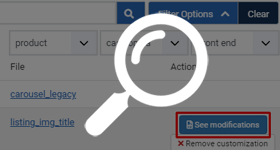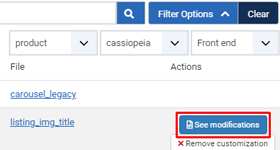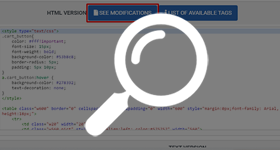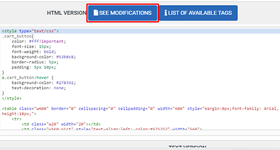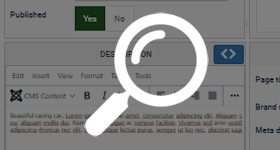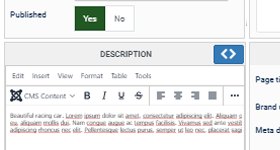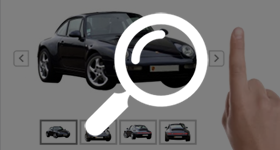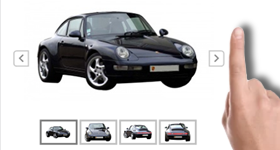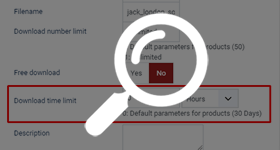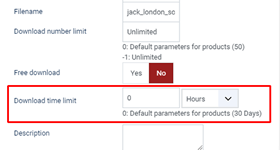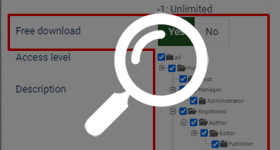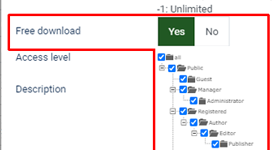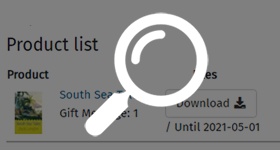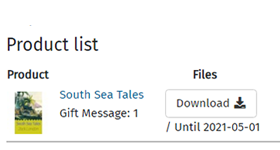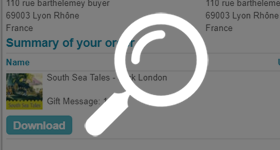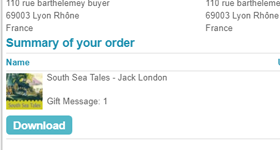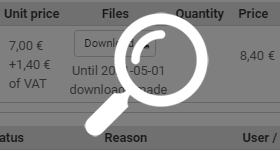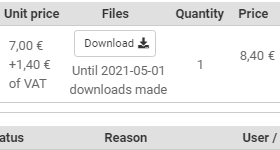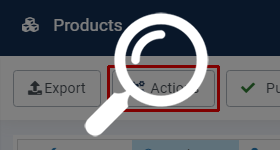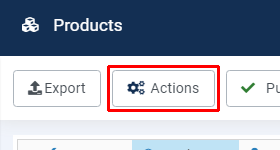HikaShop 4.4.2 is now out of the door. On top of many fixes for Joomla 4 compatibility, it also comes with many improvements and new features.
Let's discover several of these new features thanks to this article !
Here are the most important things we've added to HikaShop with the 4.4.2:
- Differences check in Email & Views overrides
- Product description editor resize
- New product page thumbnail features
- New download features options
- New actions button for backend listings
One of the strong points of HikaShop is its customization capabilities allowing you to override almost anything in it.
Especially, since the first version of HikaShop, it comes with its own view overrides manager so that you can easily create view overrides to customize the display.
Following this, we've added CSS override capabilities, email override capabilities, etc.
As many of you already know, doing your modifications via overrides instead of directly doing them in the core files of HikaShop allow you to update HikaShop without loosing your changes.
However, this also means that each time we change something on a core view file for which you have an override, you don't get the modifications (new features, fixes, etc).
And then, you need to figure out what you had modified and / or what we modified so that you can merge your modifications and ours in your view override if you want to use the new features or if the changes we made somehow creates a problem with your override based on an old version of HikaShop.
We recognized that problem and to make it easier for you, we've added a "see customization" button to the view overrides listing and to the email overrides so that you can easily see the changes between your overrides and the core version.
We redesigned the product edit page years ago with HikaShop 2. It was a great improvement compared to what we had before.
However, one thing that was reported over the years by some of you was the small area available for the description editor.
If you have small descriptions, then what is there by default is fine, but if you havea lot of text, it's kind of small.
So we've added a button on the top right corner of that area so that you can provide more width to the description area and what you use will then be saved for later on, when you edit another product.
Wtih the 4.4.2, we've added the support of swipe events on the thumbnails on the product page. That way, you can swipe left or right to navigate between the different thumbnails on the product page.
On top of that, we've added a new option to add left and right arrows on the main thumbnail display so that you can switch between the thumbnails without having to hover on each one and just click on your mouse without moving it.
We hope this will make it a more enjoyable experience for your customers.
As part of some custom work we were requested to add extra functions to the file download system.
We've added two capabilities:
- For free downloads, we've added an "access level" setting so that you can restrict the download of free files on the product page to only some user groups.
- For paid downloads, we've added a "download time limit" setting so that you can now propose different time limtis for different files, overriding the main setting of the HikaShop configuration.
Besides these, we've also added some HTML/CSS modifications to style the download links on the product page, the order page and the email notifications to make it more obvious to the customers before these were only simple links that might be overlooked by them.
Mass actions is a powerful tool to be able to run actions on elements. However, the interface can be somewhat daunting and filtering the elements to process things only on a specific set of them can be difficult.
Inspiring ourselves on the "batch" button of Joomla's interface, and combining it with the mass action system, we've added an extra "actions" button to the products, users, orders and categories listings of the backend.
After you select the elements on which you want to apply actions thanks to the checkboxes on the listing, you can click on that "actions" button. This will open a popup where you'll be able to select an action from the mass action system, configure the action and directly run it on the elements selected.
So now, you can easily run a CSV export on a bunch of orders with only the few columns you want that way, without having to use the complex filters of the mass action system.
Or you want to move some products to another category ? Just select them, click on the actions button, select the "update categories" action, select "replace" and the new category and validate.
As usual, there is a lot more to discover about HikaShop 4.4.2 like bug fixes, improvements and other features. You will find all these elements detailed in our change log.
Keep in touch folks.
Team HikaShop