|
|
Description
This screen enables you to manage all your Warehouse settings, that will allow you to organize your products as its are organized and following the real constraints. For examples :
- If you have 2 different places where your products are stocked
- If you want restrict your shipping method between your different products
Toolbar

New: Enables you to create a new warehouse.
Edit: Select a badge and then click on this button in order to edit it.
Delete: Select one or several warehouse and click on this button in order to completely delete them.
Help: This button enables you to turn ON/OFF the help section. This screen will appear or disappear.
Dashboard: You can go back to the control panel using this button.
Column Headers
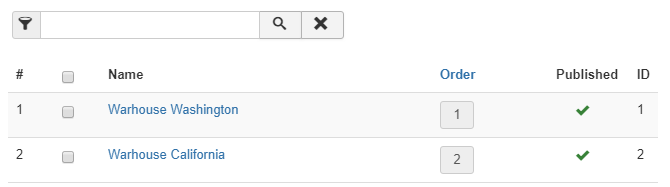
-
# : An indexing number automatically assigned for ease of reference.
-
Checkbox : Check this box to select one or more warehouses. To select all items, check the box in the column heading. After one or more boxes are checked, click on the delete button in order to delete the selected categories.
- Name : Name of the warehouse. You can click on it to edit it.
- Order : It enables you to order your plugins of the current level the way you want.
- Published : If a warehouse is published it means that it can be used by your shipping method during the checkout.
- ID : This column indicates the ID of the warehouse.
Warehouse page
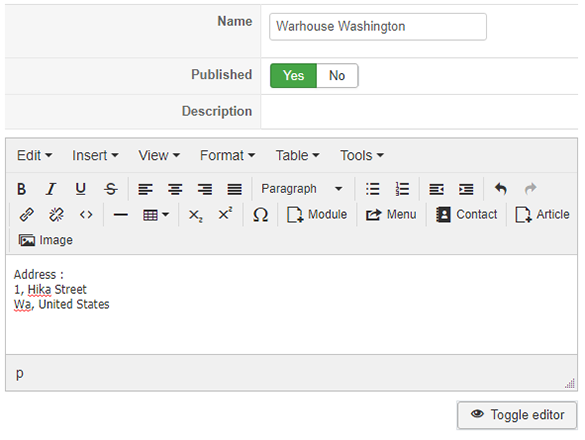
Name : Name of the warehouse. You can click on it to edit it.
Published : If a warehouse is published it means that it can be used by your shipping method during the checkout.
Description : Use this part, if you want add some information around your warehouse.


















