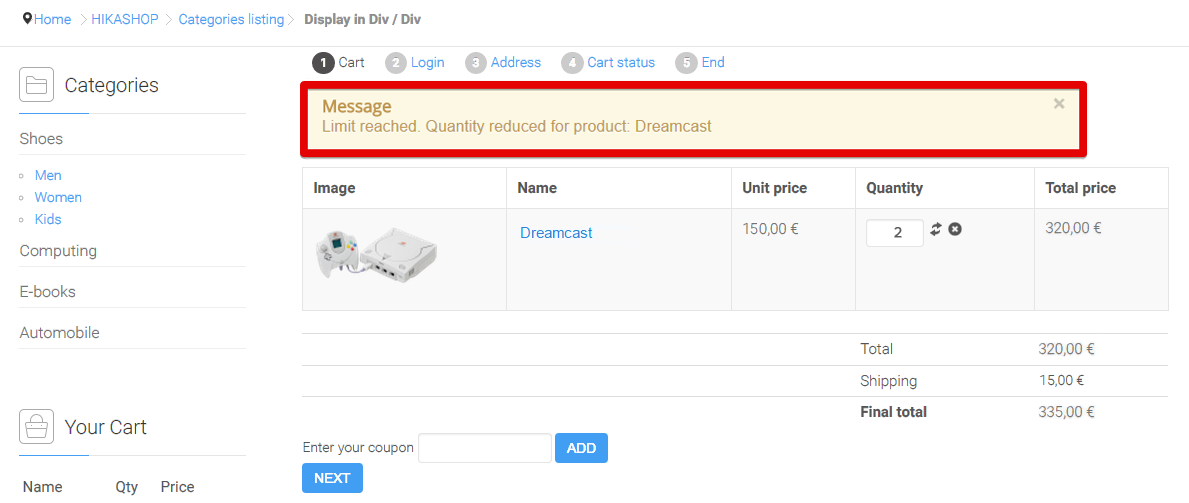|
|
Description
The limit system able you to define a filter in order to set a limit through different parameters, so you can choose your period (like Cart, Daily, Weekly etc...) and the limit type (like Quantity, Price, Weight) for each limit, plus you can limit different order status type.
When the limit is reached, a message will be display in the checkout to inform the customer.
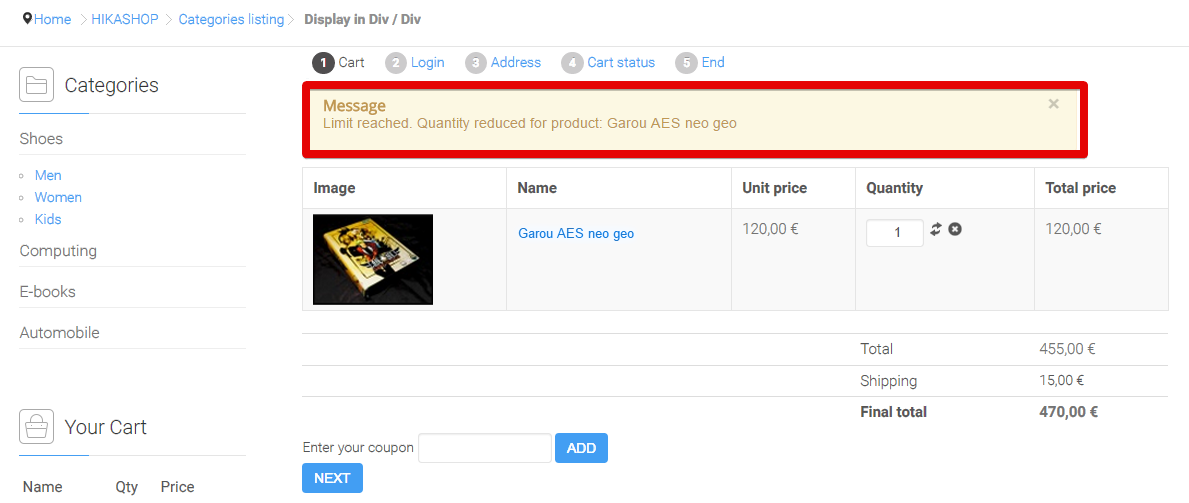
First, to find the Limit settings you must go to Hikashop (in components) -> Configuration
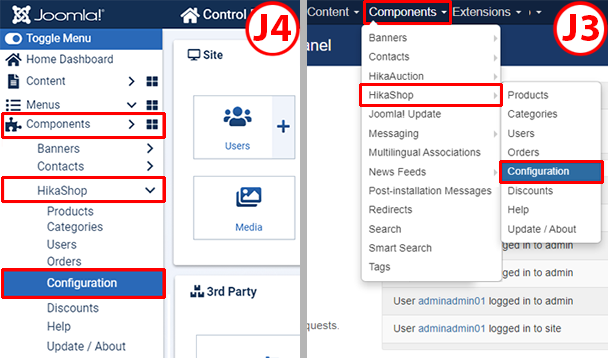
Then in configuration, go on Products -> Limit
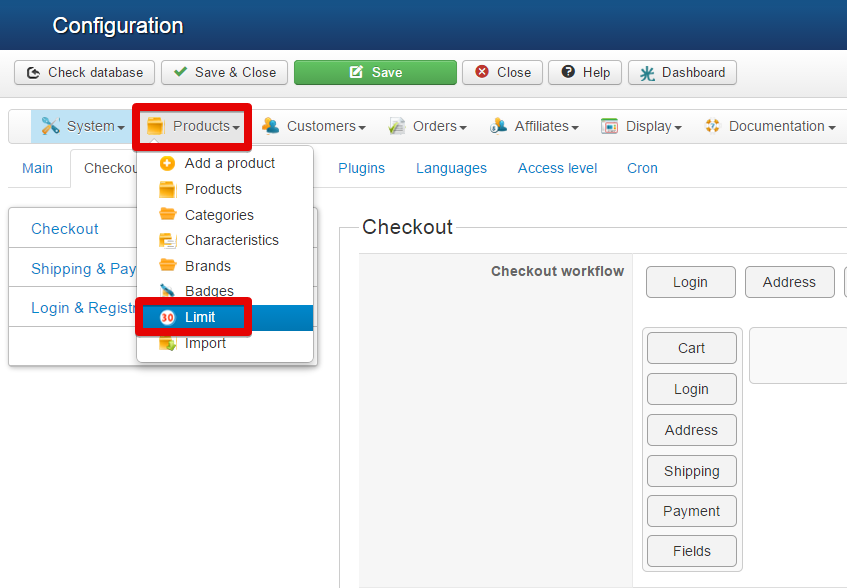
Now, you're in the Limit list, and you will just see an empty array, so click on New

Settings
You have different possible settings in this page to define your limit:
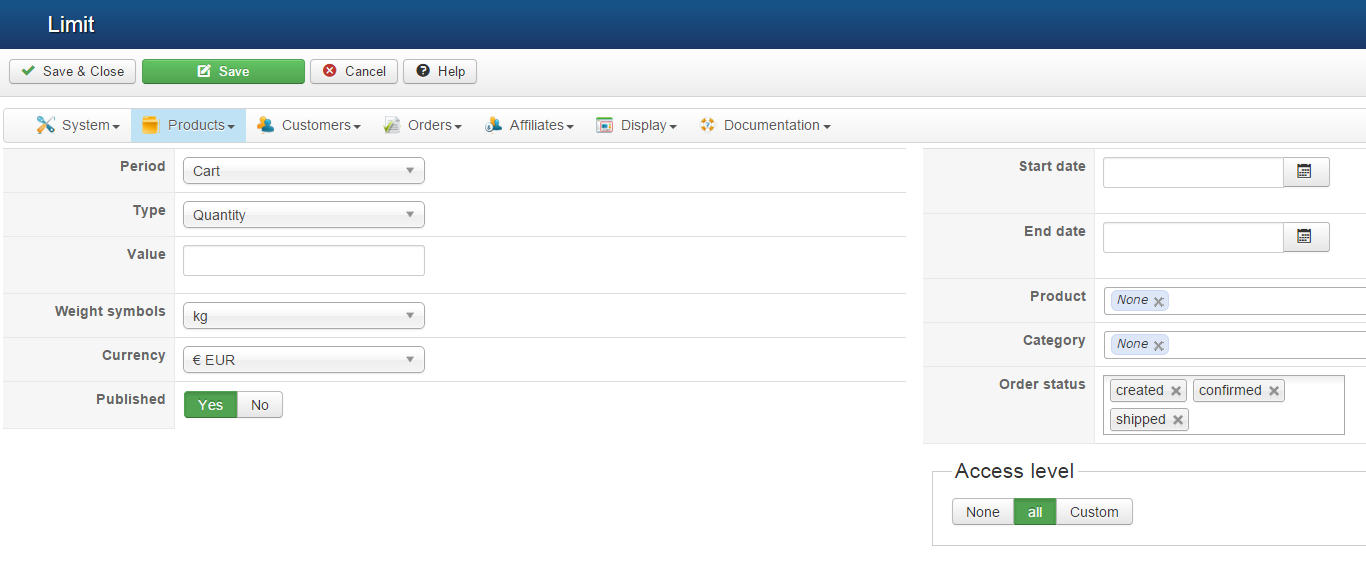
- Period : You can define on which period is base your limit, you can pick : Cart, Daily, Weekly, Monthly, Quarterly, yearly and Forever.
- Type : Choose on which eligibility criterium will be define your limit, here you have three choices : Quantity, Price and Weight.
- Value : Just type the value you want to set, for example if you picked "Quantity Type", the number of products, or if you picked "Price Type", the price without currency symbol.

- Weight symbols : If you have picked "Weight Type" you can define symbols link to this Type.
- Currency : Same idea than Weight symbols but if you picked the "Price Type".
- Published : As usual, this is for turn On/Yes or turn Off/no the limit.
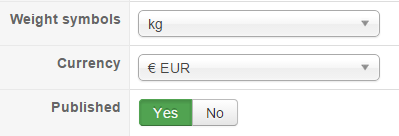
- Start date : Here you can choose the start date to enable the limit.
- End date : Same idea than above but to end the limit process.
Note : If you let these 2 dates parameters empty, the limit will be use now and until the limit is unpublished.
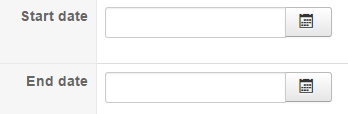
- Product : Define on which product will be used the limit.
- Category : Same idea than above but to select a category.
Note : If you let these 2 parameters empty, the limit will be use on all products and all category.
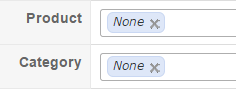
WARNING :
you MUST set ONE of these parameters "Product" or "Category".
If you set both parametersFor setting "Category", you must know that if you have set sub-category, you can only apply limitation on these sub-category.
For example :
Order status : Define the order status limit to : all statuses, created, confirmed, cancelled, refunded and shipped.
Note : Thanks to the Namebox system, for select a product or a Category, you can select just by clicking in the input, OR by typing the product name!
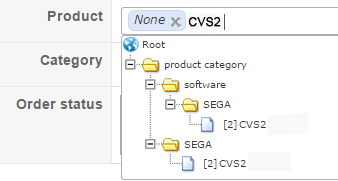
WARNING : If you select a category, which include some sub-category the limit will not be effective on these sub-categories products!
To affect sub-category products, you must select directly this sub-category.
More precisely, like on this screen example (on below) we selected "product category" (here, on red), the "Hardware",
"Software", "SEGA" and "SNK" sub-category products (here, on green) will not be affected.
And so, if you want set limits on "Hardware" and "Software" sub-category products you have to create two limit settings like on screen below,
selected on each category.
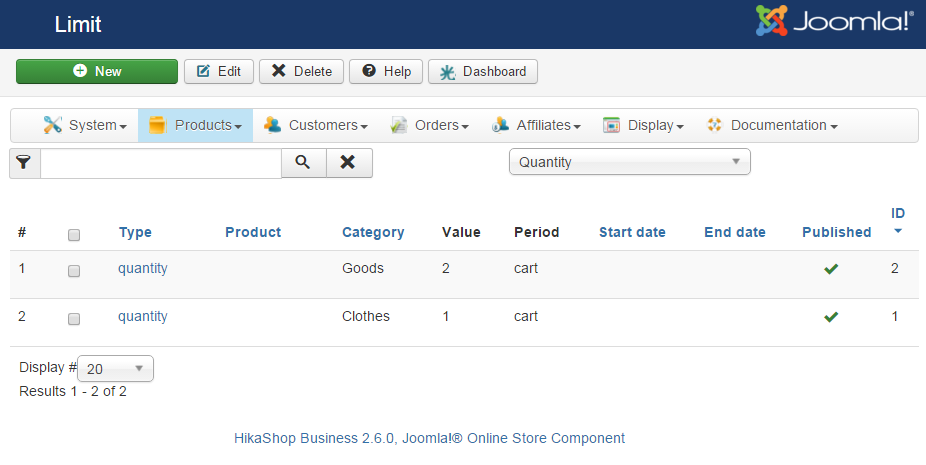
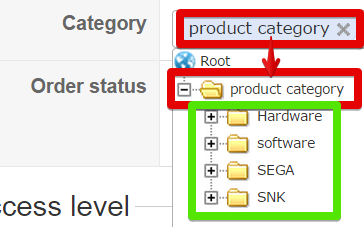
Note : A little more explanation, the aim is for example, if you set on a long period (start with daily to forever) you can authorize just 5 quantity products with the order status "shipped".
So, if the customer order 5 products, he can order other products until the first order reach the order status "shipped"!
Note : To use the order status limit, the period can't be set on "cart", or the order status limit will be only on the created order status.
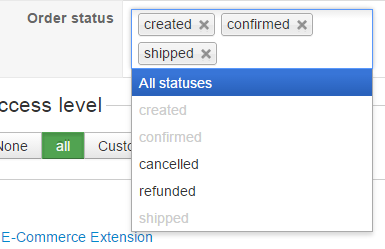
Concrete Examples
We will now see some concretes examples of Limit settings.
Price Example
Here we have set "Period" on Cart, "Type" on Price and "Value" on 400, which means that the customer can only add for 400 Euros per Cart.
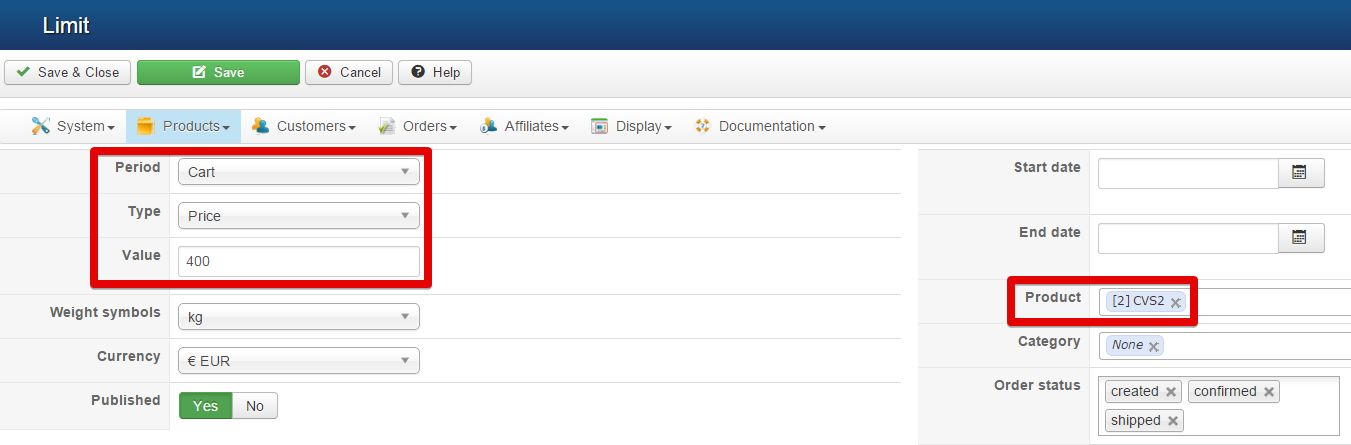
BUT the limit is set just on a product, here "jeu CVS2 Jap", so in the cart you see 504 Euros, but it's impossible for the customer to buy for more than 400 Euro of this product "jeu CVS2 Jap".
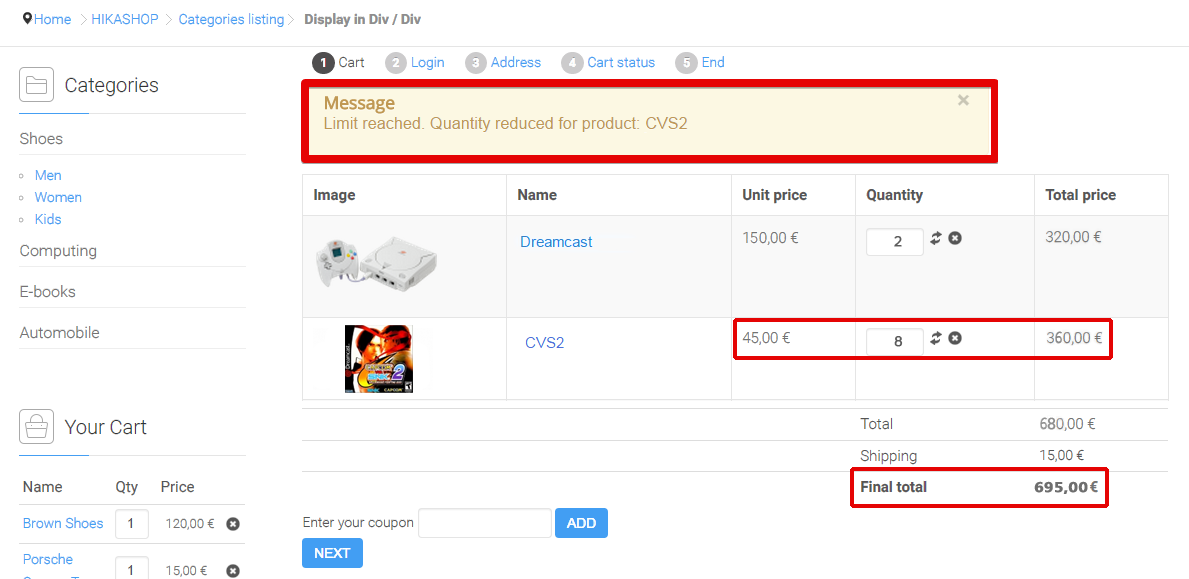
Quantity AND Dates example
Here we have set "Period" on Cart, "Type" on Quantity and "Value" on 3, which means that the customer can only add 3 products from this category per Cart.
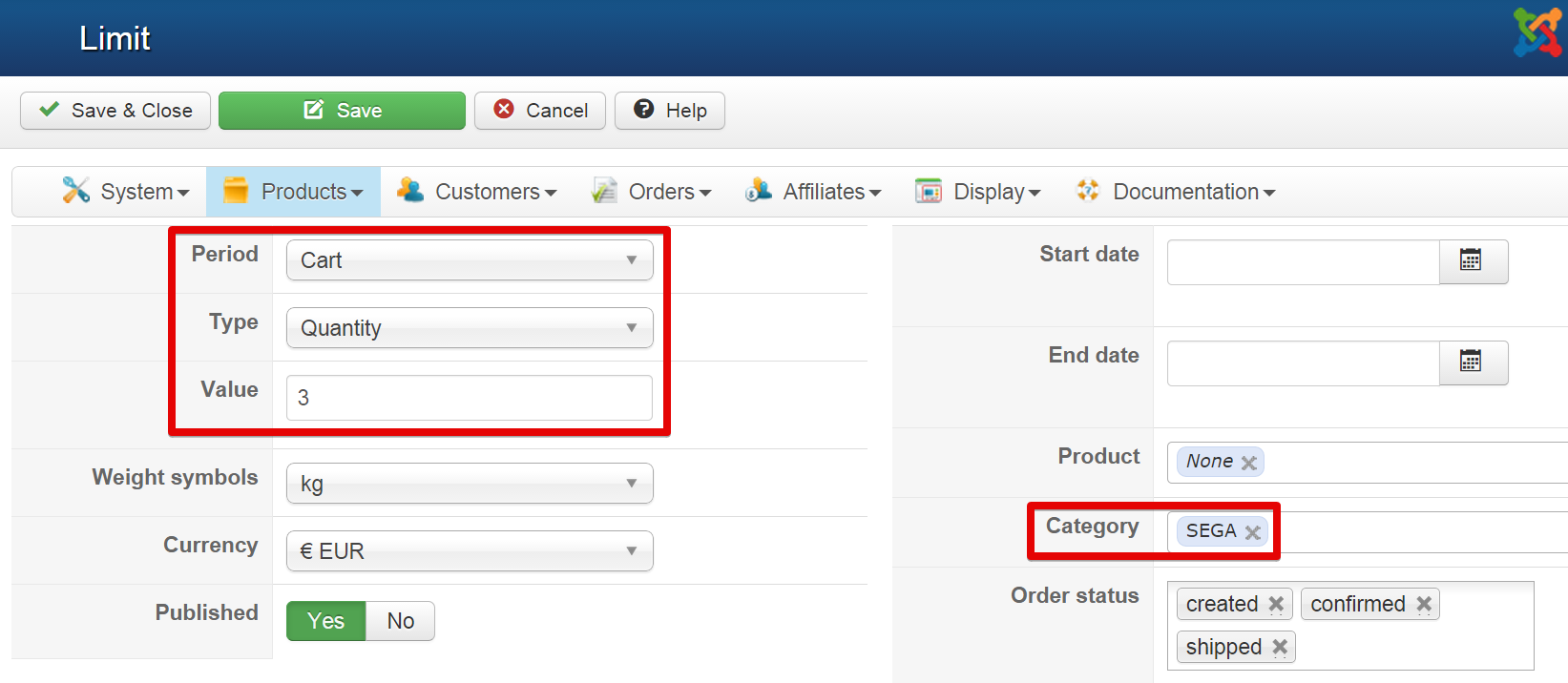
BUT the limit is set on a category, here "SEGA", so in the cart you see 4, but it's impossible for the customer to buy for more than 3 of this category "SEGA".
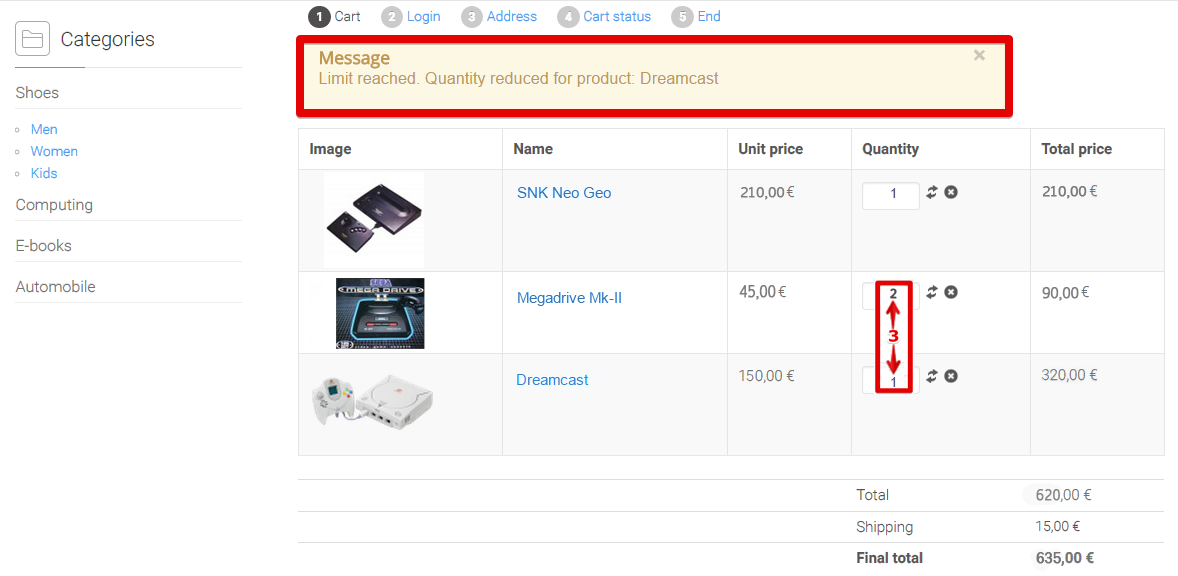
Period and Order Status Example
Here we have set "Period" on Weekly, "Type" on Quantity and "Value" on 5, which means that the customer can only have 5 created order status per Week.
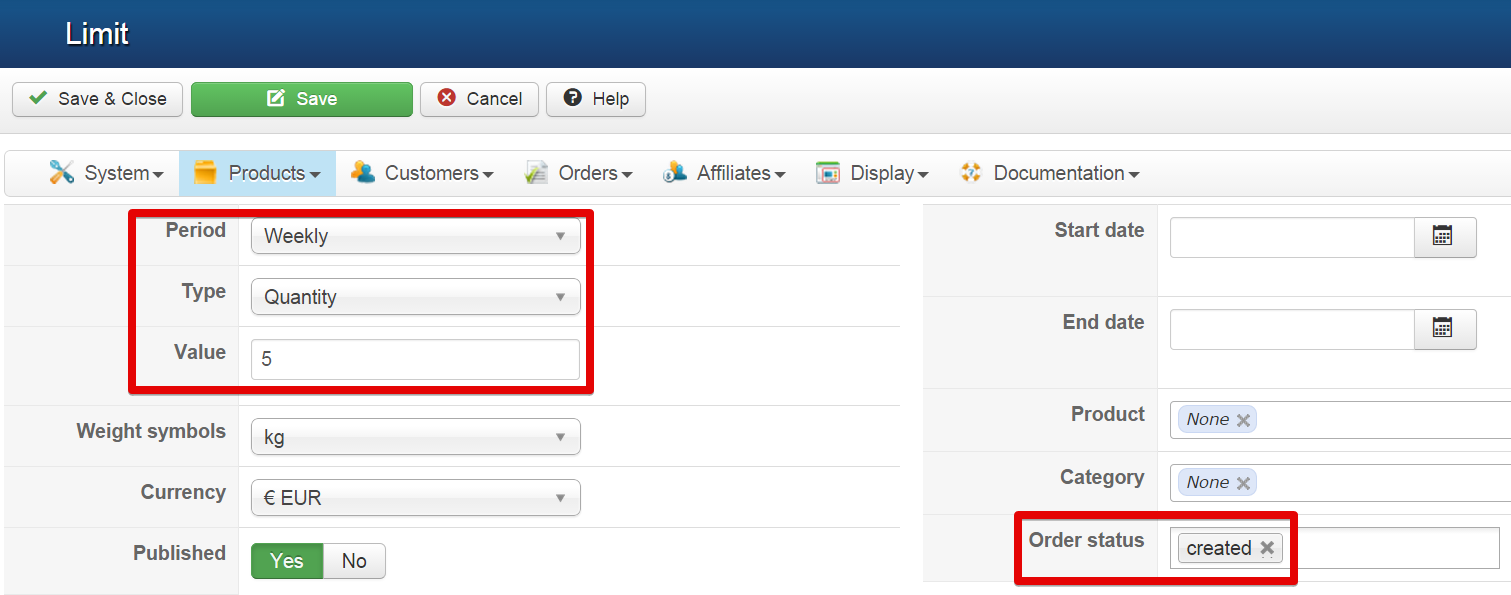
The limit is set on 5 created order statusBUT, here 2 is my limit, because I have already 3 created order status this week.