|
|
Description
This screen enables you to edit the Correios shipping method options. Shipping methods will be filtered on checkout based on the zone you set for them, or for Correios if it able to serve customer adress, if any. Then, they will be displayed to the user for him to choose which shipping method he prefers for his order.
Install the plugin
For get Correios you need to download the plugin here : Download Correios Plugin
Toolbar

- Save : Save the shipping method options and return to the shipping methods Management screen.
- Apply : Apply the modifications to the shipping method and stay on the same screen.
- Cancel : Return to the previous screen without saving the modifications.
- Help : This button enables you to turn ON/OFF the help section, this screen will appear or disappear.
Main Information
If you use one of our commercial versions, you will be able to enter the name and description in different languages. This feature requires to have joomfish installed and can be activated in the configuration page, in the display tab. The languages available will be the ones in joomfish. If you don't enter something for a translation, it will just use the default information in the Main information tab instead. After you click on save or apply an additional publish icon will appear next to the fields where you entered something in the languages tabs so that you can easily enable or disable them. The default publish status can also be changed in the configuration page of HikaShop.
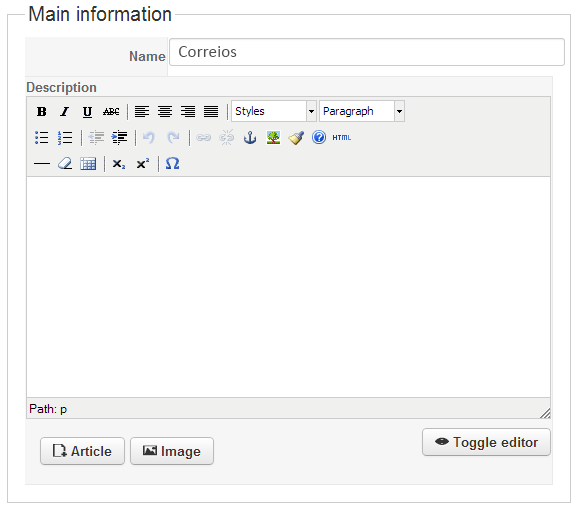
Specific Configuration
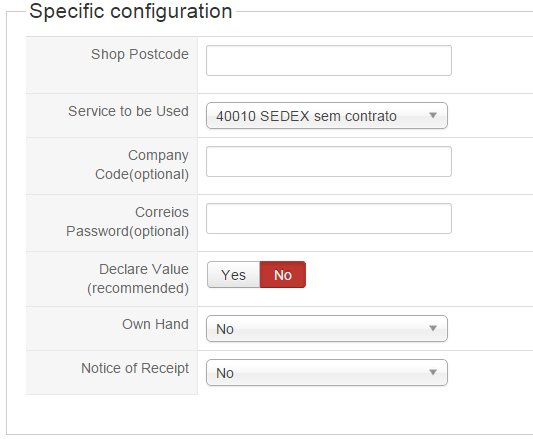
- Shop Postcode : Here, you must add the shop postcode, cautionthe Correios method only works if your shop postcode is brazilian.
- Service to be used : Select among different kind of Correios use contract.
- Company Code (optional) : If you want to fufill with your brazilian company code.
- Correios Password (optional) : The password of your Correios account.
- Declare Value (recommended) : Set to On or Off value information.
- Own Hand : : Choose here if your order will be especially give in customer own hand.
- Notice of Receipt : specify if you want receive a good reception notice.
Restrictions
You can set restrictions on shipping methods. Based on the products in the cart of the user, the system will calculate which shipping methods the customer can choose from.
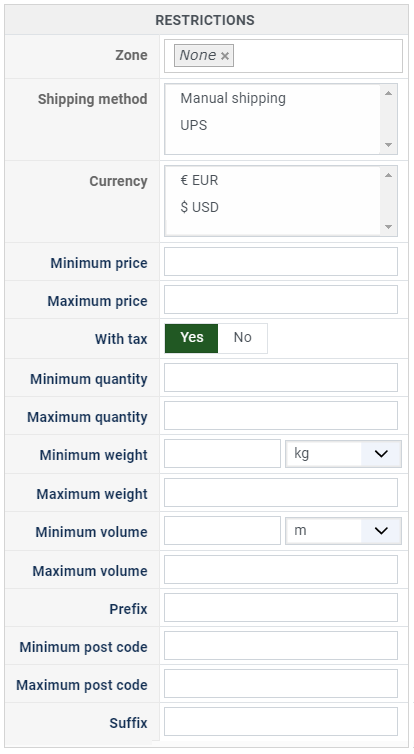
- Zone : You can restrict a shipping method to a zone. By clicking on the edit icon, a popup will open enabling you to select a zone. You can also remove this limitation by clicking on the delete icon.
- Warehouse : You can restrict the shipping method on a warehouse, the warehouse management will come in a future release of HikaShop. Note that Shipping methods which have a selected warehouse can only be used by products which have the same warehouse.
- Minimum price : The shipping method can be available for only orders above a minimum price. This price uses the shipping method price currency even if the price is 0.
- Maximum price : The shipping method can be available for only orders below a maximum price. This price uses the shipping method price currency even if the price is 0.
- Include virtual products price : If you activate this option, the price of virtual goods (no weight) is taken into account for the maximum and minimum price restrictions above as well as the percentage price calculation. Otherwise, only the real goods (with a weight) are taken into account.
- With tax : The price restriction can be set on the taxed price or the price without tax depending on this option
- Minimum quantity: You can set a minimum quantity so that orders below it won't be able to be shipped with the current shipping method. The quantity of the order will be calculated based on the quantity of each products in it.
- Maximum quantity: You can set a maximum quantity so that orders over it won't be able to be shipped with the current shipping method. The quantity of the order will be calculated based on the quantity of each products in it.
- Minimum weight : You can set a minimum weight so that orders below it won't be able to be shipped with the current shipping method. The weight of the order will be calculated based on the weight of each products in it.
- Maximum weight : You can set a maximum weight so that orders over it won't be able to be shipped with the current shipping method. The weight of the order will be calculated based on the weight of each products in it.
- Minimum volume : You can set a minimum volume so that orders below it won't be able to be shipped with the current shipping method. The volume of the order will be calculated based on the volume of each products in it. The volume is calculated with the width, height and length of the products.
- Maximum volume : You can set a maximum volume so that orders over it won't be able to be shipped with the current shipping method. The volume of the order will be calculated based on the volume of each products in it. The volume is calculated with the width, height and length of the products.
- Prefix : You can restrict your shipping methods to only post codes including such prefix with this option.
- Minimum post code : You can restrict your shipping methods to only post codes within a certain range whereby this is the minimum possible value
- Maximum post code : You can restrict your shipping methods to only post codes within a certain range whereby this is the maximum possible value
- Suffix : You can restrict your shipping methods to only post codes including such suffix with this option.



















