|
|
Description
This screen enables you to manage all your shipping or payment plugins. The interface is the same so the documentation is the same on this screen, but the shipping plugins and payment plugins are accessible by two different HikaShop menus
Toolbar

- Copy : Select one or several Plugins and click on this button to copy them all.
- Publish : Select one or several Plugins and click on this button to publish them all.
- Unpublish : Select one or several Plugins and click on this button to unpublish them all.
- New : This button enables you to turn ON/OFF the help section, this screen will appear or disappear.
- Help : This button enables you to turn ON/OFF the help section, this screen will appear or disappear.
- Dashboard : You can go back to the control panel using this button.
Column Headers
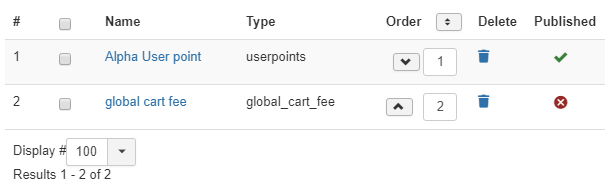
-
# : An indexing number automatically assigned for ease of reference.
-
Checkbox : Check this box to select one or more plugins. To select all items, check the box in the column heading. After one or more boxes are checked, click on the delete button in order to delete the selected categories.
- Name : Name of the plugin. You can click on it to edit it.
- Type : You will find a definition type, example : - Payment plugins : HikaShop Paypal payment plugin - Shipping plugins : HikaShop Fedex shipping plugin - Other plugins : The type will most often explain in own purpose
- Order : It enables you to order your plugins of the current level the way you want.
- Delete : Click on the little trash icon to remove the instance.
- Published : If a plugin is published it means that it can be used by your customers during the checkout.
FAQ
-
I don't see any payment methods during the checkout, or I don't see some of them, what is the problem ?
There are several things which you could have missed.
- 1/ Check that the payments plugins are installed and published
- 2/ Check that you have configured your payment plugins (edit it and save its configuration)
- 3/ Check that your template is able to display error messages: http://www.hikashop.com/en/support/documentation/61.html
- 4/ Check that you have the payment view in the checkout workflow option of the configuration
- 5/ If you restricted your payment methods to zones, check that the address you're using is inside those zones ! Otherwise the payment methods will be filtered out.
- 6/ Check that the currency you're using is supported by the payment plugins you're using. Some payment plugins only supports a limited number of currencies. You should check that with the support of the payment gateways you're using.
- 7/ Please make sure that you didn't change the currency code of your currency. Otherwise, the payment plugins won't recognize your currency. If you want to change the display of your currency, we invite you to use the "format" option on the right of the currency options screen as well as the symbol field.
- 8/ When you select a currency or a shipping method in the options of the payment method, the payment method won't display unless that currency or shipping method is selected during the checkout. In most cases, these parameters shouldn't be selected so make sure they are unselected. To unselect them, you need to press the ctrl key and click on the selected currencies or shipping methods. Also remember if you selected one or several shipping methods here, when you add a new shipping method later on, you will want to go in the payment plugins options and select that new shipping method or it won't display any payment method for that new shipping method.
- 9/ Please check that you didn't set the access option of the plugin (via the plugins manager of Joomla) to something else than public.
- 10/ It can happen that the plugin's access is not set properly in the database. Please go in the Joomla plugins manager and edit the plugin and save it. That will sett the access if not present and might help solve your problem.
-
I don't see any shipping methods during the checkout, what is the problem ?
There are several things which you could have missed.
- 1/ Check that the manual shipping plugin is installed and published
- 2/ Check that you have some shipping methods defined in the Manual shipping methods listing in System->Shipping methods
- 3/ If those shipping methods have restrictions make sure that your methods cover all the possible cases (if you have one for weight < 10kg and one for weight >20 kg, if the order weights 15kg, the system won't find any suitable shipping methods)
- 4/ Check that your template is able to display error messages: http://www.hikashop.com/en/support/documentation/61.html
- 5/ Check that your products have a weight, otherwise, the system won't display any shipping methods as it will consider the products as virtual goods.
- 6/ Check that you have the shipping view in the checkout workflow option of the configuration
- 7/ If you restricted your shipping methods to zones, check that the address you're using is inside those zones ! Otherwise the shipping methods will be filtered out.
- 8/ Be sure to have valid units in the configuration as only a set of units are valid as stated in the documentation of the configuration page : http://www.hikashop.com/support/documentation/54.html#main
- 9/ Please try to use the same weight and dimension units as the first unit configured in the unit option of the configuration. For example, if you have the units m,dm,cm,mm configured and you use mm for your products dimensions, HikaShop will convert all your dimensions into the first unit (m in that case) to run the comparisons. However, the comparisons are limited to a certain number of decimals and your dimensions might end up as being considered as 0. So, in that case, you would have to change the unit option of the configuration to mm,m,dm,cm
- 10/ If you restricted your shipping method by price and kept the option "Include virtual product prices" to false on your shipping methods and that your products do not have a weight, the system might display an error message that no shipping methods were found even though the minimum price was reached because part of that price comes from virtual goods (with no weight). The solution is simple: either set a weight on your products or turn on the option "Include virtual product prices" in your shipping methods.
- 11/ Please check that you didn't set the access option of the plugin (via the plugins manager of Joomla) to something else than public.
- 12/ It can happen that the plugin's access is not set properly in the database. Please go in the Joomla plugins manager and edit the plugin and save it. That will set the access if not present and might help solve your problem.


















