|
|
Description
This screen ("HikaAuction->Configuration") enables you to configure HikaAuction.
During the install process, HikaAuction will be automatically configured using your Joomla Configuration but you can modify it at any time.
You will also find a tool to easily add/modify the HikaAuction languages files.
Toolbar

- Save : Save the configuration and return to the dashboard screen.
- Apply : Apply the modifications to the configuration and stay on the same screen.
- Cancel : Return to the previous screen without saving the modifications.
- Help : This button enables you to turn ON/OFF the help section, this screen will appear or disappear.
Behaviour options
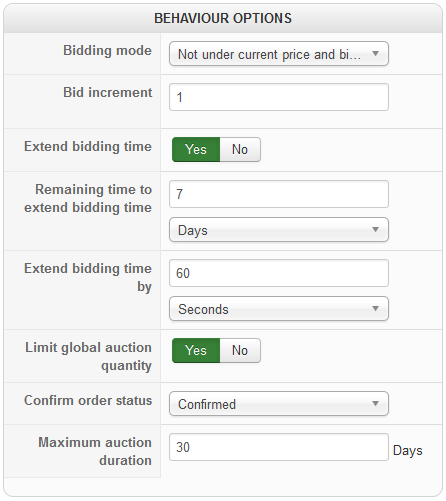
- Bidding mode : You can select here the bidding mode which will be used by your auctions :
- Not under current price and bid increment : Your customers will have to bid higher than your current price + the bid increment.
- Not under current price : Your customers will have to bid higher than your current price.
- Free bidding : Your customers will be able to bid what they want above the auction starting price.
- Bid increment : That option will enable you to set a bid increment which will be used when the "bidding mode" option is set to Not under current price and bid increment
- Extend bidding time : That option will enable you extend the bidding time of your Auctions.
- Remaining time to extend bidding time : Choose a delay to add to the auction remaining time if someone bid under a certain period before the end of the bidding.
- Extend bidding time by : That option will enable you to extend the bidding time by a defined amount of time.
- Limit global auction quantity : That option will enable your shop to dynamically check if an auction can be won regarding the value that you have set through the "Quantity per order" option of your product configuration page.
- Confirm order status : You can set here the order status which will be assigned to an order when a payment notification is received.
- Maximum auction duration : That option can be used to set the maximum number of day that the auction can be available.
General display options
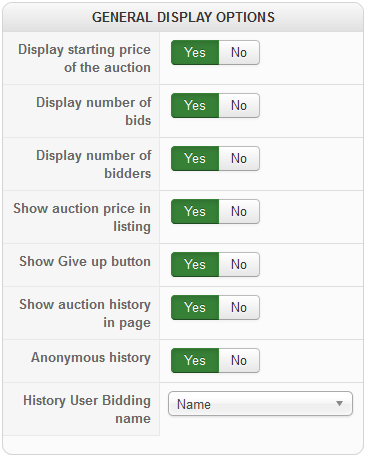
- Display starting price of the auction : You can turn on that option in order to display the starting price of Auctions on their product page
- Display number of bids : You can turn on that option in order to display the number of bids of an auction on its product page.
- Display number of bidders : You can turn on that option in order to display the number of bidders of an auction on its product page.
- Show auction price in listing : That option will enable you to dynamically display the current auction price instead of the starting price for auctions that are displayed through listings.
- Show Give up button : That option will enable you to display a give up button through the auction payment page.
- Show auction history in page : That option will add an Auction history table on your product page so that your customers can directly check it.
- Anonymous history : That option will enable you to display an Anonymous Auction history table on your product page so that your customers name won't be known by every bidders.
- History user bidding name : You can select here which customer name you want to display through your Auction history table :
- Username : It will display your customer username.
- Name: It will display your customer name.
Advanced options
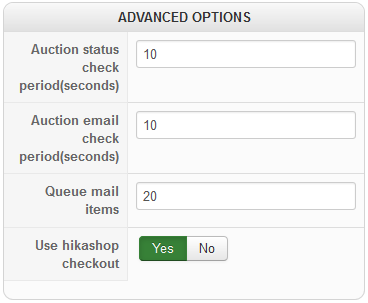
- Auction status check period (seconds) : That option will enable you to set the period that the auction system will have to wait before checking and updating every auction status.
- Auction email check period (seconds) : That option will enable you to set the period that the auction system will have to wait before checking and send every auction related emails.
- Queue mail items : By using that option, you will define the number of items related to your shop emails that will be sent each time the cron will be triggered.
- Cron URL : Cron URL to trigger HikaAuction's Cron. You should use this URL to create your cron task, please follow our tutorial on that.
You can make sure it's a working url by clicking on the link. - Use hikashop checkout : That option will enable your customers to directly pay the auction they won though the Hikashop Checkout (Not available with the checkout legacy mode).
- Sending an email.
- Updating an order.
Checkout Workflow
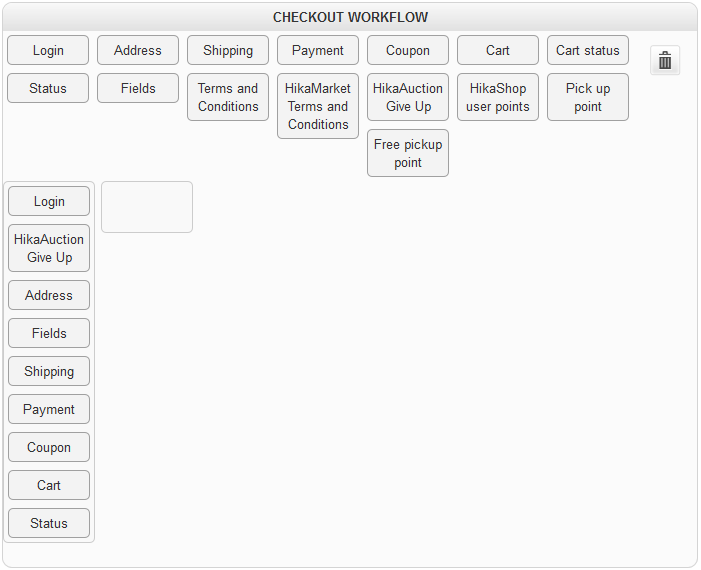
That option will enable you to define a custom checkout workflow that will be used for every auction carts which will be purchase. Please don't forget to configure a "valid" checkout workflow to be sure that your customers won't have any problem to buy their auctions.
Languages
This listing displays the list of languages of your website (Front-End). For each language, you can edit the HikaAuction language file.
Languages files are not included in the package. You should click on the create button and the latest version of this language will be directly loaded from our website.
Then you simply have to save the language to have it on your website.
Please don't forget to share your translated language files so that we can include them in our next release.
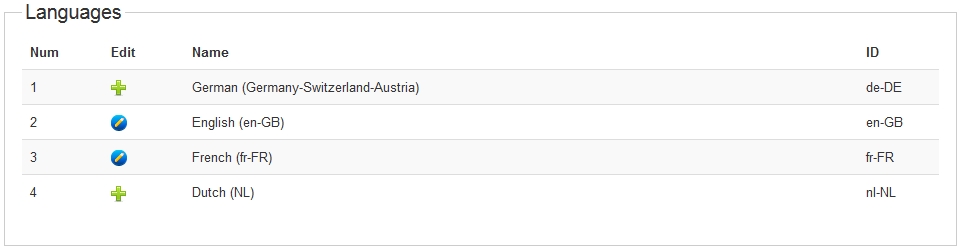
Additionally two options will enable to activate the edition of content in multiple languages and define whether or not to publish the translations by default when using this edition mode. Note that it requires Joomfish to be already installed. If you use our free version, you can still translate your content via Joomfish as the content elements will be automatically added to Joomfish during install if JoomFish is detected.
If your multi lingual content is not displayed on the front end, please make sure that the JoomFish jfdatabase system plugin is enabled in the joomla plugins manager. Also, if you installed JoomFish after HikaShop or if the contentelements folder of JoomFish is not writable, you will have to copy the files manually from the folder administrator/components/com_hikashop/translations to administrator/components/com_joomfish/contentelements.


















