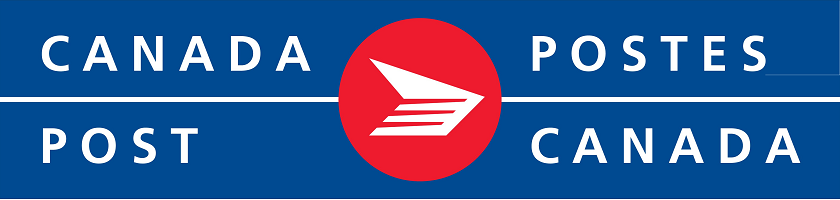|
|
Description
This screen enables you to edit the Canada Post (advanced) shipping method options.
Shipping methods will be filtered on checkout based on the zone you set for them, if any.
Then, they will be displayed to the user for him to choose which shipping method he prefers for his order.
Toolbar

- Save & Close : Save the shipping method options and return to the shipping methods Management screen.
- Save : Apply the modifications to the shipping method and stay on the same screen.
- Cancel : Return to the previous screen without saving the modifications.
Main Information
If you use one of our commercial versions, you will be able to enter the name and description in different languages.
This feature requires to have falang/joomfish installed and can be activated in the configuration page, in the display tab.
If you don't enter something for a translation, it will just use the default information in the Main information tab instead.
After you click on save or apply an additional publish icon will appear next to the fields where you entered something in the languages tabs so that you can easily enable or disable them.
The default publish status can also be changed in the configuration page of HikaShop.
Generic configuration
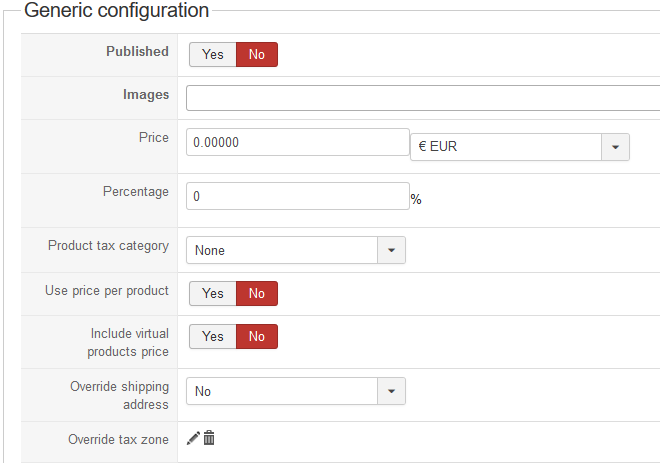
- Published: Indicate if the method is published or not.
-
Images:
You can click on the edit icon to select one or several images to display next to the name of the shipping method during the checkout process.
Those images are stored in the folder media/com_hikashop/images/shipping so you can easily add more of them by uploading your images to this folder via FTP. - Price: Specific a base shipping price which will be added to the CanadaPost shipping estimation.
- Percentage: Specific a percentage price which will be added to the CanadaPost shipping estimation.
- Tax category: Indicate the tax category for the shipping method
- Use price per product: Indicate if you want to add shipping fees for specific products.
- Include virtual product price: Indicate if virtual products should be included for the processing (it will affect percentage price and restrictions).
- Override shipping address: You can override the shipping address. That option is not recommanded for dynamic shipping methods like that one.
- Override tax zone: You can override the tax zone if the customer select that shipping method.
Specific configuration
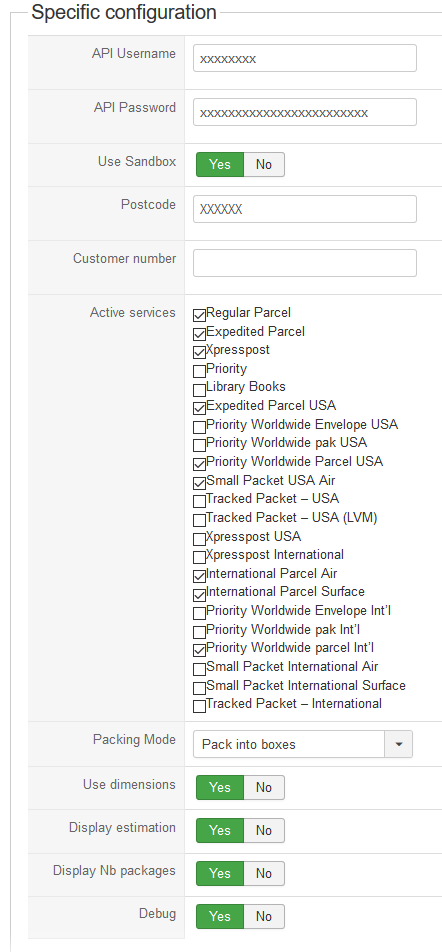
- API Username: Your CanadaPost API Username.
- API Password: Your CanadaPost API password.
- Use Sandbox: Indicate if you're using a sandbox (test) account or a live one.
- Postcode: The postcode of your warehouse, from where the shipment with CanadaPost will be done.
- Customer number: Your CanadaPost customer number if you want to retrieve your priviledged prices.
- Active services: Select the CanadaPost services you want to offer to your customers.
-
Packing Mode: There are three different packing mode:
- Pack Into Boxes: Use the HikaShop packing system to group products into boxes depending the CanadaPost restrictions.
- Per-Item: Place each item in different boxes and return a combined cost.
- Weight Base: Pack the items in 30kg boxes, no dimension are send, only the weight.
- Use dimensions: If you're using Pack Into Boxes or Per-Item you can choose to send the weight of the boxes to the CanadaPost API.
- Display estimation: Display the delivery estimation in the checkout shipping block.
- Display Nb packages: Display the number of packages in the checkout shipping block.
- Debug: Display debuging information
Restrictions
You can set restrictions on shipping methods. Based on the products in the cart of the user, the system will calculate which shipping methods the customer can choose from.
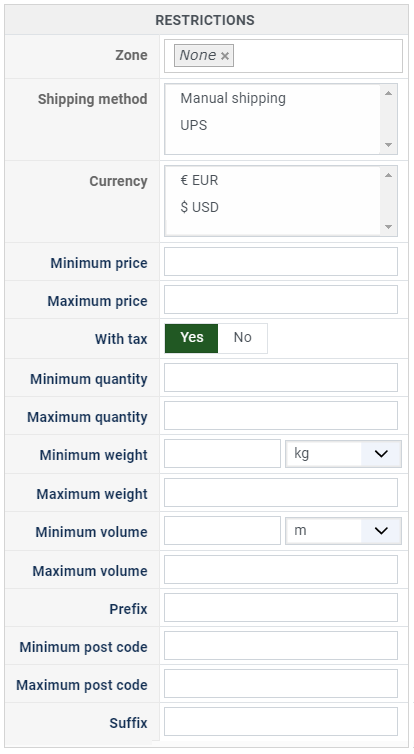
- Zone : You can restrict a shipping method to a zone. By clicking on the edit icon, a popup will open enabling you to select a zone. You can also remove this limitation by clicking on the delete icon.
- Warehouse : You can restrict the shipping method on a warehouse, the warehouse management will come in a future release of HikaShop. Note that Shipping methods which have a selected warehouse can only be used by products which have the same warehouse.
- Minimum price : The shipping method can be available for only orders above a minimum price. This price uses the shipping method price currency even if the price is 0.
- Maximum price : The shipping method can be available for only orders below a maximum price. This price uses the shipping method price currency even if the price is 0.
- Include virtual products price : If you activate this option, the price of virtual goods (no weight) is taken into account for the maximum and minimum price restrictions above as well as the percentage price calculation. Otherwise, only the real goods (with a weight) are taken into account.
- With tax : The price restriction can be set on the taxed price or the price without tax depending on this option
- Minimum quantity: You can set a minimum quantity so that orders below it won't be able to be shipped with the current shipping method. The quantity of the order will be calculated based on the quantity of each products in it.
- Maximum quantity: You can set a maximum quantity so that orders over it won't be able to be shipped with the current shipping method. The quantity of the order will be calculated based on the quantity of each products in it.
- Minimum weight : You can set a minimum weight so that orders below it won't be able to be shipped with the current shipping method. The weight of the order will be calculated based on the weight of each products in it.
- Maximum weight : You can set a maximum weight so that orders over it won't be able to be shipped with the current shipping method. The weight of the order will be calculated based on the weight of each products in it.
- Minimum volume : You can set a minimum volume so that orders below it won't be able to be shipped with the current shipping method. The volume of the order will be calculated based on the volume of each products in it. The volume is calculated with the width, height and length of the products.
- Maximum volume : You can set a maximum volume so that orders over it won't be able to be shipped with the current shipping method. The volume of the order will be calculated based on the volume of each products in it. The volume is calculated with the width, height and length of the products.
- Prefix : You can restrict your shipping methods to only post codes including such prefix with this option.
- Minimum post code : You can restrict your shipping methods to only post codes within a certain range whereby this is the minimum possible value
- Maximum post code : You can restrict your shipping methods to only post codes within a certain range whereby this is the maximum possible value
- Suffix : You can restrict your shipping methods to only post codes including such suffix with this option.