|
|
Description
This tutorial show you how to enables your shopee plugin and to configure the necessary to its processing.
Install the plugin
The plugin is published on Hikashop.com and was developed by Dreamztech.
Details
- 1. Plugins & Modules
Hikashop Shopee Integration Plugin
Ajax – Shopee Check Stock
Ajax – Shopee Send Request
Module – Shopee Authorize
Module – Shopee Logistics & Categories
- 2. Enable all three plugins
- 3. Setup Hikashop Custom Fields
Create a Custom field and follow this screenshot for your configuration :
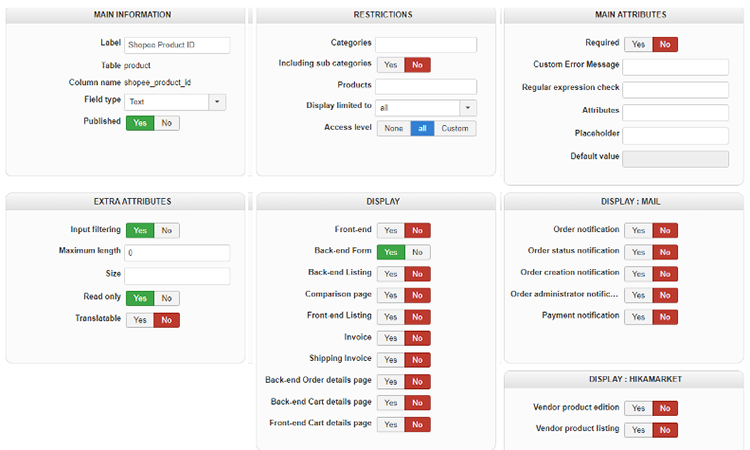
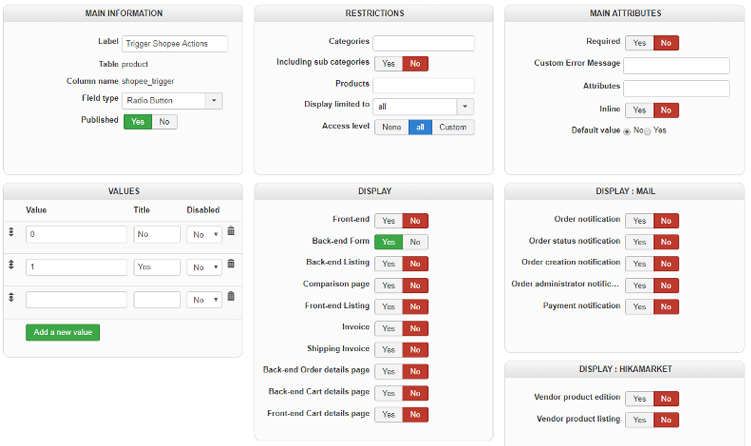
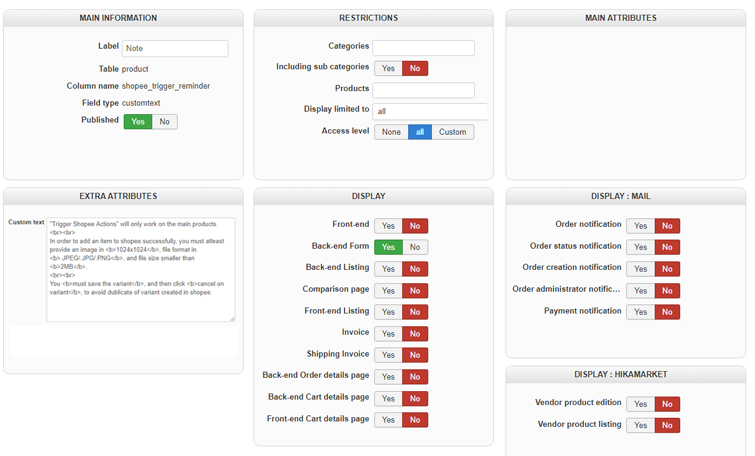
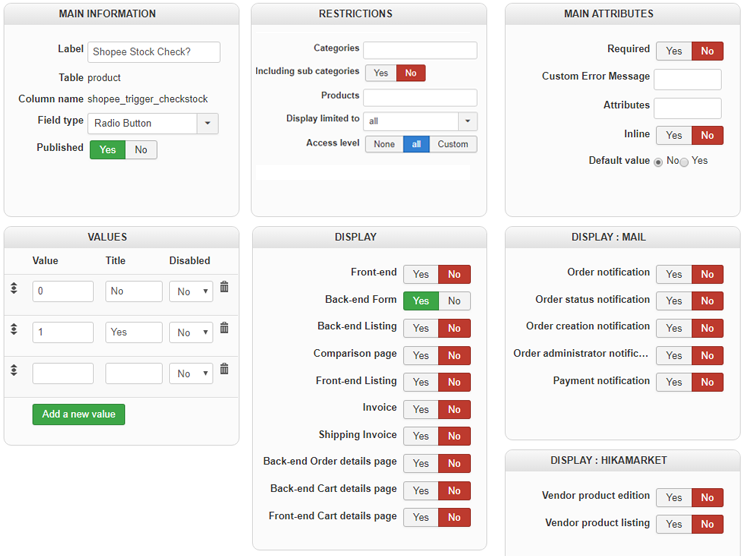
- 4. Paste this codes into where it can run (change the highlight part to your own partner id and key that you obtain from open.shopee.com)
- 5. Click the link shows up finally, and then login your shopee seller account to authorize.
- 6. Go to Extensions→Plugins → Ajax – Shopee Send Request, configure the credentials.
- 7. Fill in the credential, and assign module “Shopee Authorize” to a page, open the page, and it will show you a link to authorize your shopee shop.
- 8. Assign module “Shopee Logistics and Categories” to a page, and you can check the enabled logistics & categories.
- 9. Set your preferred default logistics, and default product categories (Prefer to set to Women (789))(You can change it in shopee seller center later).
Restrictions
You can set restrictions on shipping methods. Based on the products in the cart of the user, the system will calculate which shipping methods the customer can choose from.
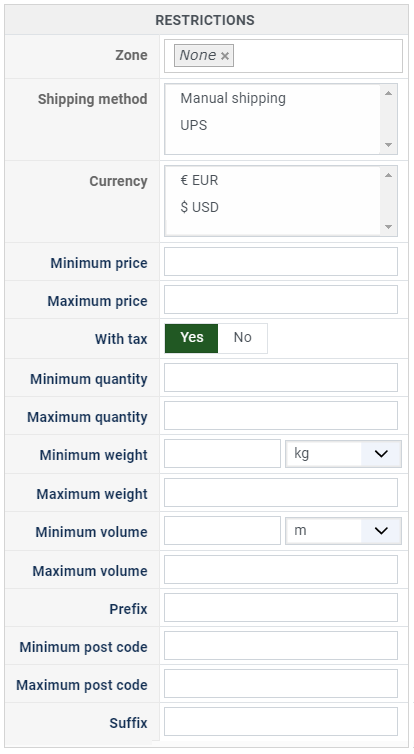
- Zone : You can restrict a shipping method to a zone. By clicking on the edit icon, a popup will open enabling you to select a zone. You can also remove this limitation by clicking on the delete icon.
- Warehouse : You can restrict the shipping method on a warehouse, the warehouse management will come in a future release of HikaShop. Note that Shipping methods which have a selected warehouse can only be used by products which have the same warehouse.
- Minimum price : The shipping method can be available for only orders above a minimum price. This price uses the shipping method price currency even if the price is 0.
- Maximum price : The shipping method can be available for only orders below a maximum price. This price uses the shipping method price currency even if the price is 0.
- Include virtual products price : If you activate this option, the price of virtual goods (no weight) is taken into account for the maximum and minimum price restrictions above as well as the percentage price calculation. Otherwise, only the real goods (with a weight) are taken into account.
- With tax : The price restriction can be set on the taxed price or the price without tax depending on this option
- Minimum quantity: You can set a minimum quantity so that orders below it won't be able to be shipped with the current shipping method. The quantity of the order will be calculated based on the quantity of each products in it.
- Maximum quantity: You can set a maximum quantity so that orders over it won't be able to be shipped with the current shipping method. The quantity of the order will be calculated based on the quantity of each products in it.
- Minimum weight : You can set a minimum weight so that orders below it won't be able to be shipped with the current shipping method. The weight of the order will be calculated based on the weight of each products in it.
- Maximum weight : You can set a maximum weight so that orders over it won't be able to be shipped with the current shipping method. The weight of the order will be calculated based on the weight of each products in it.
- Minimum volume : You can set a minimum volume so that orders below it won't be able to be shipped with the current shipping method. The volume of the order will be calculated based on the volume of each products in it. The volume is calculated with the width, height and length of the products.
- Maximum volume : You can set a maximum volume so that orders over it won't be able to be shipped with the current shipping method. The volume of the order will be calculated based on the volume of each products in it. The volume is calculated with the width, height and length of the products.
- Prefix : You can restrict your shipping methods to only post codes including such prefix with this option.
- Minimum post code : You can restrict your shipping methods to only post codes within a certain range whereby this is the minimum possible value
- Maximum post code : You can restrict your shipping methods to only post codes within a certain range whereby this is the maximum possible value
- Suffix : You can restrict your shipping methods to only post codes including such suffix with this option.


















