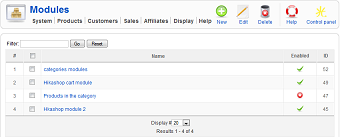|
|
Description
This screen enables you to manage your HikaShop content module instances. HikaShop introduces a new way of creating and tweaking the front end of your store by integrated with joomla as much as possible. Using a generic content module, which is installed by default in HikaShop, you will be able to create new instances of it, enabling you to display products or categories using lots of options. You will be able to create a module showing related products to the currently displayed product, or products in the same categories. You will be able to display a list of the main product categories of your store in another module so that customers can jump to them directly from wherever in your store. Or you might want to display 5 random products in all the categories and subcategories of the currently displayed category or a default category and its subcategories, if the user is not displaying a category page.
On top of that, you will not only be able to define the content to display, but also the way to display it with options related to the display: using a list type display or a div type, setting a number of columns, displaying prices or not, etc. Finally, you will be able you include those modules in your joomla template, as any joomla module, or under the product page (for related products for instance) or under a category or product listing page accessed via a joomla menu.
You will also be able to configure the cart module which uses the same interfaces as it has a lot of common options with the content module.
Toolbar
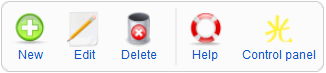
- New : Enables you to create a new content module instance.
- Edit : Select a content module instance and then click on this button in order to edit its information.
- Delete : Select one or several content module instances and click on this button in order to completely delete them.That will of course also delete the module instance in joomla.
- Help : This button enables you to turn ON/OFF the help section, this screen will appear or disappear.
- Control panel : You can go back to the control panel using this button.
Column Headers
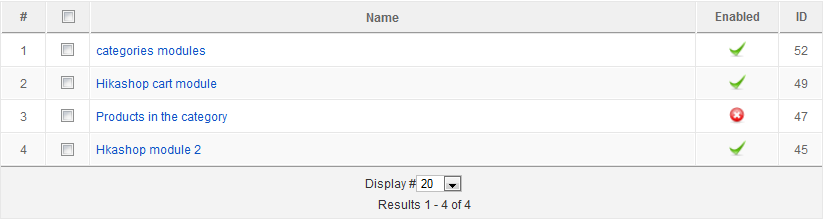
-
# : An indexing number automatically assigned for ease of reference.
- Checkbox : Check this box to select one or more items. To select all items, check the box in the column heading. After one or more boxes are checked, click on the delete button in order to delete the selected content module instances.
- Name : The name of the module instance. If you click on it you will go to the edit page of the HikaShop options for the module instance.
- Enabled : If a content module instance is enabled it means that it will be displayed by joomla on the position you set for it in your template. Note that HikaShop won't take into account this parameter so you can still display module instances which are disabled at the bottom of your categories or products listing accessed via a menu.
- ID : This field indicates the ID of the content module instance.