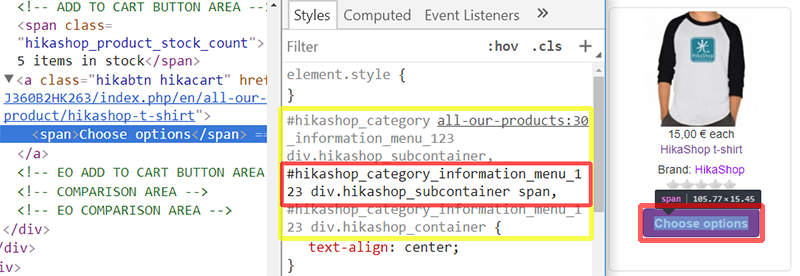I have altered the code as suggested and it has altered the buttons somewhat, but its not what I want and it certainly is not what the template is set up to. Keep in mind the template settings are as follows: H1 is red, buttons are purple with white text. and hover is a darker purple with white text. Hikashop overrides the H1 and makes it purple in line with the purple style. If I set the "Button Style" in the configuration to Normal, "Front-end CSS" to default and CSS for buttons as hikabtn, my result is a purple button with black font. The contact us button is black with purple border and purple font. When I hover over the button it does show my template style of purple button with white font. Changing the button style from normal to CSS makes no difference. If I change the CSS for buttons from hikabtn to btn gives me a green "Add to cart button" and the contact us button is purple with dark grey font. I realise that I can go into the css files and alter every aspect of the hikashop display, but I don't want to do that. My biggest problem with this approach is that after styling everything in purple, exactly the way the client wants it, they come back and say, you know what? it would be great if it was red or green or some other colour. This leaves me with no option but to go back through the CSS files again and change everything there. There is provision to change the default item box background color in the coonfiguration settings and even in the menu options, why can't we have the same type of thing for heading, add to cart button and proceed to checkout where we can style the look and feel of how our clients want instead of this take it or leave it attitude. Your product is a good one with lots of nice features in it, but if its not easy to get get the "look" people are wanting, they will try something else. I have already purchased another shopping cart to see if it is any easier to get the look I am after, and I know there are a lot of others doing the same. It can't be that difficult to allow the user the flexibility to be able to change a few colors, surely. Steve
Hi,
I have altered the code as suggested and it has altered the buttons somewhat, but its not what I want and it certainly is not what the template is set up to.
Keep in mind the template settings are as follows:
* H1 is red, buttons are purple with white text. and hover is a darker purple with white text.
* HikaShop overrides the H1 and makes it purple in line with the purple style.
* If I set the "Button Style" in the configuration to Normal, "Front-end CSS" to default and CSS for buttons as hikabtn, my result is a purple button with black font.
* The contact us button is black with purple border and purple font.
* When I hover over the button it does show my template style of purple button with white font.
* Changing the button style from normal to CSS makes no difference.
* If I change the CSS for buttons from hikabtn to btn gives me a green "Add to cart button" and the contact us button is purple with dark grey font.
I realize that I can go into the CSS files and alter every aspect of the HikaShop display, but I don't want to do that.
My biggest problem with this approach is that after styling everything in purple, exactly the way the client wants it, they come back and say, you know what?
it would be great if it was red or green or some other color.
This leaves me with no option but to go back through the CSS files again and change everything there.
There is provision to change the default item box background color in the configuration settings and even in the menu options, why can't we have the same type of thing for heading, add to cart button and proceed to checkout where we can style the look and feel of how our clients want instead of this take it or leave it attitude.
Your product is a good one with lots of nice features in it, but if its not easy to get get the "look" people are wanting, they will try something else.
I have already purchased another shopping cart to see if it is any easier to get the look I am after, and I know there are a lot of others doing the same. It can't be that difficult to allow the user the flexibility to be able to change a few colors, surely.
Steve
 HIKASHOP ESSENTIAL 60€The basic version. With the main features for a little shop.
HIKASHOP ESSENTIAL 60€The basic version. With the main features for a little shop.
 HIKAMARKETAdd-on Create a multivendor platform. Enable many vendors on your website.
HIKAMARKETAdd-on Create a multivendor platform. Enable many vendors on your website.
 HIKASERIALAdd-on Sale e-tickets, vouchers, gift certificates, serial numbers and more!
HIKASERIALAdd-on Sale e-tickets, vouchers, gift certificates, serial numbers and more!
 MARKETPLACEPlugins, modules and other kinds of integrations for HikaShop
MARKETPLACEPlugins, modules and other kinds of integrations for HikaShop