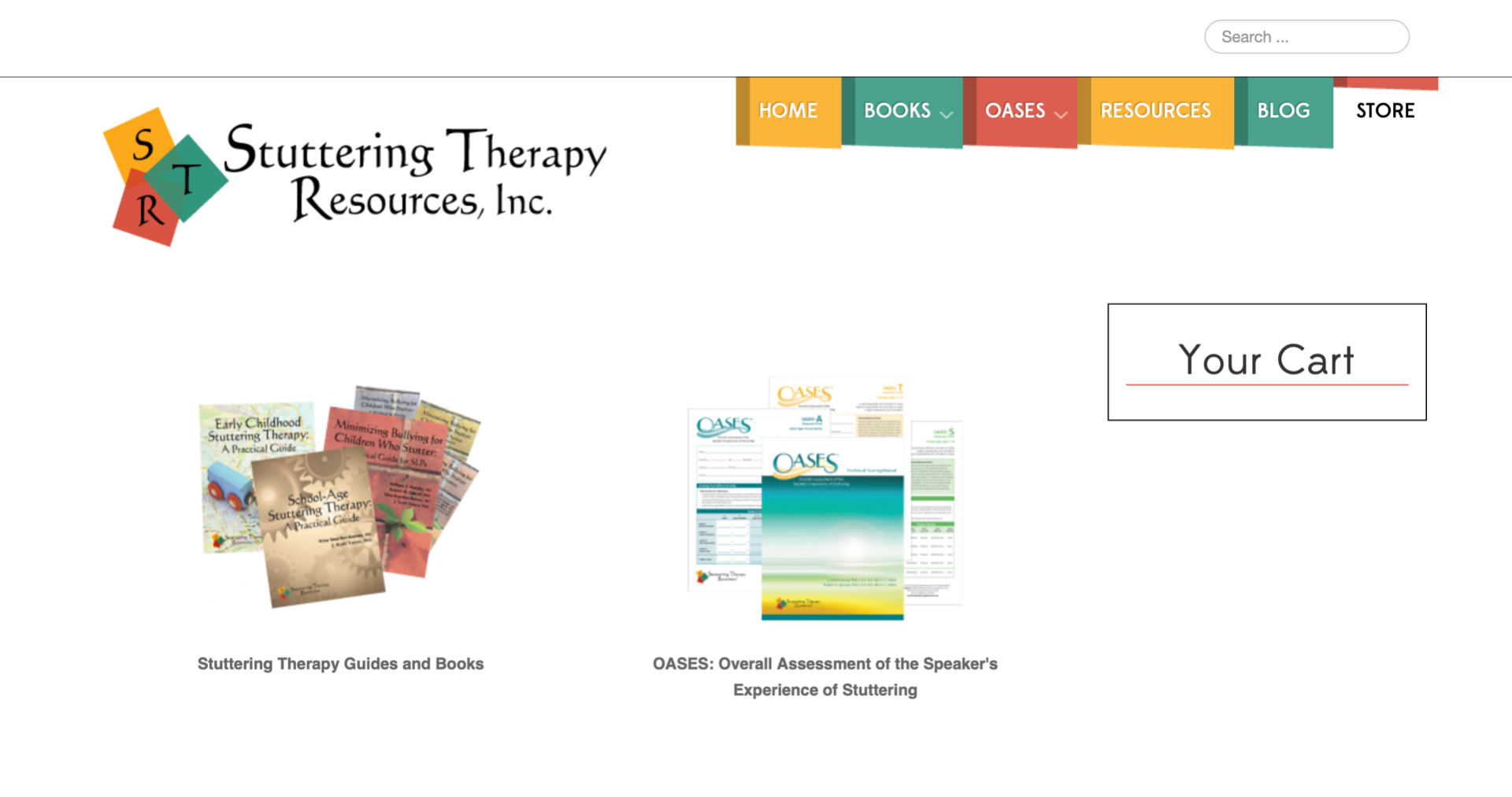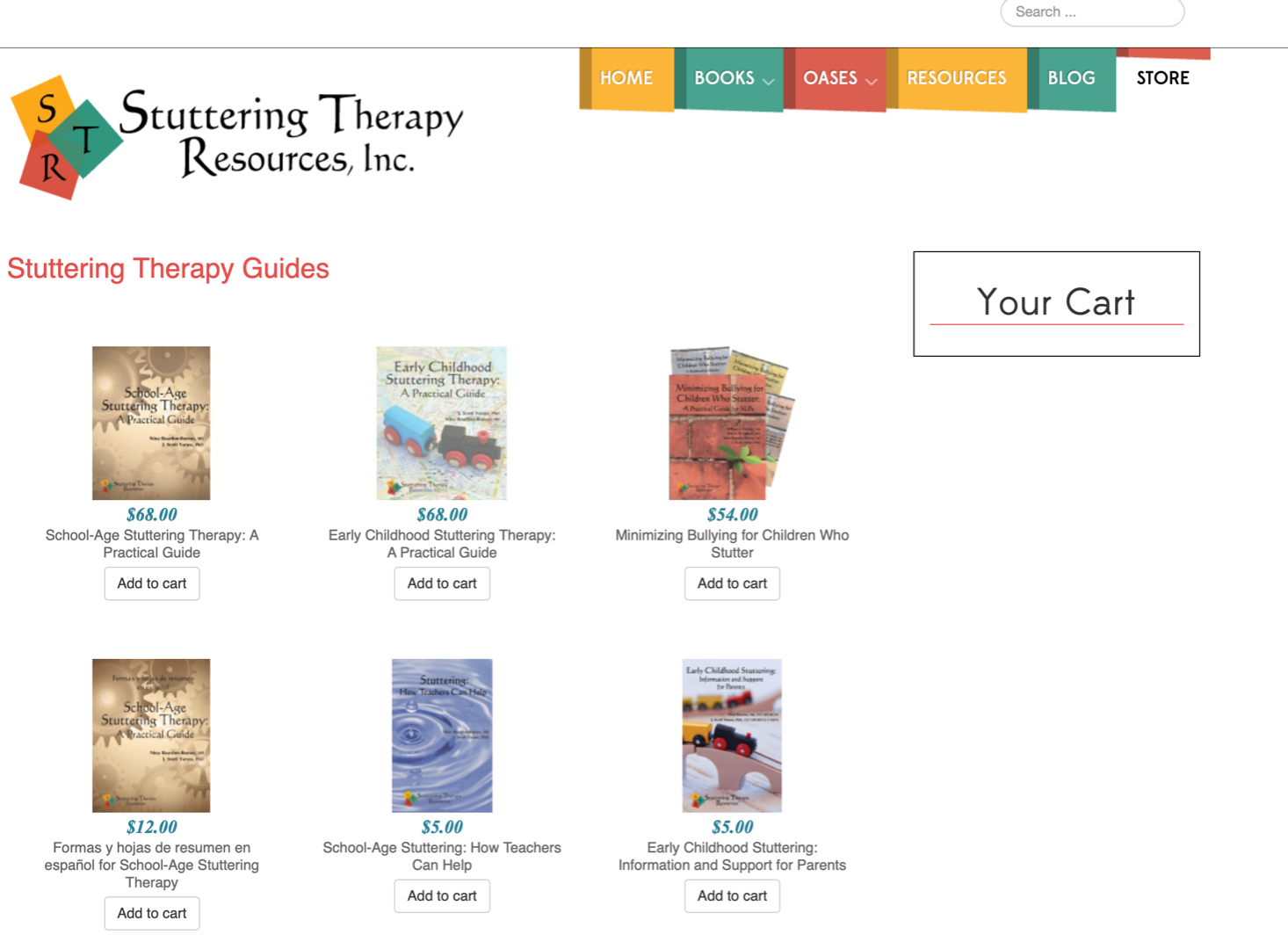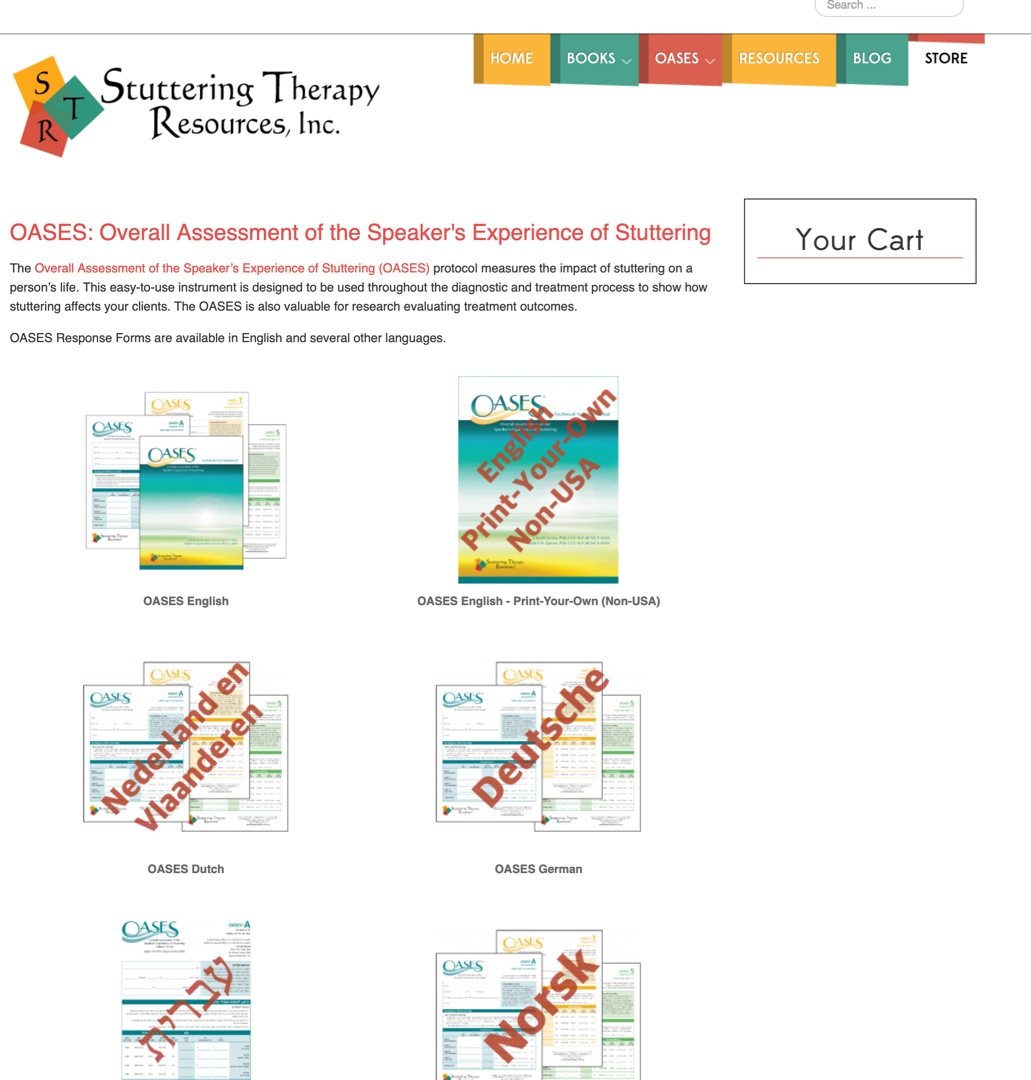-- url of the page with the problem -- :
www.StutteringTherapyResources.com
-- HikaShop version -- : 4.2.1
-- Joomla version -- : 3.9.11
Hi -
I'm not entirely sure how to explain what I want, so I'm going to try with pictures.
I want to get different levels of categories to display different numbers of columns. A top-level category should display 2 columns but a sub-category should display 3 columns.
here's the situation:
My top menu has 2 categories, listed in 2 columns, like this:
(here is the link to that page:
www.stutteringtherapyresources.com/store
)
The left option (Guides and Books) goes to a product listing, and it has 3 columns just like I want it to.
(here is the link to that page:
www.stutteringtherapyresources.com/store...apy-guides-and-books
)
The right option (OASES) goes to another category listing. It has 2 columns just like this top level category listing. It looks like this:
(here is the link to that page:
www.stutteringtherapyresources.com/store/category/oases
)
What I'd really like to be able to do is that that second-level category - the one that currently has 2 columns with the OASES category listings - to actually have 3 columns so it looks like my product category listing. (I have many of these entries, and it will make the page easier to use if it has 3 columns instead of 2 columns.)
Is this possible? Thank you in advance for your help!
Scott
 HIKASHOP ESSENTIAL 60€The basic version. With the main features for a little shop.
HIKASHOP ESSENTIAL 60€The basic version. With the main features for a little shop.
 HIKAMARKETAdd-on Create a multivendor platform. Enable many vendors on your website.
HIKAMARKETAdd-on Create a multivendor platform. Enable many vendors on your website.
 HIKASERIALAdd-on Sale e-tickets, vouchers, gift certificates, serial numbers and more!
HIKASERIALAdd-on Sale e-tickets, vouchers, gift certificates, serial numbers and more!
 MARKETPLACEPlugins, modules and other kinds of integrations for HikaShop
MARKETPLACEPlugins, modules and other kinds of integrations for HikaShop