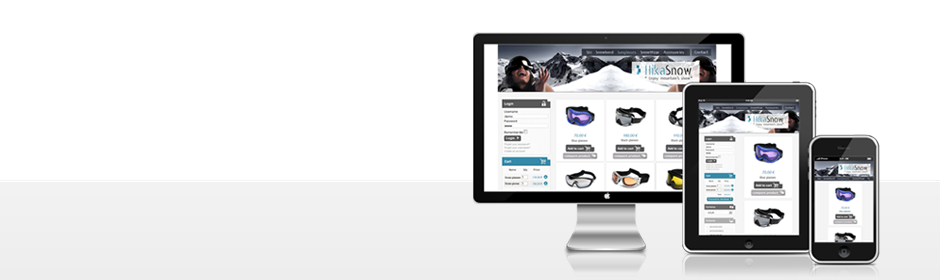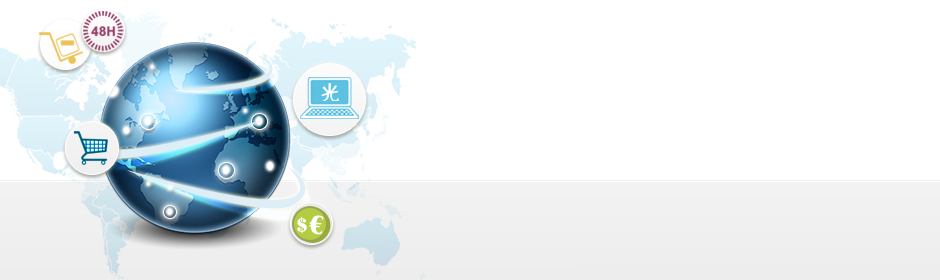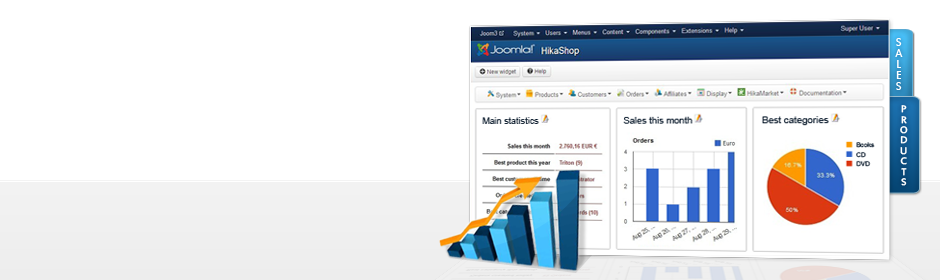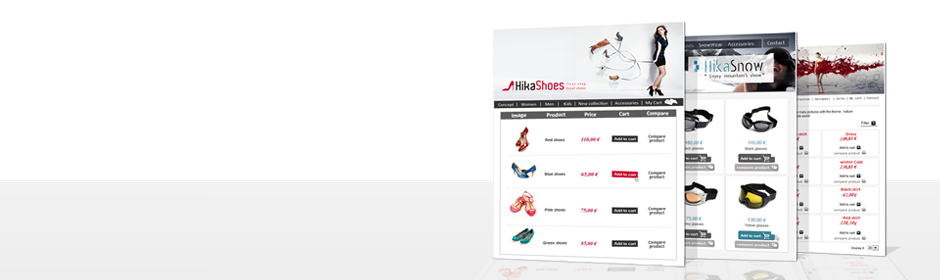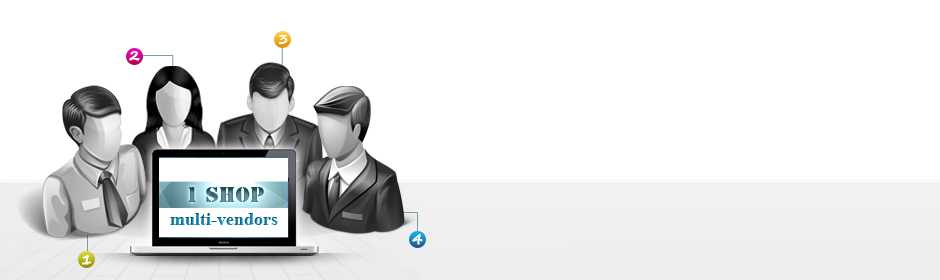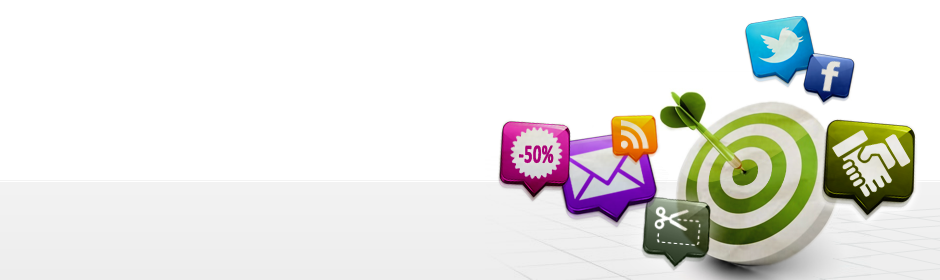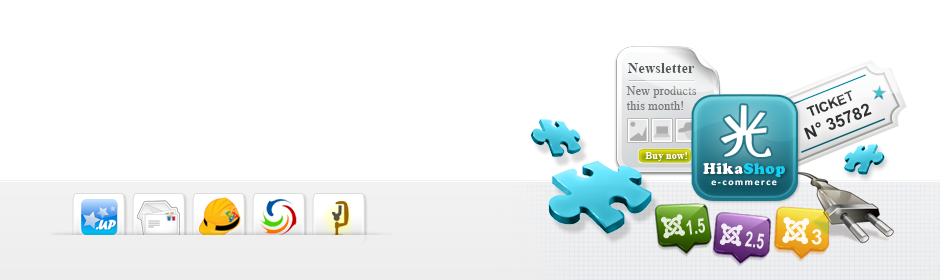|
|
Description
This screen enables you to manage all your filters. In HikaShop, you will be able to create filters which will be displayed on products listings and potentially in the HikaShop filter module. That way, when you have lots of products and that the user only wants to see products with specific attributes, he can choose some filters and reduce the products listing to only the ones he is interested in. For example, in a computer shop he could select the quantity of RAM, and/or which kind of processor he would like in his computer.
Here is an example of what a simple filtering area can look like:
![]()
This screen can be accessed via the menu Display->Filters.
This feature is only available in the business edition of HikaShop.
You can also find additional display options for filters in the Display tab of the configuration of HikaShop.
And Finally, you can also display your filters as a module by configuring the HikaShop Filter module via the joomla module manager. In your filter module, don't forget to set the id of a HikaShop products listing menu id (there is already one created by default by HikaShop and called "products listing") in the "menu" option. And if you want to hide the filters at the top of the products listing, you can turn off the display filter option of your products listing menu item on the options page of your menu item that you can find via the Joomla menu manager when you edit the menu item.
Toolbar
![]()
- New : Enables you to create a new filter.
- Edit : Select a filter and then click on this button in order to edit it.
- Delete : Select one or several filters and click on this button in order to completely delete them.
- Help : This button enables you to turn ON/OFF the help section. This screen will appear or disappear.
- Dashboard : You can go back to the control panel using this button.
Column Headers
![]()
-
# : An indexing number automatically assigned for ease of reference.
- Checkbox : Check this box to select one or more items. To select all items, check the box in the column heading. After one or more boxes are checked, click on the delete button in order to delete the selected filters.
- Name : The name of the filter.
- Apply on: The type of information managed by your filter, like Custom Fields, Price, Category, Characteristics...
- Type: The type of the filter. That will enable you to decide how you want to show your filter (as a dropdown, or as an input box or as a text area, etc). Based on that, you might have additional options below the Apply on option.
- Order : The order will define the position of filters on forms.
- Published : If a filter is published it means that it will be used by the system, otherwise, it won't be taken into account.
- ID : This column indicates the ID of the filter.