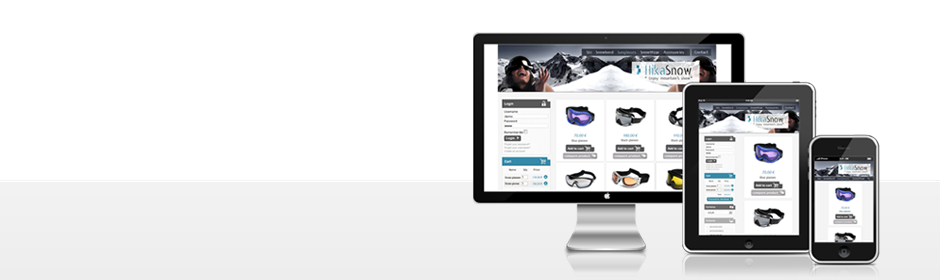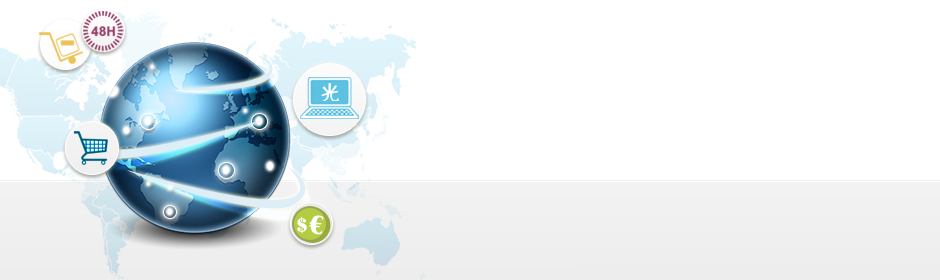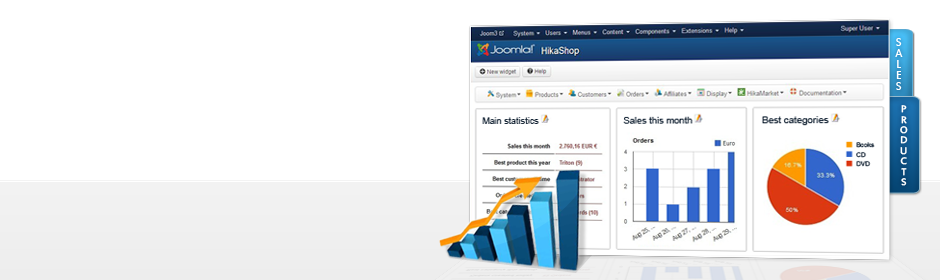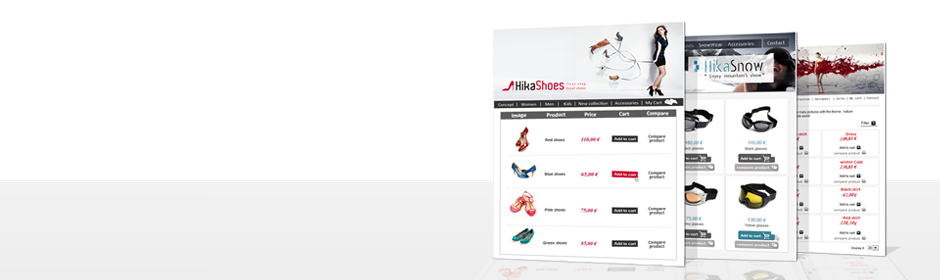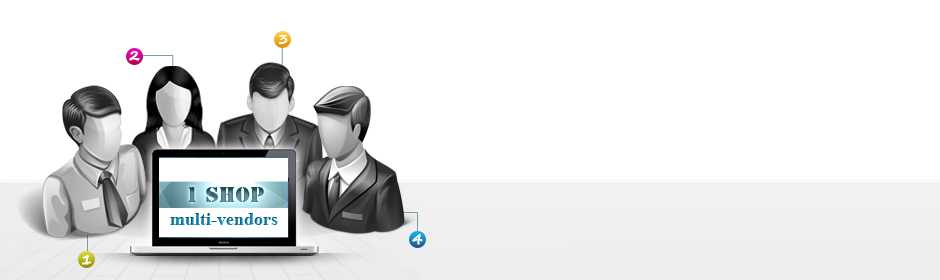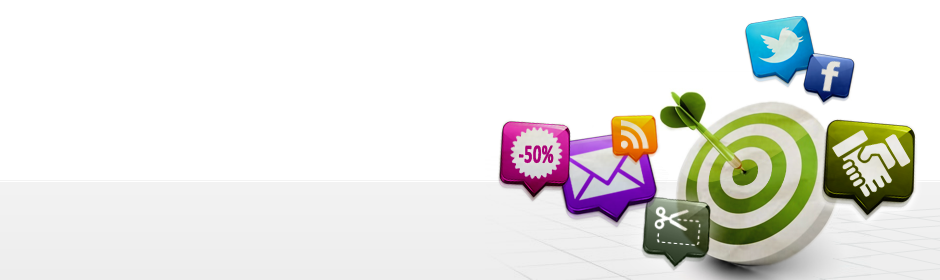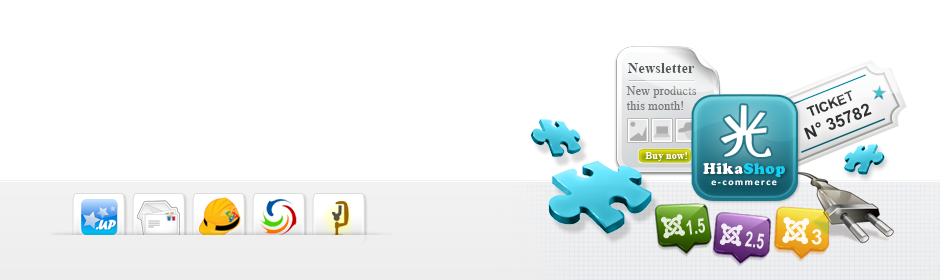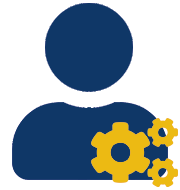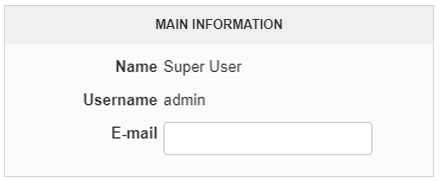|
|
Description
This screen enables you to edit a user. During the checkout process, the customers will be added to the list of HikaShop user whether he already registered via Joomla (or any other component) or he created a new account using the checkout registration form. Additionally, users will also be added to HikaShop as partners if they subscribe to the affiliate program available in the business version of HikaShop.
Toolbar

- Joomla user options : Go to the joomla options of the user. It will be handy for setting his language, access rights, timezone, etc thanks to the standard joomla user options.
- E-mail : If you click on this button, you will be able to send an email to the user from the popup which will be displayed.
- E-mail history: If you click on this button, the email history of the user will be displayed.
- Save : Save the user and return to the users Management screen.
- Save & Close : Like the previous "Save" button but in addition the current user page will be closed.
- Cancel : Return to the previous screen.
- Help : This button enables you to turn ON/OFF the help section, this screen will appear or disappear.
Main information
|
Addresses
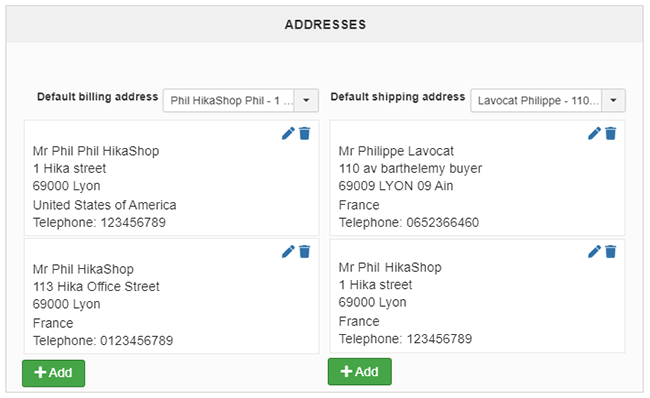
The addresses area will display a list of all the addresses of the user. You will be able to edit them via the edit icon next to each address, delete them via the delete icon next to each address or create additional ones via the plus icon at the top. Each time a popup will be displayed for you to specify the address information.
Orders
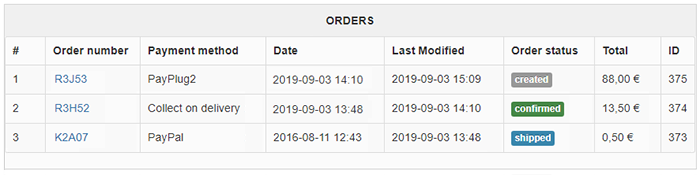
-
# : An indexing number automatically assigned for ease of reference.
- Order number : This order number is generated from the id of the order. It will be useful for the communication with your customers over their orders. If you click on it, you will be able to edit a particular order.
- Payment method : You will see here the name of the payment method selected by the customer during the checkout process.
- Date : The date on when the order was made.
- Last modified : The last time the order was modified. It can happen when an administrator edit it or when it is automatically changed like for example when the system automatically receive a payment notification from Paypal.
- Order status : The status of an order is an important parameter which enables you to follow an order during its life cycle, from its creation to its shipping.
- Total : The total amount of the order once everything has been factored in. It will be displayed in the currency chosen by the customer for the order.
- ID : This field indicates the ID of the order.