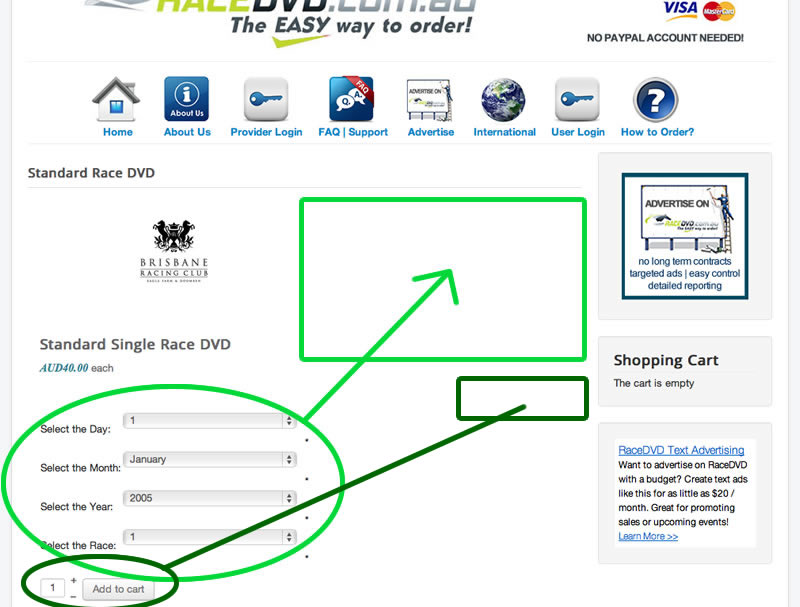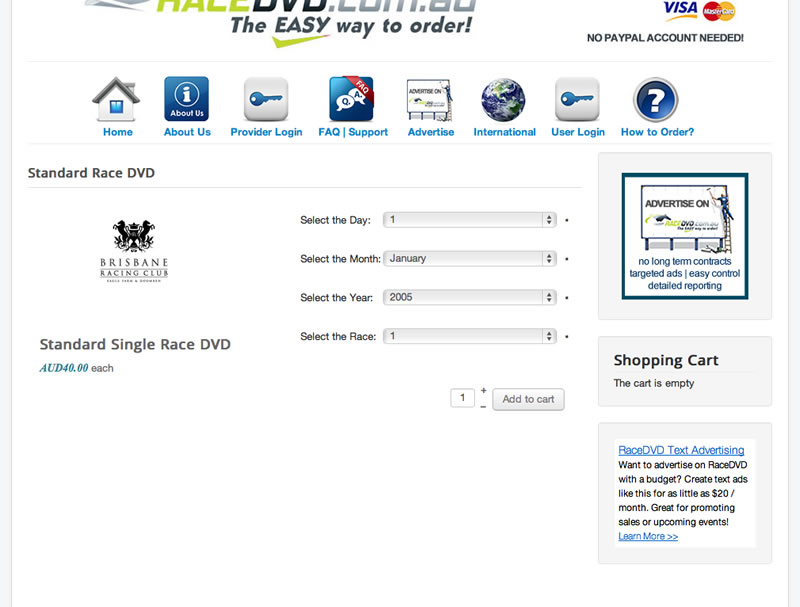Hi,
Actually, everything below the image is on the right part of the screen by default. The CSS of your template makes it goes below the image. To avoid that, you can add such CSS:
.hikashop_product_right_part{ width : 40% !important; }
Now if you want to keep the price of the left, below the image, you'll have to edit the file "show_default" via the menu Display>Views and move the code displaying the price below the code displaying the image.
Regarding the alignment of the text and the dropdowns, that's also because of the CSS of the template.
You'll want to add such CSS to make it look better:
#hikashop_product_custom_item_info select {
width: 85% !important;
}
#hikashop_product_custom_item_info td.key {
width: 40% !important;
}
And finally, if you want the add to cart button on the right, you can add such CSS:
.hikashop_product_stock table{ float : right !important; }
To add that CSS code on your website, I recommend you to follow our documentation here:
www.hikashop.com/support/support/documen...ize-the-display.html
 HIKASHOP ESSENTIAL 60€The basic version. With the main features for a little shop.
HIKASHOP ESSENTIAL 60€The basic version. With the main features for a little shop.
 HIKAMARKETAdd-on Create a multivendor platform. Enable many vendors on your website.
HIKAMARKETAdd-on Create a multivendor platform. Enable many vendors on your website.
 HIKASERIALAdd-on Sale e-tickets, vouchers, gift certificates, serial numbers and more!
HIKASERIALAdd-on Sale e-tickets, vouchers, gift certificates, serial numbers and more!
 MARKETPLACEPlugins, modules and other kinds of integrations for HikaShop
MARKETPLACEPlugins, modules and other kinds of integrations for HikaShop