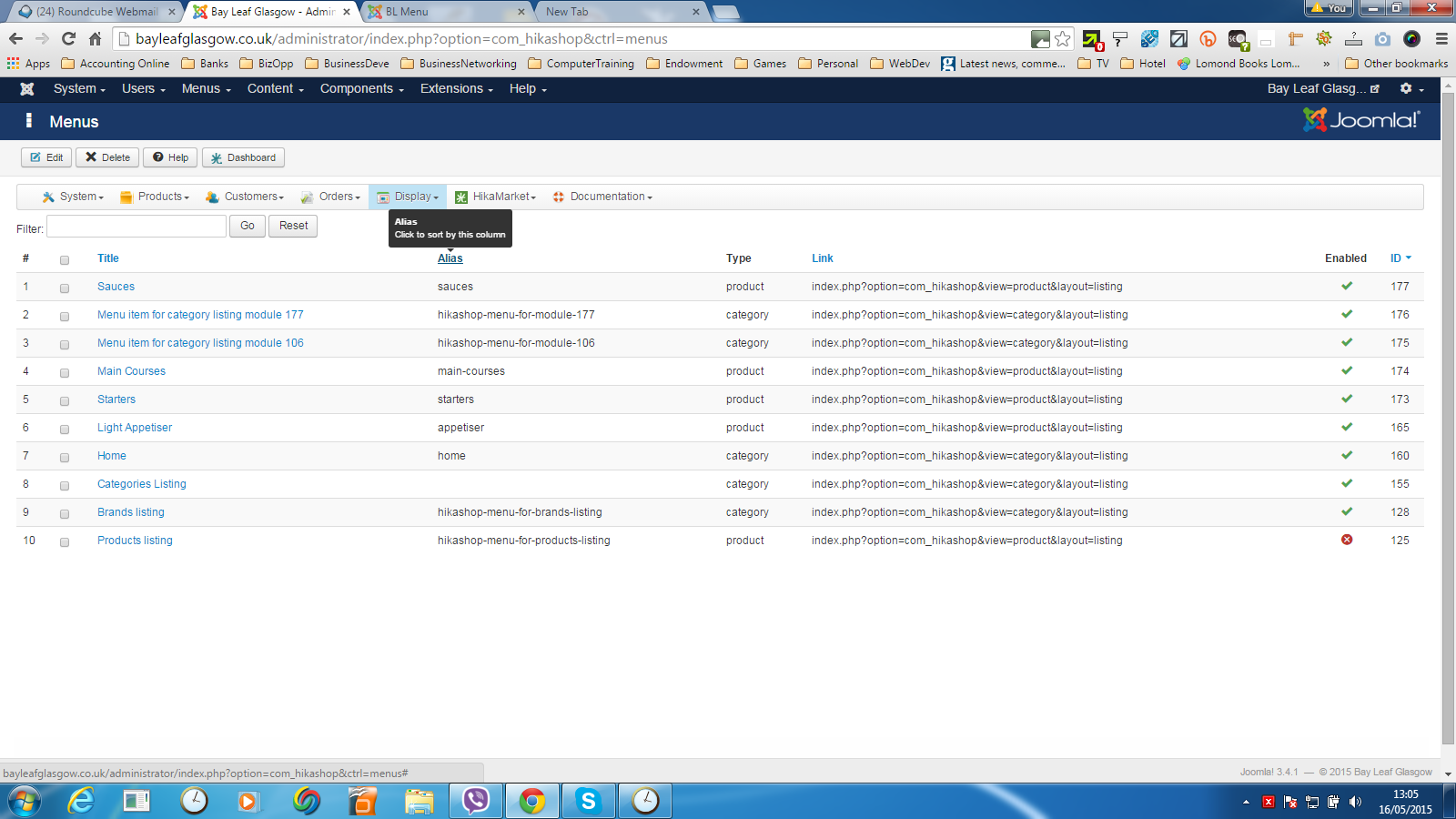Hi,
1. A tutorial on products/categories listings display is available here:
www.hikashop.com/support/support/documen...splay-front-end.html
Associated modules are displayed by HikaShop. They are disabled in the Joomla modules manager since you don't want to display them in any position of your template as HikaShop is already displaying them on the menu item which is associated with the module.
When you create a categories listing menu, a products listing associated module is created automatically for it. The menu displays the categories listing and the associated modules. When called, the associated module displays the products. That's why it is needed. In most cases however, you don't need to create menus/modules as HikaShop already adds many by default that you just have to activate (see below).
2. To display all the products in their respective categories and sub-categories, you want to create a products listing menu item via the Joomla menu manager and then, in its HikaShop options, you want to set the "sub element filter" option to "group by category". Such menu item is already installed by default with HikaShop and is called "products listing" and thus you would just have to change its sub element filter setting.
Then, if you want a menu item on your homepage, just select it as default in your Joomla menu manager.
3. For a categories listing menu item, you want to create a categorie listing menu item via the Joomla menu manager, then, edit it's HikaShop options and make sure it has an associated products listing module so as to display the products when you click on a category.
Similarly as point 2, there is already a menu item for that installed with HikaShop and it is called "categories listing". So you could directly use it.
Then, if you want a menu item on your homepage, just select it as default in your Joomla menu manager.
 HIKASHOP ESSENTIAL 60€The basic version. With the main features for a little shop.
HIKASHOP ESSENTIAL 60€The basic version. With the main features for a little shop.
 HIKAMARKETAdd-on Create a multivendor platform. Enable many vendors on your website.
HIKAMARKETAdd-on Create a multivendor platform. Enable many vendors on your website.
 HIKASERIALAdd-on Sale e-tickets, vouchers, gift certificates, serial numbers and more!
HIKASERIALAdd-on Sale e-tickets, vouchers, gift certificates, serial numbers and more!
 MARKETPLACEPlugins, modules and other kinds of integrations for HikaShop
MARKETPLACEPlugins, modules and other kinds of integrations for HikaShop