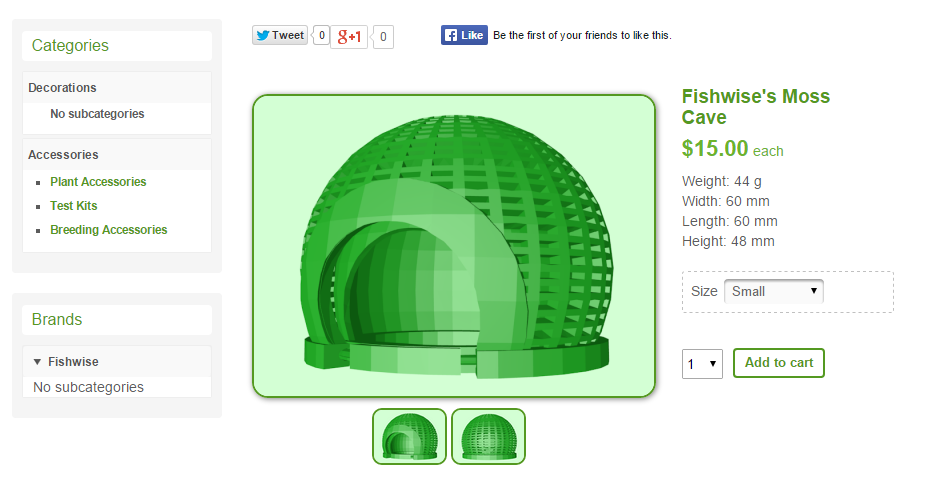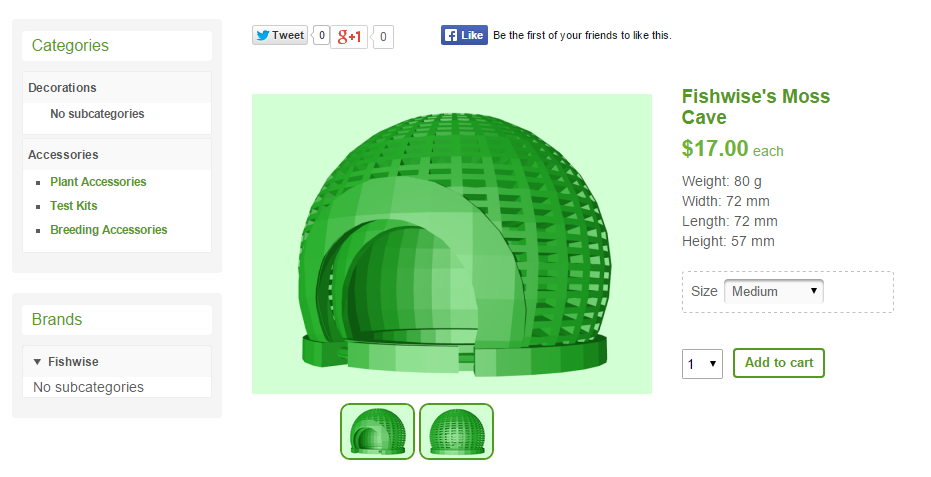That's because your CSS is only valid for the main image of the main product, not the variants. Their images have numbers appended to the ID, e.g "hikashop_main_image_52".
To catch those as well and have the CSS applying to all main images, please replace your CSS with this:
img[id*="hikashop_main_image"] {
border-radius: 16px;
border-style: solid;
border-width: 2px;
box-shadow: 1px 1px 7px #818181;
}
By the way, you're using "characteristics" creating "variants". Not "options". Just saying because it's a big difference when setting up your shop, and sometimes also when referring to them here in the forum.

 HIKASHOP ESSENTIAL 60€The basic version. With the main features for a little shop.
HIKASHOP ESSENTIAL 60€The basic version. With the main features for a little shop.
 HIKAMARKETAdd-on Create a multivendor platform. Enable many vendors on your website.
HIKAMARKETAdd-on Create a multivendor platform. Enable many vendors on your website.
 HIKASERIALAdd-on Sale e-tickets, vouchers, gift certificates, serial numbers and more!
HIKASERIALAdd-on Sale e-tickets, vouchers, gift certificates, serial numbers and more!
 MARKETPLACEPlugins, modules and other kinds of integrations for HikaShop
MARKETPLACEPlugins, modules and other kinds of integrations for HikaShop