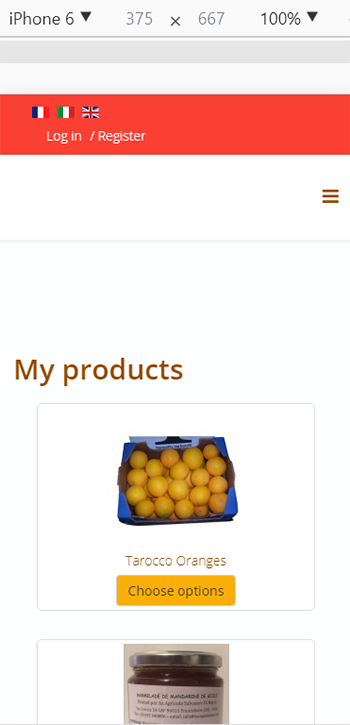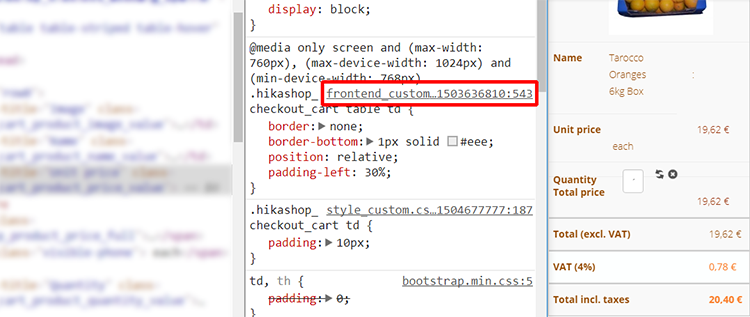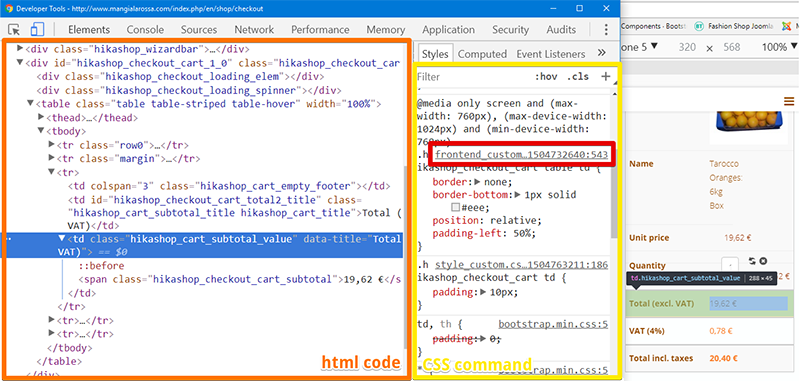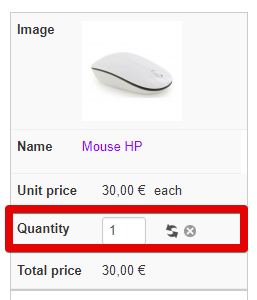Hello,
I think you can use a Css height command on your required td that display your quantity.
But you have to know that right know the way your quantity is displayed isn't as it by default in HikaShop css file or css style :
When I analyzed
your Css code, the root issue about this come from your
custom in the style css.
More precisely, I see inside the
td that you have some
float command, and this kind of command can
break your container (here, the td).
You can try with a default style css, in order to see by yourself.
Regards
 HIKASHOP ESSENTIAL 60€The basic version. With the main features for a little shop.
HIKASHOP ESSENTIAL 60€The basic version. With the main features for a little shop.
 HIKAMARKETAdd-on Create a multivendor platform. Enable many vendors on your website.
HIKAMARKETAdd-on Create a multivendor platform. Enable many vendors on your website.
 HIKASERIALAdd-on Sale e-tickets, vouchers, gift certificates, serial numbers and more!
HIKASERIALAdd-on Sale e-tickets, vouchers, gift certificates, serial numbers and more!
 MARKETPLACEPlugins, modules and other kinds of integrations for HikaShop
MARKETPLACEPlugins, modules and other kinds of integrations for HikaShop