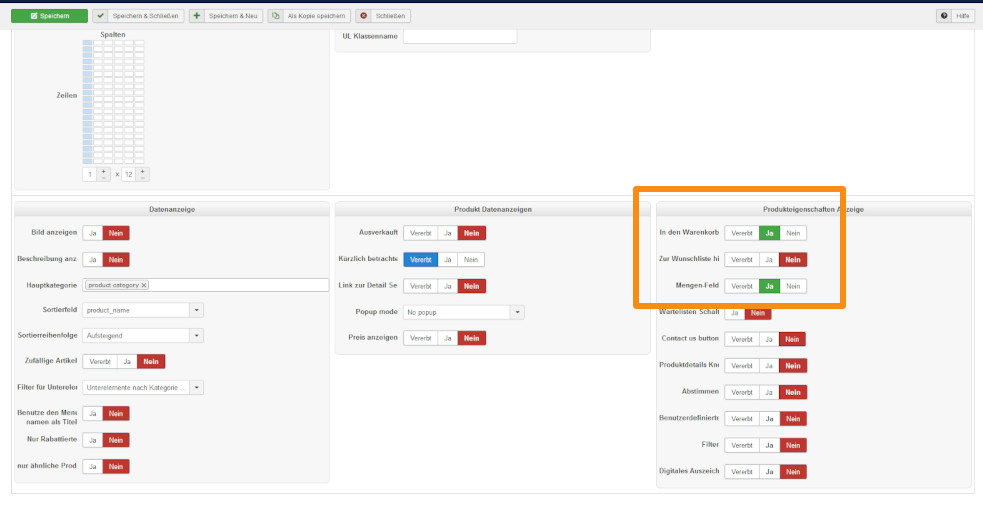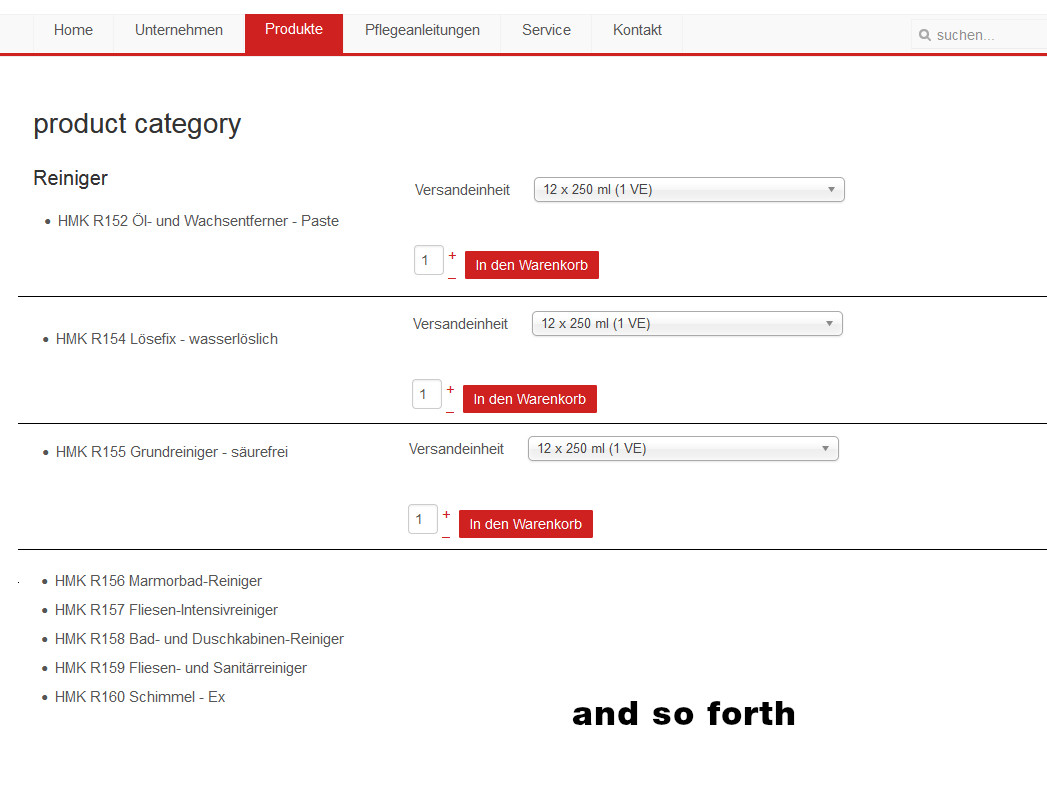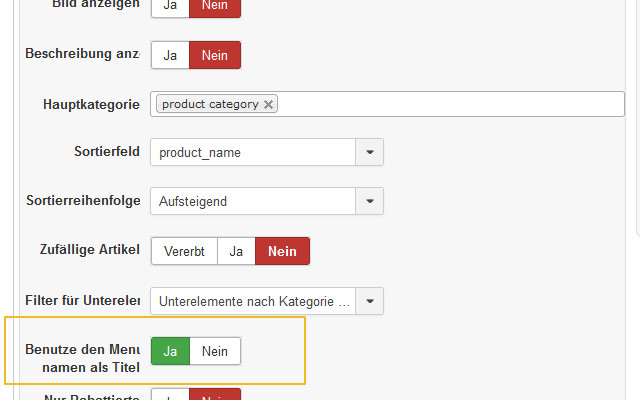Hello,
1. "The X is displayed in the upper right corner of the popup so that the popup...X for the popup termination in the lower part (copy of a code part in ?)."
Almost everything is possible via some custom Css, you can add something like this by example :
.vex-close:before {
position: absolute !important;
top: 605px !important;
}
2. "
'Product category' is always displayed in the browser display, even though I have set "Schnelleinkauf von MoellerStoneCare" in the browser page title in...the browser display. How can I change that?"
You can fill in your relative category the Canonical URL in SEO part, if I understand you well, you want fill in with :
"moellerstonecare-shop.de/schnelleinkauf"
3. "
As already pointed out, I made the overwrite "Produktinformation" as the product button...CHOOSE_OPTIONS is the same for all list displays, but is it possible to permanently overwrite this button text only in the listing_list.php file?"
We aren't sure to follow your idea, because first we aren't sure to understand the purpose, and maybe the different contexts ?
AND for us, you have make an override for CHOOSE_OPTIONS => "Produktinformation", while there is normally another key for translation for "Add to cart".
=> HikaShop will display on product listing a add to cart button for product that can be move in cart (because there no options, setting or variants), else it display the "choose options" button.
From this, we aren't sure to follow you... Sorry for this return.
Thanks for your information, we will analyze this subject.
Regards
 HIKASHOP ESSENTIAL 60€The basic version. With the main features for a little shop.
HIKASHOP ESSENTIAL 60€The basic version. With the main features for a little shop.
 HIKAMARKETAdd-on Create a multivendor platform. Enable many vendors on your website.
HIKAMARKETAdd-on Create a multivendor platform. Enable many vendors on your website.
 HIKASERIALAdd-on Sale e-tickets, vouchers, gift certificates, serial numbers and more!
HIKASERIALAdd-on Sale e-tickets, vouchers, gift certificates, serial numbers and more!
 MARKETPLACEPlugins, modules and other kinds of integrations for HikaShop
MARKETPLACEPlugins, modules and other kinds of integrations for HikaShop