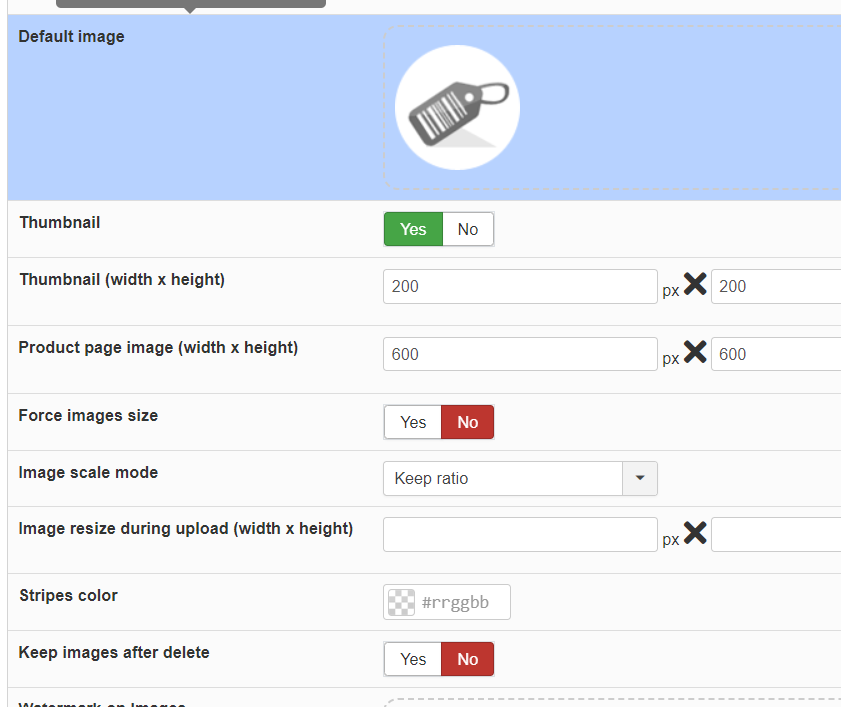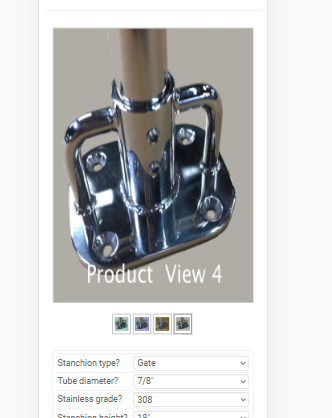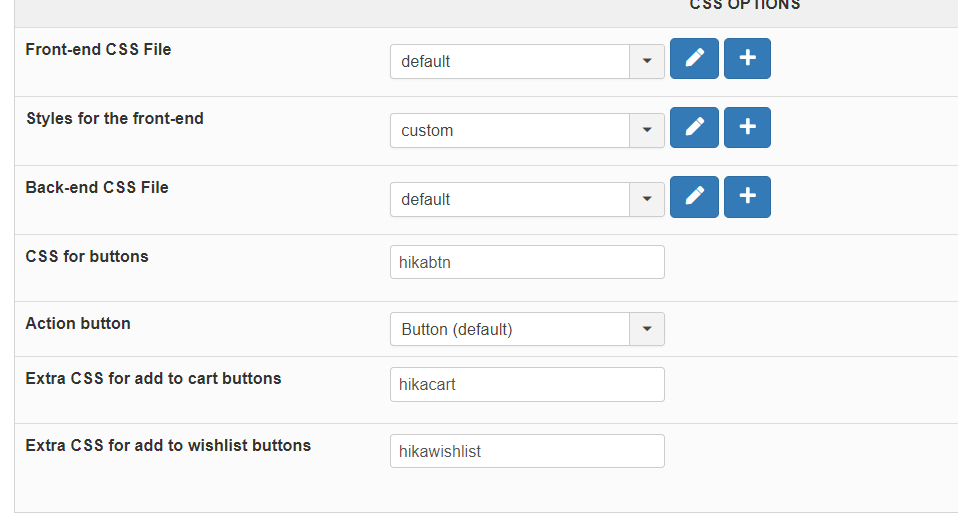-- url of the page with the problem -- :
www.javelincommunications.com/build-your-dream-stanchion
-- HikaShop version -- : 4.7.1
-- Joomla version -- : 3.10.11
Here is a screenshot of the problem.
We see that the image is not being centered and bounded by the container as it should. The question is why? And can it be fixed?
What is the alternative?
Hide product images from mobile view? Would not be good.
Resize images so that are all 300px wide? Would look dinky on desktop view.
Here are our main image settings.
I have played around with custom.css and nothing seems to work. Thought maybe I could address the issue with a media query. No dice.
Since Hikashop has been around a long time, it must be mobile, all bugs have been worked out, and I must be doing something wrong. Please take a look and let me know?
Thank you!
-Jim Gribble
 HIKASHOP ESSENTIAL 60€The basic version. With the main features for a little shop.
HIKASHOP ESSENTIAL 60€The basic version. With the main features for a little shop.
 HIKAMARKETAdd-on Create a multivendor platform. Enable many vendors on your website.
HIKAMARKETAdd-on Create a multivendor platform. Enable many vendors on your website.
 HIKASERIALAdd-on Sale e-tickets, vouchers, gift certificates, serial numbers and more!
HIKASERIALAdd-on Sale e-tickets, vouchers, gift certificates, serial numbers and more!
 MARKETPLACEPlugins, modules and other kinds of integrations for HikaShop
MARKETPLACEPlugins, modules and other kinds of integrations for HikaShop