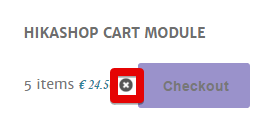Thank you and GREAT suggestions.
First of all, I think to be 'code-correct', the button to empty the cart should be among these lines :
<?php
}
if($this->params->get('show_cart_proceed', 1) && $this->cart_type == 'cart' && $this->params->get('from','display') == 'module') {
echo $this->cartHelper->displayButton(JText::_('PROCEED_TO_CHECKOUT'),'checkout',$this->params,$this->url_checkout,'this.disabled=true; window.location=\''.$this->url_checkout.'\';return false;');
}
} else {
?>
as it seems to me that THIS is the code which in the minicart displays the 'Go To Checkout', but this syntax is a little unknown to me...
Anyway, I put the module in content-top-a position, and everything is really really fine.
Now I have another interesting problem.
I'd like the cart to be on only in the Category Listing page AND in the Product listing page ...
but when I go on to checkout, in EVERY PAGE there's the module on.
In the module options, I checked 'Only on selected pages' and the only checked is the 'SHOP' page, which is the 'category listing'.
But I don't see anywhere neither other options to avoid being there on ALL THE PAGES of the checkout procedure.
Another question is ... can I put a dropdown populated with the categories in the shop near the ' Go to Checkout ' button in the minicart module ?
Which should be the code ? And where to put it to make it work ?
I gues I have to create a Category Listing in List Style and then modify the view to have the dropdown, right ?
Can you help with some code hint ?
Thank you again.
 HIKASHOP ESSENTIAL 60€The basic version. With the main features for a little shop.
HIKASHOP ESSENTIAL 60€The basic version. With the main features for a little shop.
 HIKAMARKETAdd-on Create a multivendor platform. Enable many vendors on your website.
HIKAMARKETAdd-on Create a multivendor platform. Enable many vendors on your website.
 HIKASERIALAdd-on Sale e-tickets, vouchers, gift certificates, serial numbers and more!
HIKASERIALAdd-on Sale e-tickets, vouchers, gift certificates, serial numbers and more!
 MARKETPLACEPlugins, modules and other kinds of integrations for HikaShop
MARKETPLACEPlugins, modules and other kinds of integrations for HikaShop