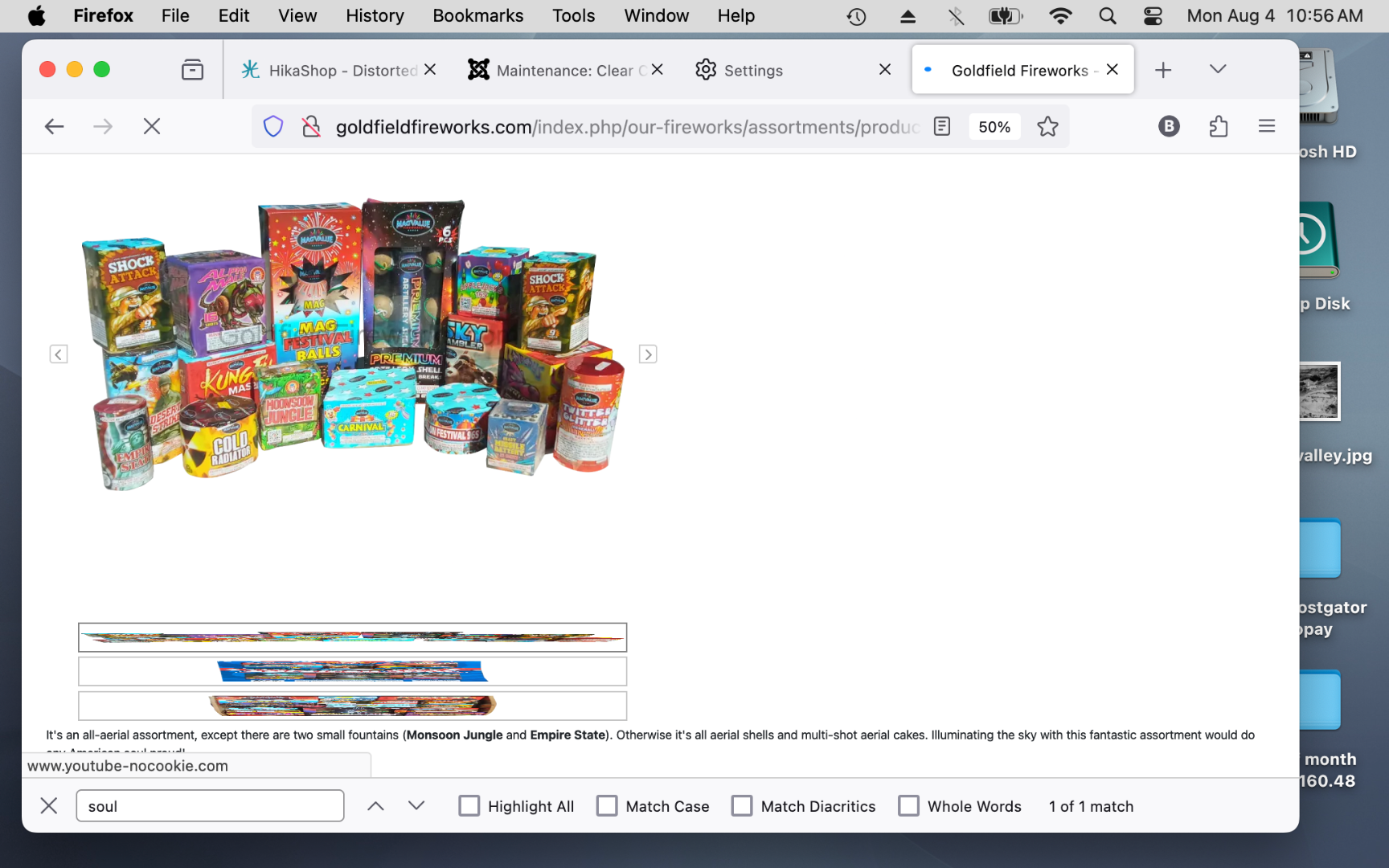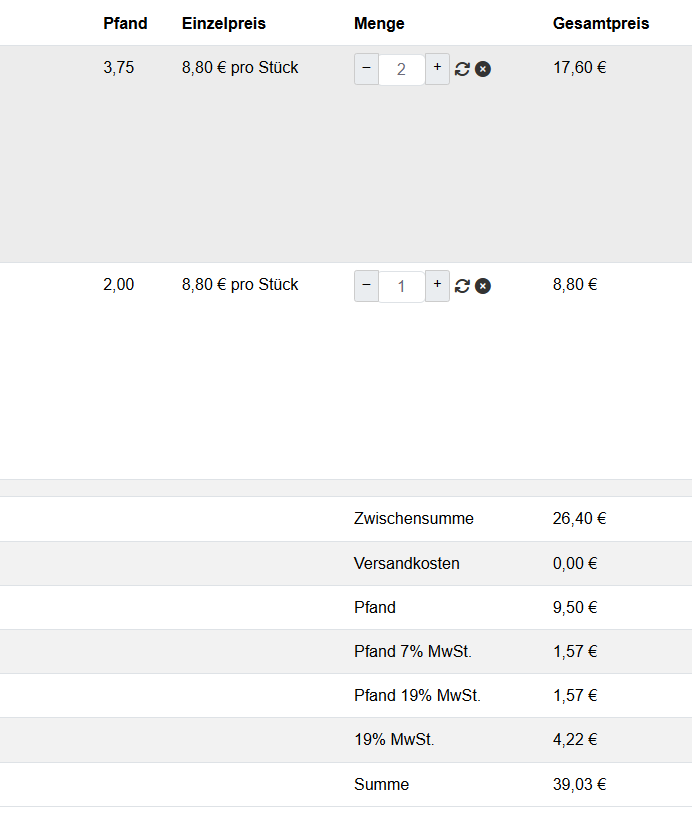Sur les petits écrans les colonnes les moins utiles sont automatiquement cachées avec du code CSS pour permettre un meilleur affichage des colonnes restantes.
@media only screen and (max-width: 1280px) {
table#hikashop_product_listing tbody td:nth-child(1),
table#hikashop_product_listing th:nth-child(1),
table#hikashop_product_listing tbody td:nth-last-child(1),
table#hikashop_product_listing th:nth-last-child(1),
table#hikashop_order_listing tbody td:nth-child(1),
table#hikashop_order_listing th:nth-child(1),
table#hikashop_order_listing tbody td:nth-last-child(1),
table#hikashop_order_listing th:nth-last-child(1)/* ,
table#hikashop_field_listing tbody td:nth-child(1),
table#hikashop_field_listing th:nth-child(1),
table#hikashop_field_listing tbody td:nth-last-child(1),
table#hikashop_field_listing th:nth-last-child(1),
table#hikashop_field_listing td:nth-last-child(2),
table#hikashop_field_listing th:nth-last-child(2)*/ {display: none;}
}
@media only screen and (max-width: 960px) {
table#hikashop_user_order_listing tbody td:nth-child(1),
table#hikashop_user_order_listing th:nth-child(1),
table#hikashop_user_order_listing tbody td:nth-last-child(1),
table#hikashop_user_order_listing th:nth-last-child(1),
table#hikashop_order_listing td:nth-child(5),
table#hikashop_order_listing th:nth-child(5),
table#hikashop_order_listing td:nth-child(7),
table#hikashop_order_listing th:nth-child(7), /*
table#hikashop_field_listing td:nth-last-child(6),
table#hikashop_field_listing th:nth-last-child(6),
table#hikashop_field_listing td:nth-last-child(4),
table#hikashop_field_listing th:nth-last-child(4),
table#hikashop_field_listing td:nth-last-child(5),
table#hikashop_field_listing th:nth-last-child(5),
table#hikashop_field_listing td:nth-last-child(8),
table#hikashop_field_listing th:nth-last-child(8),*/
table#hikashop_limit_listing tbody td:nth-last-child(1),
table#hikashop_limit_listing th:nth-last-child(1),
table#hikashop_limit_listing tbody td:nth-child(1),
table#hikashop_limit_listing th:nth-child(1) {display: none;}
}
@media only screen and (max-width: 800px) {
table#hikashop_zone_listing td:nth-child(5),
table#hikashop_zone_listing th:nth-child(5),
table#hikashop_zone_listing td:nth-child(6),
table#hikashop_zone_listing th:nth-child(6),
table#hikashop_currency_listing tbody td:nth-child(1),
table#hikashop_currency_listing th:nth-child(1),
table#hikashop_currency_listing td:nth-child(7),
table#hikashop_currency_listing th:nth-child(7),
table#hikashop_currency_listing td:nth-child(10),
table#hikashop_currency_listing th:nth-child(10),
table#hikashop_email_listing tbody td:nth-child(1),
table#hikashop_email_listing th:nth-child(1),
table#hikashop_email_listing td:nth-child(4),
table#hikashop_email_listing th:nth-child(4),
table#hikashop_badge_listing tbody td:nth-child(1),
table#hikashop_badge_listing th:nth-child(1),
table#hikashop_badge_listing td:nth-child(9),
table#hikashop_badge_listing th:nth-child(9),
table#hikashop_user_listing tbody td:nth-child(1),
table#hikashop_user_listing th:nth-child(1),
table#hikashop_user_listing tbody td:nth-last-child(1),
table#hikashop_user_listing th:nth-last-child(1),
table#hikashop_vote_listing tbody td:nth-child(1),
table#hikashop_vote_listing th:nth-child(1),
table#hikashop_vote_listing tbody td:nth-last-child(1),
table#hikashop_vote_listing th:nth-last-child(1),
table#hikashop_vote_listing td:nth-last-child(5),
table#hikashop_vote_listing th:nth-last-child(5),
table#hikashop_cart_listing tbody td:nth-child(1),
table#hikashop_cart_listing th:nth-child(1),
table#hikashop_cart_listing td:nth-child(3),
table#hikashop_cart_listing th:nth-child(3),
table#hikashop_cart_listing tbody td:nth-last-child(1),
table#hikashop_cart_listing th:nth-last-child(1),
table#hikashop_user_order_listing td:nth-child(3),
table#hikashop_user_order_listing th:nth-child(3),
table#hikashop_user_order_listing td:nth-child(5),
table#hikashop_user_order_listing th:nth-child(5),
table#hikashop_discount_listing tbody td:nth-last-child(1),
table#hikashop_discount_listing th:nth-last-child(1),
table#hikashop_discount_listing tbody td:nth-child(1),
table#hikashop_discount_listing th:nth-child(1),
table#hikashop_discount_listing td:nth-child(5),
table#hikashop_discount_listing th:nth-child(5),
table#hikashop_discount_listing td:nth-child(6),
table#hikashop_discount_listing th:nth-child(6),
table#hikashop_order_listing td:nth-child(2),
table#hikashop_order_listing th:nth-child(2),
table#hikashop_order_listing td:nth-child(4),
table#hikashop_order_listing th:nth-child(4),
table#hikashop_order_product_listing td:nth-child(2),
table#hikashop_order_product_listing th:nth-child(2),
table#hikashop_order_history_listing td:nth-last-child(3),
table#hikashop_order_history_listing th:nth-last-child(3),
table#hikashop_banner_listing tbody td:nth-child(1),
table#hikashop_banner_listing th:nth-child(1),
table#hikashop_banner_listing tbody td:nth-last-child(1),
table#hikashop_banner_listing th:nth-last-child(1),
table#hikashop_click_listing tbody td:nth-child(1),
table#hikashop_click_listing th:nth-child(1),
table#hikashop_click_listing tbody td:nth-last-child(1),
table#hikashop_click_listing th:nth-last-child(1),
table#hikashop_view_listing tbody td:nth-child(1),
table#hikashop_view_listing th:nth-child(1), /*
table#hikashop_field_listing td:nth-last-child(9),
table#hikashop_field_listing th:nth-last-child(9), */
table#hikashop_filter_listing tbody td:nth-last-child(1),
table#hikashop_filter_listing th:nth-last-child(1),
table#hikashop_filter_listing tbody td:nth-child(1),
table#hikashop_filter_listing th:nth-child(1),
table#hikashop_limit_listing td:nth-last-child(3),
table#hikashop_limit_listing th:nth-last-child(3),
table#hikashop_limit_listing td:nth-last-child(4),
table#hikashop_limit_listing th:nth-last-child(4){display: none;}
.hikashop_main_content #file td.key {white-space: normal;}
/* J30 config menu changes */
.rightconfig-container-j30{clear:both; margin-left:0px !important;}
.leftmenu-container-j30{display:none;}
}
@media only screen and (max-width: 640px) {
table#hikashop_zone_listing td:nth-child(4),
table#hikashop_zone_listing th:nth-child(4),
table#hikashop_shipping_manual_listing td:nth-child(4),
table#hikashop_shipping_manual_listing th:nth-child(4),
table#hikashop_shipping_manual_listing td:nth-child(6),
table#hikashop_shipping_manual_listing th:nth-child(6),
table#hikashop_currency_listing td:nth-child(3),
table#hikashop_currency_listing th:nth-child(3),
table#hikashop_badge_listing td:nth-child(8),
table#hikashop_badge_listing th:nth-child(8),
table#hikashop_user_listing td:nth-child(6),
table#hikashop_user_listing th:nth-child(6),
table#hikashop_vote_listing td:nth-last-child(3),
table#hikashop_vote_listing th:nth-last-child(3),
table#hikashop_vote_listing td:nth-last-child(4),
table#hikashop_vote_listing th:nth-last-child(4),
table#hikashop_zone_child_listing td:nth-child(7),
table#hikashop_zone_child_listing th:nth-child(7),
table#hikashop_cart_listing td:nth-child(6),
table#hikashop_cart_listing th:nth-child(6),
table#hikashop_cart_listing td:nth-child(8),
table#hikashop_cart_listing th:nth-child(8),
table#hikashop_product_file_table tbody td:nth-last-child(1),
table#hikashop_product_file_table th:nth-last-child(1),
table#hikashop_category_listing tbody td:nth-child(1),
table#hikashop_category_listing th:nth-child(1),
table#hikashop_category_listing tbody td:nth-last-child(1),
table#hikashop_category_listing th:nth-last-child(1),
table#hikashop_characteristic_values_listing tbody td:nth-last-child(1),
table#hikashop_characteristic_values_listing th:nth-last-child(1),
table#hikashop_discount_listing td:nth-child(9),
table#hikashop_discount_listing th:nth-child(9),
table#hikashop_banner_listing td:nth-child(4),
table#hikashop_banner_listing th:nth-child(4),
table#hikashop_click_listing td:nth-child(5),
table#hikashop_click_listing th:nth-child(5),
table#hikashop_view_listing tbody td:nth-last-child(1),
table#hikashop_view_listing th:nth-last-child(1),/*
table#hikashop_field_listing td:nth-last-child(10),
table#hikashop_field_listing th:nth-last-child(10),*/
table#hikashop_filter_listing td:nth-child(5),
table#hikashop_filter_listing th:nth-child(5),
table#hikashop_zone_selection_listing tbody td:nth-child(1),
table#hikashop_zone_selection_listing th:nth-child(1),
table#hikashop_zone_selection_listing tbody td:nth-last-child(1),
table#hikashop_zone_selection_listing th:nth-last-child(1),
table#hikashop_limit_listing td:nth-child(4),
table#hikashop_limit_listing th:nth-child(4),
table#hikashop_limit_listing td:nth-child(5),
table#hikashop_limit_listing th:nth-child(5),
table#hikashop_modules_selection_listing tbody td:nth-child(1),
table#hikashop_modules_selection_listing th:nth-child(1),
table#hikashop_modules_selection_listing tbody td:nth-last-child(1),
table#hikashop_modules_selection_listing th:nth-last-child(1),
.leftmenu-container {display: none;}
.rightconfig-container {margin-left: auto !important;}
}
@media only screen and (max-width: 480px) {
table#hikashop_zone_listing tfoot td:nth-child(1),
table#hikashop_zone_listing th:nth-child(1),
table#hikashop_shipping_manual_listing tfoot td:nth-child(1),
table#hikashop_shipping_manual_listing th:nth-child(1),
table#hikashop_taxation_listing tfoot td:nth-child(1),
table#hikashop_taxation_listing th:nth-child(1),
table#hikashop_taxation_listing td:nth-child(7),
table#hikashop_taxation_listing th:nth-child(7),
table#hikashop_taxation_listing td:nth-child(8),
table#hikashop_taxation_listing th:nth-child(8),
table#hikashop_currency_listing td:nth-child(5),
table#hikashop_currency_listing th:nth-child(5),
table#hikashop_currency_listing td:nth-child(6),
table#hikashop_currency_listing th:nth-child(6),
table#hikashop_email_listing td:nth-child(3),
table#hikashop_email_listing th:nth-child(3),
table#hikashop_characteristic_listing tfoot td:nth-child(1),
table#hikashop_characteristic_listing th:nth-child(1),
table#hikashop_characteristic_listing td:nth-child(5),
table#hikashop_characteristic_listing th:nth-child(5),
table#hikashop_zone_child_listing td:nth-child(3),
table#hikashop_zone_child_listing th:nth-child(3),
table#hikashop_zone_child_listing td:nth-child(4),
table#hikashop_zone_child_listing th:nth-child(4),
table#hikashop_zone_child_listing td:nth-child(5),
table#hikashop_zone_child_listing th:nth-child(5),
table#hikashop_badge_listing td:nth-child(4),
table#hikashop_badge_listing th:nth-child(4),
table#hikashop_badge_listing td:nth-child(5),
table#hikashop_badge_listing th:nth-child(5),
table#hikashop_product_file_table td:nth-last-child(3),
table#hikashop_product_file_table th:nth-last-child(3),
table#hikashop_discount_listing td:nth-child(7),
table#hikashop_discount_listing th:nth-child(7),
table#hikashop_discount_listing td:nth-child(8),
table#hikashop_discount_listing th:nth-child(8),
table#hikashop_order_product_listing td:nth-child(3),
table#hikashop_order_product_listing th:nth-child(3),
table#hikashop_order_history_listing tbody td:nth-child(1),
table#hikashop_order_history_listing th:nth-child(1),
table#hikashop_order_history_listing td:nth-child(2),
table#hikashop_order_history_listing th:nth-child(2),
table#hikashop_banner_listing td:nth-child(5),
table#hikashop_banner_listing th:nth-child(5),
table#hikashop_click_listing td:nth-child(4),
table#hikashop_click_listing th:nth-child(4), /*
table#hikashop_field_listing td.hikashop_field_table_value,
table#hikashop_field_listing th#hikashop_field_table_title, */
table#hikashop_filter_listing td:nth-child(4),
table#hikashop_filter_listing th:nth-child(4),
table#hikashop_zone_selection_listing td:nth-child(5),
table#hikashop_zone_selection_listing th:nth-child(5),
table#hikashop_zone_selection_listing td:nth-child(6),
table#hikashop_zone_selection_listing th:nth-child(6),
table#hikashop_modules_selection_listing td:nth-child(3),
table#hikashop_modules_selection_listing th:nth-child(3) {display: none;}
.expand-filters {width:100% !important; float:none !important; }
}
@media only screen and (max-width: 320px) {
table#hikashop_shipping_manual_listing td:nth-child(5),
table#hikashop_shipping_manual_listing th:nth-child(5), /*
table#hikashop_field_listing td:nth-last-child(3),
table#hikashop_field_listing th:nth-last-child(3), */
table#hikashop_zone_selection_listing td:nth-child(7),
table#hikashop_zone_selection_listing th:nth-child(7),
table#hikashop_zone_selection_listing td:nth-child(8),
table#hikashop_zone_selection_listing th:nth-child(8) {display: none;}
}dans le fichier backend CSS default d'HikaShop (accessible dans l'onglet Affichage de la configuration HikaShop).
Une solution pour remettre des colonnes, c'est de rajouter un peu de CSS dans le fichier custom du template backend pour forcer leur affichage.
Le chiffre entre parenthèse après nth-child, c'est le numéro de colonne en partant de la gauche.
 HIKASHOP ESSENTIAL 60€The basic version. With the main features for a little shop.
HIKASHOP ESSENTIAL 60€The basic version. With the main features for a little shop.
 HIKAMARKETAdd-on Create a multivendor platform. Enable many vendors on your website.
HIKAMARKETAdd-on Create a multivendor platform. Enable many vendors on your website.
 HIKASERIALAdd-on Sale e-tickets, vouchers, gift certificates, serial numbers and more!
HIKASERIALAdd-on Sale e-tickets, vouchers, gift certificates, serial numbers and more!
 MARKETPLACEPlugins, modules and other kinds of integrations for HikaShop
MARKETPLACEPlugins, modules and other kinds of integrations for HikaShop